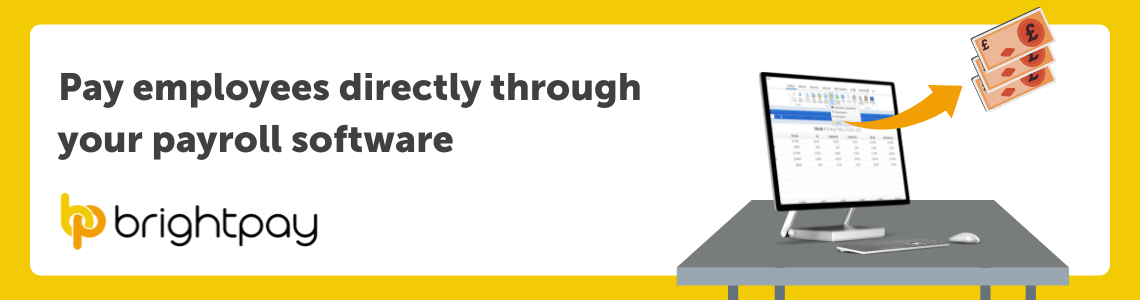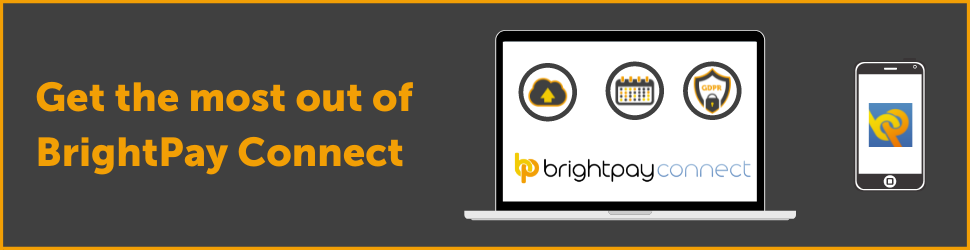Sep 2021
16
Coronavirus Statutory Sick Pay Rebate Scheme to end on 30th September 2021
The Coronavirus Statutory Sick Pay Rebate scheme was introduced to repay employers the current amount of Statutory Sick Pay paid to current or former employees on or after 13th March 2020 for periods of sickness related to Coronavirus. An employer can claim up to 2 weeks of COVID-related statutory sick pay for an employee that was paid, however this will end on 30th September 2021.
Employers will have up to the deadline on 31st December 2021 to reclaim back Coronavirus Statutory Sick Pay on this scheme for periods before and up to the end of September 2021. HMRC’s main guidance for claims under this scheme can be accessed here.
The employer must keep records for the statutory sick payments they wish to claim from HMRC such as:
- National insurance number for each employee being claimed for
- Start and end dates for the period of sick leave the employee could not work
- The reason why the employee could not work
- Details of the qualifying dates in the period the employee could not work
Hybrid working ????? is now seen as a permanent way of working by employers and employees alike. Key to its success is ensuring you have the right tools and know-how to deliver your services as usual. Download our guide to find out more: https://t.co/VkSUkbh8sT pic.twitter.com/MOGYT6BTr6
— BrightPay UK (@BrightPayUK) September 8, 2021
Related articles:
Aug 2021
30
How API is Taking the Pain out of Payroll
Payroll and payments workflows are a headache for employers, accountants and their clients. The act of calculating payroll has always been separate from the act of settling the payroll... until the API came along.
Modern API-driven platforms are taking the pain out of payroll and delivering new ways of securely managing and automating payments and payroll, all via a single API.
And, because there’s no manual integration required, you can get set up and running quickly and start processing payroll straight away.
Let’s show you how…
Traditionally payroll can be considered a time-consuming process that carries a heavy administrative burden. For accountants and bureaus, there can be a lot of manual workflows involved, especially when you look at actually paying the employees.
It’s can be a long process even before we consider the manual time taken to fix file errors, incorrect value inputs, double-checking, duplicates and payment rejections.
The weakest link in the chain? The payment file.
The payment files, that use outdated technology, are what is traditionally used to bridge disparate payroll and banking separate systems. Payment files are widely used because they are the only compatible method of exchange with legacy bank accounts.
Introducing API – the biggest new trend in payroll technology
However, businesses no longer need to rely on their banks to make and receive payments, and they don’t have to rely on manual, error-prone and slow payment files.
That’s because companies like BrightPay are using the same API technology that Google, Netflix and Uber use as standard. BrightPay has integrated Modulr’s payments technology into the payroll software, merging payroll and payments to create one simple, cost-effective and streamlined process.
BrightPay simultaneously talks to the payments account behind the scenes, creating exact matching values per accounting entry with no errors between the two. When you’re ready to pay your employees, you simply need to approve the payments in your Modulr payment account.
All you need to do is simply enable your payment account with Modulr within the BrightPay software. Seamless, harmonious API-enabled payroll, at the touch of a button.
Here’s a recap of how BrightPay and Modulr are using API to bring payments and payroll together:
BrightPay has teamed up with Modulr to harness API technology and deliver a payments account that gives you a fast, secure and easy way to make payments and provide your clients with seamless payroll workflows.
The single and secure online Modulr portal allows you to make payroll payments at the same time as running client payroll, saving time, removing manual processes, and eliminating costly errors.
Payroll payments can be initiated within BrightPay without the need for payment files, allowing for a flexible, secure and fast way for accountants/payroll bureaus and their clients to work together to make and approve payments.
1. Run payroll as normal within BrightPay - Once payslips are finalised within BrightPay, select 'pay by Modulr' to send the payment instructions to Modulr, without the need for manual payment file exporting.
2. The client is notified that payments are awaiting approval - The person authorised to make payments is notified that payments are pending approval and logs into the Modulr portal to approve by secure mobile two-factor authentication.
3. Top up the Modulr account - Clients then transfer funds to the Modulr account in one single transaction from the primary business account. Once the account is funded, employees can be paid in minutes.
Book a demo today or watch this short video to see the BrightPay and Modulr integration in action.
Jul 2021
27
BrightPay Connect: More than just a cloud back-up
In BrightPay’s 2021 customer survey, we asked you which features of BrightPay Connect you were aware of. While the majority of customers were aware of all BrightPay Connect’s features, there were customers who admitted that they use BrightPay Connect solely for its automatic back-up of payroll data to the cloud.
It is understandable why this feature is of the utmost importance to many of our customers. The thoughts of something happening to your computer and you permanently losing important payroll data just doesn't bear thinking about. Also, the convenience of never having to manually back-up data again is a time-saver that you now could not live without.
However, if you are only using BrightPay Connect to back-up your data to the cloud it means you are missing out on a wide range of features that could benefit you, your business and your employees. You may feel the value of our cloud back-up feature is enough to justify the amount you pay for BrightPay Connect but by not taking advantage of our many other features, you could be missing out.
Employer dashboard
Even if you are only using BrightPay Connect as a cloud back-up, you should already be familiar with the employer dashboard. From the dashboard you can view all employees’ contact details, employees’ payslips, any outstanding amounts due to HMRC and reports that have been set up in BrightPay on the desktop application. Here is also where you will receive notifications when there are tasks that require your attention, for example if you have a new employee leave requests to complete. From the dashboard, employers can also access a company-wide annual leave calendar, making it easier to manage all staff leave.
Employers have the option to invite as many users as they wish to the BrightPay Connect employer dashboard at no additional cost. Colleagues can be added as co-administrators, or an external accountant can be added as a standard user which will give them access to the payroll data which has synchronised with the payroll software.
Employee self service
When you use BrightPay Connect you can invite employees to access their own self-service platform through any computer, tablet, or smartphone. Once logged in, employees will have the ability to:
- View or download all past and current payslips
- View or download other important employee documents which have been shared with them such as contracts of employment, staff handbooks, P60s etc.
- View their own personal annual leave calendar and their leave balance remaining
- Request time off anywhere, anytime; even on the go, straight from their smartphone
- Receive push notifications on their mobile when their newest payslip has become available, when a leave request has been approved or denied or when a new document has been made available to them
- Request updates or changes to the information their employer has on file for them
When employees have access to their own self-service platform, it means the employer can better manage their staff while giving them a sense of control and flexibility over their work life. Giving employees the power to access documents, request leave and update their information through their phone means less time spent by employers or managers on administrative tasks.
BrightPay Connect’s multi-user access feature means managers can be assigned to deal with annual leave requests from specific employees. For example, if you have a sales department, the Sales Manager can be assigned to deal with all requests from that department.
To start taking advantage of these great benefits simply log in to your employer dashboard to send your employees a welcome email containing instructions on how they can log in to their own self-service portal. View here for more information on how to get your employees started. Or why not request a free online demo of BrightPay Connect to learn more about how it works.
Related articles:
- Pay Employees Directly through BrightPay
- 6 payroll mistakes (and how to easily avoid them)
- Up your Payroll Game with an Online Client Portal
Jul 2021
20
Paying employees for the first time: A small business checklist
Have you started the business you’ve always dreamed of? It’s an exciting time but as I’m sure you know, there is a lot to figure out. When you throw tax, employment law and pensions into the mix, it can feel overwhelming.
When you’re under pressure to get going, spending time figuring out how payroll works, may feel frustrating. However, running payroll yourself will help keep overheads down, which is something every new business owner is interested in. It’s essential you get it right and if you get it right from the beginning, it can make your life a lot easier in the long term.
Here’s a quick checklist to ensure you don’t fall foul of HMRC or end up having some very unhappy employees.
How do I run my own payroll?
- First, register as an employer with HMRC to receive your employer PAYE reference number. You’ll need to do this even if you are the only employee of the company.
- Choose an RTI and HMRC recognised payroll software such as BrightPay Payroll to run your payroll and report to HMRC on. Using BrightPay payroll software can help you fulfil your legal obligations as an employer, make processing payroll much quicker, while also offering useful HR solutions.
- Add your employees’ information to your payroll software. Importantly, you need to enter the employee’s tax code for the year, choose the appropriate National Insurance rate to use, and include any deductions the employee is liable to (e.g. student loan).
How do I set up auto enrolment for a new business?
Once you decide to hire an employee, you need to ensure you are ready to comply with the workplace pension law. Your legal duties begin on the day your first member of staff starts work. This is known as your duties start date.
- Upon hiring, assess whether your employees are eligible jobholders and are entitled to be put into a pension scheme. BrightPay payroll automatically assesses employees for enrolment, and if they meet the criteria to be enrolled in a pension scheme, on-screen alerts will appear.
- As soon as possible, choose a pension scheme that can be used for automatic enrolment. Your payroll software may provide direct integration with a number of pension providers which will save you a significant amount of time. View BrightPay’s API integrations with pension providers here.
- Within 6 weeks of your duties start date, use your payroll software to send letters informing your employees of auto enrolment and how it applies to them. With BrightPay, auto enrolment letters are automatically created and customised for each individual employee.
- Complete a declaration of compliance to the Pensions Regulator within 5 months after your duties start date.
How do I pay my employees?
- Once you’re happy that all the payroll information is correct, you’re ready to run your first payroll. Once finalised, the employees' payslips need to be sent to them. With BrightPay, payslips can be printed or emailed directly to employees, or if you use BrightPay Connect, payslips are automatically sent to the employee’s smartphone via the self-service app.
- Next, you’ll need to actually pay your employees. You can do this either by cash, cheque or direct debit. If your payroll software offers it, you can also pay directly from the software using a direct payments method. This eliminates the need to create bank files associated with direct debits and allows you to pay employees in a fast and secure way.
Reporting and paying HMRC for the first time:
- Make sure you register your employees with HMRC. This can be done by including their details (pay and deductions) on a Full Payment Submission (FPS) the first time you pay them. Going forward, an FPS must be sent to HMRC on or before each pay day, notifying HMRC of a payment made to that employee.
- Pay HMRC the tax and National Insurance (and any other deductions) you owe as reported on your FPS.
- You can pay HMRC a number of ways but a simple way of doing it is through your payroll software. See Pay HMRC through payroll software for more information.
Interested in learning more?
If you would like to learn more about BrightPay payroll software and how it can help you get ready for running your first payroll, speak to a member of our team today.
May 2021
21
What are the biggest GDPR advantages of BrightPay Connect?
BrightPay Connect is an online payroll and HR tool that offers significant benefits to help your business comply with the GDPR legislation. BrightPay Connect is an add-on to BrightPay on your PC or Mac that introduces powerful new features. The main objective of BrightPay Connect is to increase the efficiency and effectiveness of payroll work to keep in line with the GDPR guidelines by linking your payroll data to the cloud to enable new features.
Automatic Cloud Backup
Are you keeping your payroll files safe and protected? It is important to keep them protected in case of the event of fire, theft, cyber-attacks and damaged computers. BrightPay Connect is the solution. When you link an employer to BrightPay Connect, it will be automatically synchronised to the cloud as you run your payroll or make any changes. It is hosted on Microsoft Azure for ultimate performance and reliability. BrightPay Connect keeps a chronological history of all backups which can be restored at any time.
Employee Self-Service Portal
Are you trying to find ways to improve your time-management skills? You can invite employees to their own self-service online portal which can be accessed using a smartphone app or any web browser. Employees will be able to securely access and download payslips, P60s, P45s, submit annual leave requests and view leave taken and leave remaining and also view the personal details you currently hold for them, and request to make updates such as change of address, etc.
Bureau / Employer Dashboard
Are you looking for an easy and secure way to share documents? BrightPay Connect provides a self-service dashboard to both accountants and employers so they can access payslips, payroll reports, amounts due to HMRC, annual leave requests and employee contact details. You can also securely share resources, upload HR documents and get payroll data approval from the client electronically.
No Conflicting Payroll Copies
BrightPay Connect includes improved remote working functionality, including a ‘version checking’ feature when opening an employer, and an ‘other users check’ when opening an employer to prevent the risk of conflicting copies.
Two Factor Authentication
Two Factor Authentication is a second layer of protection to re-confirm the identity for users logging into Connect through an internet browser or through BrightPay. This improves security, protects against fraud and lowers the risk of GDPR data breaches as users can access sensitive employer and employee data in Connect with the increased security layer. Click here to find out more about how this feature works.
Data Input
Bright Pay Connect allows users to securely send payroll entry requests and payroll approval requests to their clients, changing the way payroll bureaus interact and communicate with clients. Once the hours are added/imported, information can be automatically synchronised to the employer file. Bureaus can then securely send a payroll summary back to the client for approval through BrightPay Connect. This will eliminate the need to exchange emails, reduce the double entry requirement and minimise errors from manual data input. Inputting data through BrightPay Connect’s secure portal will help with GDPR compliance.
Additionally, there is an audit trail of the requests being approved by the client. The audit trail includes each of the steps taken by your client and includes payroll files approved and submitted by the client.
HR & Annual Leave Management
BrightPay Connect also includes an employee calendar, which can keep record of all employees past and future leave including annual leave, unpaid leave, absence leave, sick leave and parenting leave. Employers can upload sensitive HR documents such as contracts of employment.
24/7 Online Access
Do you want to be in control at anytime and anywhere? BrightPay Connect allows mobile and online access at any time of the day. This fulfils the GDPR best practice recommendation to provide remote access to a secure system where individuals have direct access to their personal payroll data.
If you are interested in BrightPay Connect, why not attend one of our free online demos!
Related articles:
- The Key to Keeping in Touch with Employees while Working from Home
- 10 Benefits of using a Cloud Payroll Portal to Manage Employees Annual Leave
- The key to getting payroll information from your clients on time
- 3 Benefits of Employee Apps That You Never Knew
Mar 2021
31
Furlough extension: How the rules are changing
The furlough scheme has once again been extended, this time until the end of September 2021. The rules in relation to scheme eligibility, the levels of subsidy support, and the reference period used for newly eligible employees are all due to change between now and September.
Levels of Subsidy Support
1st November 2020 to 30th June 2021
Under the existing scheme rules, employers can claim grants covering 80% of wages up to a cap of £2,500 for the hours an employee is not working. Where the employee is not working, the employer does not have to contribute towards wages for unworked hours, but they are responsible for paying employer NICs and pension contributions. Where an employee is on flexible furlough, or also known as partial furlough, employers have to pay full pay for any hours worked.
The Government subsidy will continue at this level until 30th June 2021, but from 1st July, employers will be asked to contribute a percentage of their employees' wages as the scheme winds down.
1st July 2021 to 30th September 2021
For the month of July, the Government will contribute 70% of wages up to a maximum of £2,187.50 per month for unworked hours. The employer will also have to contribute 10% of wages so that the employee receives 80% of their usual wages for any hours not worked, (up to the cap of £2,500).
For August and September, the Government subsidy will drop to 60% up to a cap of £1,875 per month, with the employer having to top up the additional 20% so that the employee receives 80% of their wages (again, up to the cap of £2,500).
Employers must continue to pay the employer NICs and pension contributions on the Government subsidy for the hours not worked. Employers can also continue to choose to top up their employees’ wages above the 80% total and £2,500 cap for the hours not worked at their own expense.
Scheme Eligibility
On or before 30th April 2021
For periods ending on or before 30th April 2021, you can claim for employees who were employed on 30th October 2020, as long as you have made an RTI submission to HMRC between 20th March 2020 and 30th October 2020, notifying HMRC of a payment made to that employee.
Employees made redundant, or who stopped working for you, after 23rd September 2020 can be rehired and placed on furlough under the scheme up until 30th April 2021. This is allowed as long as the employee was employed as of 23rd September 2020 and included in an RTI submission between 20th March 2020 and 30th October 2020.
On or after 1st May 2021
For periods starting on or after 1st May 2021, you can claim for employees who were employed on 2nd March 2021, as long as they were notified to HMRC on an RTI submission between 20th March 2020 and 2nd March 2021. You do not need to have previously claimed for an employee before the 2nd March 2021 to claim for periods starting on or after 1st May 2021.
The Government has not yet produced guidance for calculating hours for workers who were first on the payroll after 30th October 2020 but will do so shortly. This will only be relevant for workers furloughed for the first time from 1st May 2021 onwards.
Free Furlough Webinar
Join the BrightPay team for a free webinar where they explore the upcoming changes to the furlough scheme, how BrightPay payroll software caters for CJRS and furlough, and answer any questions that you may have.
Related Articles:
Mar 2021
1
Year End - Frequently Asked Questions
To assist users in completing the 2020-21 tax year and transitioning to tax year 2021-22, we have compiled a list of frequently asked questions below.
1. What steps do I need to complete to finalise the 2020-21 tax year?
Please click here to access our simple step-by-step guide for completing the 2020-21 year end process in BrightPay.
2. How do I issue P60s to employees?
The P60 option is located within the 'Employees' menu. Select an employee who is in active employment as at 5th April from the left-hand listing. Click 'P60' on the menu bar and simply select the P60 option you require.
3. How do I notify HMRC that the last RTI submission is my final submission for the tax year?
Within the 'RTI' menu in BrightPay 2020-21, select 'RTI > New > Employer Payment Summary'. Where you have recoverable amounts, tick this box and select 'tax month 12' or 'tax quarter 4'. Tick the 'Final Submission' indicator and click OK to generate the EPS and submit to HMRC.
4. Do I have a week 53 in the 2020-21 tax year?
Only if an employer pays employees on a Monday and the last pay date of the 2020-21 tax year is Monday 5th April 2021.
5. When will BrightPay 21-22 be available?
BrightPay 21-22 is scheduled for release week commencing 22nd March 2021.
6. Is it ok to import my data into BrightPay 2021-22 before my payroll is finished for the 2020-21 tax year?
We advise waiting until your payroll is fully completed for the current tax year before importing into the new tax year version. This will ensure the most accurate and up-to-date information is being imported from the previous tax year.
7. Why is BrightPay 2021-22 downloading as a 60-day free trial - I have already purchased a licence?
BrightPay will initially download as a 60-day free trial (with full functionality). On purchasing a 2021-22 licence, you will have received a licence key on the invoice that was emailed to you. Simply select 'Upgrade Licence' on the 'Open Company' screen of your BrightPay 2021-22 software and enter and activate your licence key here. Your software will no longer show as a free trial and instead will indicate your purchased licence type.
8. How do I install BrightPay 21-22 for the new tax year?
Every tax year we release brand new software in line with the new budgetary requirements. Thus, to move your payroll on to a new tax year, simply download the new tax year version of BrightPay that is available on our website here.
Once downloaded, this will install separately to your previous year’s software and you will see a new BrightPay icon appear on your desktop. You can still access the information for the previous tax year in BrightPay 2020-21.
9. How do I import my data from BrightPay 2020-21 into BrightPay 2021-22 for the new tax year?
First, check the location of where your 2020-21 employer data file is saved - you can do this by hovering your mouse over the employer name on your 'Open Employer' screen in BrightPay 2020-21 and making a note of the location that will appear.
Next, on the 'Open Company' screen in BrightPay 2021-22, select 'Import Employer(s) > Import BrightPay 2020-21 file(s)'. Browse to the location of your 2020-21 employer data file and double click on the file name to commence the import. Your employer and employee details will now be imported into BrightPay 2021-22 and your employer name will be added to your 2021-22 Open Company screen.
Please note: If the employer file is password protected, the password will be the same as the previous year.
10. Will tax codes L, M and N be automatically uplifted when I import my data from BrightPay 20-21 into BrightPay 2021-22?
Tax codes for L, M and N will be automatically uplifted for the new tax year in BrightPay 2021-22 when your employer file is imported from BrightPay 2020-21. Tax code L will be uplifted by 7, tax code M will be uplifted by 8 and tax code N will be uplifted by 6 in BrightPay 2021-22.
11. Do I need to send a new Employer Payment Summary to HMRC to claim the Employment Allowance?
Yes. Since 6th April 2020, Employment Allowance does not auto-renew for an employer as it did in previous tax years.
An employer now has to submit an 'Employer Payment Summary' to HMRC every tax year to notify HMRC that they will be claiming the Employment Allowance. Once this EPS is sent to HMRC, the employer can then 'enable' the Employment Allowance in the first tax period within the 'HMRC Payments' utility in BrightPay.
Please note: HMRC must also be notified via an Employer Payment Summary if you are no longer eligible for the Employment Allowance. Further guidance on operating the Employment Allowance in BrightPay is available here.
12. How do I sign into BrightPay Connect for the new tax year?
Please select the 'Connect' tab on your BrightPay 2021-22 'Open Company' screen and sign in to your BrightPay Connect account using your Connect username and password.
13. Why do I receive HMRC error 6010 when I try to submit a P11D(b) for the 2020-21 tax year?
HMRC will only accept a P11D(b) for the 2020-21 tax year from 6th April 2021. If trying to submit before this date, error number 6010 will be returned from HMRC into BrightPay. HMRC are currently accepting a P11D(b) for the tax year 2019-20 up until 5th April 2021.
Related articles:
Feb 2021
12
Minimum Wage Increase on 1st April 2021
The Low Pay Commission’s recommendations for the new National Minimum Wage were approved by Government and these new wage rates will come into effect on the 1st April 2021. The National Living Wage of £8.91 per hour will now be paid to employees aged 23 years and over instead of the previous age threshold of 25 years and older. This is an increase of 2.2% from £8.72.
The National Minimum Wage (NMW) is the minimum pay per hour most employees are entitled to by law. An employee's age and if they are an apprentice will determine the rate they will receive. The hourly rate for the minimum wage depends on an employee's age and whether they are an apprentice:
- The apprentice rate is applicable to apprentices aged under 19 and those aged 19 or over when they are in the first year of their apprenticeship
- Employees under 23 years old are entitled to the National Minimum Wage
- Employees aged 23 or over are entitled to the National Living Wage
Rates from 1 April 2021 will be:
Related articles:
Feb 2021
8
10 Reasons why People are Switching to BrightPay
Payroll software has evolved a great deal in the past decade. Advances in digital technology and cloud computing have helped to create a new breed of payroll software, with platforms that offer streamlined and automated processes, integration with accounting software and links to other helpful third-party apps and business solutions.
So, if you’re a payroll bureau that’s looking to update its systems, or an accounting firm that wants to upgrade its outsourced payroll offering, how do you choose the best software? To make it easier for you, we have summarised the key reasons why you should switch to BrightPay today.
Book a demo to discover more about BrightPay or read on to find out more.
1. At the forefront for COVID-19
With the Coronavirus Job Retention Scheme being processed through payroll software, our development and support teams have been working hard to provide a quick response with ample payroll upgrades. We have been at the forefront for our customers both with product upgrades and expert guidance. We were awarded a COVID-19 Hero Award (Suppliers) at the Accounting Excellence Awards.
2. Furlough Pay Calculator
BrightPay provides a furlough pay calculator to assist users with calculating pay for furloughed employees, including support for flexible furlough. BrightPay also includes a CJRS Claim Report to help you work out how much to claim when making a claim through HMRC’s online claim portal.
3. Automatic enrolment at no extra cost
Auto enrolment is free with all BrightPay licences. BrightPay automates many tasks and ensures employers comply with their pension duties, for example, BrightPay automatically assesses employees each pay period and notifies you when you have auto enrolment duties to perform. BrightPay includes direct integration with a number of pension schemes including NEST, The People’s Pension, Smart Pension and Aviva.
4. Integration with accounting & bookkeeping software
Directly send the payroll journal to your accounting software from within BrightPay. You no longer need to export the journal via a CSV file and upload it manually through your accounting software. It’s secure and reduces the risk of errors making it more seamless. BrightPay includes integration with Sage One, Quickbooks Online, Xero, FreeAgent, AccountsIQ, Twinfield and Kashflow.
5. Batch Payroll Processing
Process payroll for multiple companies at the same time with BrightPay. Batch finalise open pay periods, batch send RTI & CIS submissions to HMRC and batch check for coding notices. This feature is available for accountants and payroll bureaus who process payroll for a number of clients. It enables you to save time on administrative tasks, especially if you have a large number of single-director companies on your payroll, or payrolls that don’t change from week to week.
6. Free CIS Module
BrightPay caters for all subcontractor types, including companies, trusts, sole traders and partnerships on a weekly and/or monthly basis. BrightPay also creates CIS300 monthly returns for submitting to HMRC. The CIS module is free with all BrightPay licences.
7. Payroll software you can trust
We have been developing payroll software for almost 30 years and our products are trusted by over 320,000 businesses across the UK and Ireland. With a 99% customer satisfaction rate, it’s no surprise that BrightPay won Payroll Software of the Year awards in both 2018 & 2019.
8. Free Friendly Customer Support
We're here to help you every step of the way with FREE phone and email support. We also have a whole range of step-by-step guides and video tutorials available on our website. Not only do our team of experts offer product advice, but we also run free online webinars and distribute free eBooks regarding legislative updates and changes. Whether it’s Auto Enrolment, GDPR, Employment Legislation or COVID-19 Furlough Schemes, you will always be kept one step ahead.
9. Online access anywhere, anytime
With the BrightPay Connect optional add-on, you can access a whole range of payroll and HR features anywhere anytime. As well as the peace of mind of having your payroll data automatically backed up to the cloud, you will also have access to a secure online employer dashboard and employee smartphone and tablet app. Access employee payslips, run payroll reports, view amounts due to HMRC, manage your employees’ leave, upload and distribute HR documents, send notifications to employees and much more.
10. Cost-effective solution with a 60-day free trial
BrightPay's 60 day free trial is a great way for you to discover just how easy BrightPay is to use without having to make any commitment. The trial version has full functionality with no limitations on any of the features, including auto enrolment, CIS, payrolling of benefits, integration with accounting systems and much more. There is no obligation to buy. We will not ask you for any credit card details or get you to sign any contract. Should you decide to purchase BrightPay, our pricing structure is simple and straightforward with no hidden charges, in-year upgrade charges or additional charges for customer support.
But don’t just take our word for it. Have a read of our customer testimonials to see why 99% of customers would recommend BrightPay.
Book a free online demo of BrightPay to avail of a free migration consultation with the BrightPay team. You will be assigned a dedicated account manager to help you through your decision making and setup process, ensuring a smooth transition to BrightPay.
Download Free Trial | Book a Demo
Related Articles:
Feb 2021
4
Five Challenges Businesses Face When Switching Payroll Software
Switching software for any business can be a confusing, challenging, and disagreeable process. When it comes to payroll software, this challenge can be even greater. If you are in the process of switching to a new payroll software you may have spent weeks, months even, searching for the best available solution. This likely involved speaking to various customer service and sales teams, watching online product demos, and comparing all the different options available to you. By now, you may have narrowed down your choices. Chances are, this will include BrightPay Payroll Software!
From your research, you fully understand all the additional features and advantages that this new software will bring, from automating tedious tasks to saving you money in the long run. Yet, many businesses who have spent months and months of their time analysing their options, who are fully aware that they are losing money and opportunities by staying with their current provider, are still hesitant to make the move. They feel that the challenges are greater than the benefits.
Let’s take a look at some of these very real challenges and examine how they can be minimised.
1. Business as usual:
Implementing any new software has teething problems. It’s not simply a matter of installing the software; it also means migrating the data over to a new system and ensuring that your team is properly trained to use and make the most of it. Accomplishing this while ensuring that it doesn’t interfere with your day-to-day operations can be quite challenging. You cannot afford to process your own or your client’s payroll incorrectly.
With BrightPay, we recommend that you initially run your new payroll software alongside your previous software. This is a good way to determine that everything has been set up correctly in BrightPay and there are no inaccuracies. It also provides the comfort of knowing you have a fail-safe. We offer a 60-day free trial, an ideal way to test out the software to see if it’s the right fit for your business.
2. Migrating data:
How much time will you have to spend entering data to get the new payroll system up and running? Arguably, migrating data from an old system to a new one, is the most time-consuming part of the job. Certainly, it’s the most tedious. However, it is an important part of the process and requires careful attention to reduce errors and minimise potential issues. Early preparation is key.
To speed up this process, BrightPay facilitates the importing of employee information. If your current payroll software allows it, you can export your data in a CSV file format (or to Excel, which can subsequently be converted to CSV format) and import it into BrightPay. If there is no option to export a CSV file, you also have the option to import the employee information using a FPS file. We also have a dedicated migration team that can assist you through this process.
3. Support for your Software:
Customer support is something that every business needs when switching to a different payroll software. Even if migration runs smoothly, chances are you’ll have a question or a tricky issue down the line that you will need help with. When considering your options, check whether the payroll software provider you choose has a dedicated customer support team, how you can get in touch with them, and if there are any additional costs to avail of support. What other forms of support do they offer? Are there webinars, online product documentation, step-by-step guides and video tutorials easily available?
A lack of support beyond the implementation phase is not acceptable and neither is a whole load of added costs. BrightPay support is completely free and has been for nearly 30 years! This includes payroll experts available via phone or email, free webinars, video tutorials, eBooks, and comprehensive online support documentation. All BrightPay licences include software updates in response to any changes to payroll legislation and government schemes.
We believe providing free support is what’s best for our customers and it motivates us to create easy to use, problem-free software. Don’t just take our word for it though. View our customer testimonials page and see for yourself!
4. Integrating with Internal Processes:
A different challenge but one that can be equally frustrating to buyers is ensuring that the new software they’re looking at will work with internal workplace policies. You may be convinced the software is right for you and your team, but it’s equally important the software meets your IT and Legal team’s requirements. Data protection and compliance with GDPR should be a priority for any company. Speak to the software provider about their privacy policy and how they handle your data or your client’s data. If you’re still unsure, ask your company’s Data Protection Officer to join in on the conversation.
Data Protection has always been a concern for BrightPay and we’ve always aimed to act with complete integrity in this regard. Like all companies, in preparation for GDPR we have had to complete a total review on how we gather, maintain and use data. Find out about BrightPay’s security measures.
5. Timing Differences
Knowing when to make the move can be difficult. On one hand, waiting for the new tax year may look appealing but on the other hand, staying with your current provider may have a negative impact on your business. We would recommend moving at a time that is most convenient to you. If this means waiting for the new tax year, then you will only have to import employee details into BrightPay. If you want to move mid-year, then both employee information and their mid-year pay information will need to be imported.
Book a demo to avail of a free migration consultation with the BrightPay team. You will be assigned a dedicated account manager to help you through your decision making and setup process, ensuring a smooth transition to BrightPay.
Related Articles: