Getting Set up in BrightPay
As a new user, when you log into BrightPay, on the Welcome to BrightPay you will have a step by step guide on how to set up your information.
Step 1 prompts you to create your Organisation.
For assistance on setting up your organisation please see here
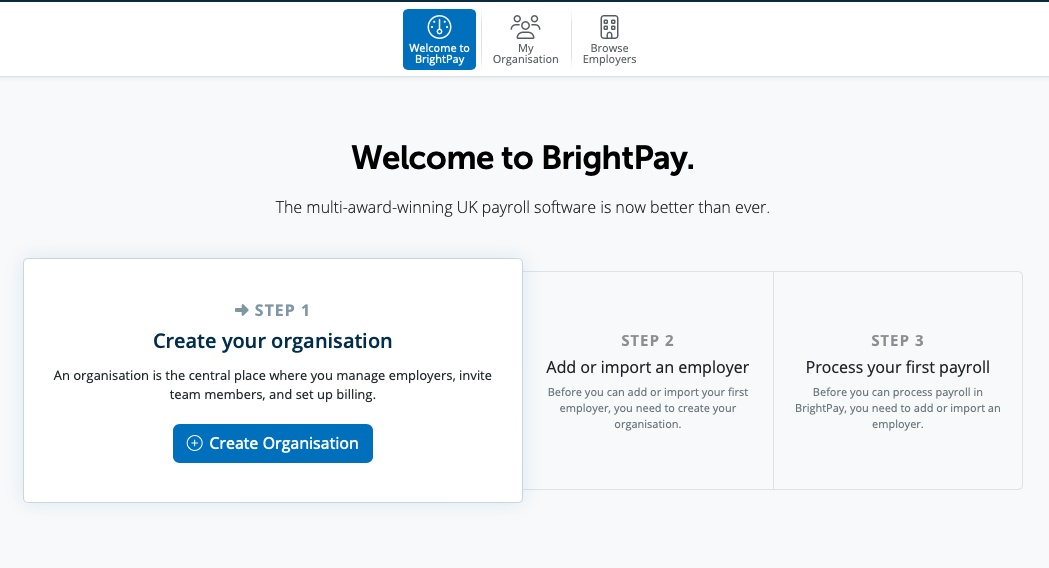
Step 2 prompts you to Add or Import an employer.
In order to create your new employer manually please select the Add New Employer option. If you are currently using BrightPay for Windows or Mac to import your employer data from BrightPay please select the option of Import from Windows/Mac and follow the steps.
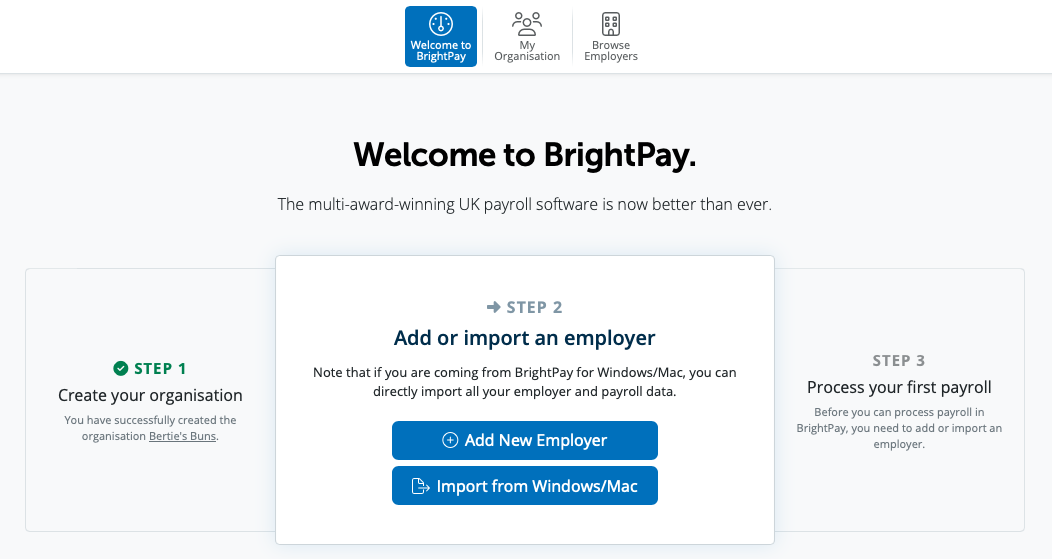
Step 3 Process your first payroll
Once you have your organisation set up and your employer file set up or imported, you are now ready to process your first payroll. Please select Open Employer in order to access your payroll data.
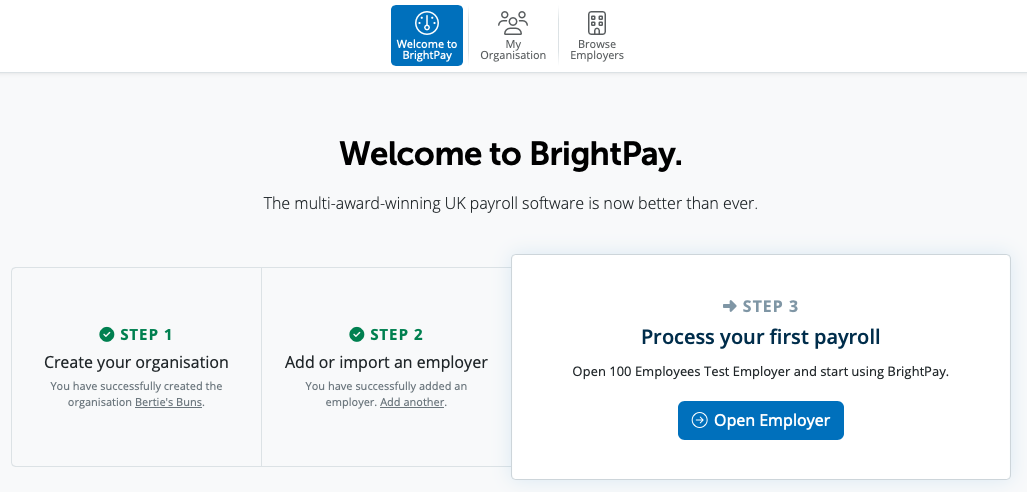
Need help? Support is available at 0345 9390019 or brightpayuksupport@brightsg.com.







