Statutory Paternity Pay (Birth)
Your employee may be entitled to Statutory Paternity Pay (SPP) if their spouse or partner gives birth to a child. This replaces their normal earnings and helps them take time off to care for the child.
As their employer, whether you have to pay them SPP depends on how long they have worked for you, how much they earn and the date of the baby's birth. They will also have to provide you with documentary evidence at least 28 days before they wish their SPP payments to start.
Payments of SPP count as earnings. You must deduct tax and National Insurance Contributions (NICs) from them in the usual way.
You'll normally be able to recover some or all of the SPP you pay.
Entitlements
SPP following the birth of a child is available to an employee who is:
- a biological father
- a mother's husband, civil partner or partner (this includes a mother's female partner in a same sex relationship)
and who is taking time off to support the mother or care for the baby.
To qualify for SPP, the employee must have:
- worked for you continuously - full or part-time - for at least 26 weeks up to and including the Qualifying Week (the 15th week before the week the baby is due) and must continue to work for you up until the date the baby is born.
- average earnings at least equal to the lower earnings limit for NICs, £120.00 a week for 2021/22, in the relevant period up to the Qualifying Week.
- given you the right documentary evidence and at least 28 days notice of when they would like their SPP payments to start.
Average Weekly Earnings
The calculation of the average weekly earnings is very important because it not only determines if the employee qualifies for SPP but also how much they qualify for. To qualify for SPP, an employee must have average weekly earnings of at least the NIC LEL amount, £120.00 for 2021/22, in the relevant period up to the Qualifying Week.
For the tax year 2021/22, SPP is paid for one or two consecutive whole weeks at the lower of £151.97 per week or 90% of the employee's average weekly earnings.
Recovery of SPP
All employers are entitled to recover 92% of SPP they pay, however if the employer qualifies for Small Employers Relief, where the total NIC in the qualifying tax year was under £45,000, they can recover 100% of SPP paid plus an additional 3% in compensation for the employer’s share of NIC due on these payments.
Should you qualify for Small Employer's Relief, ensure the box is ticked within Employer > Edit Employer Details > Registration Details:
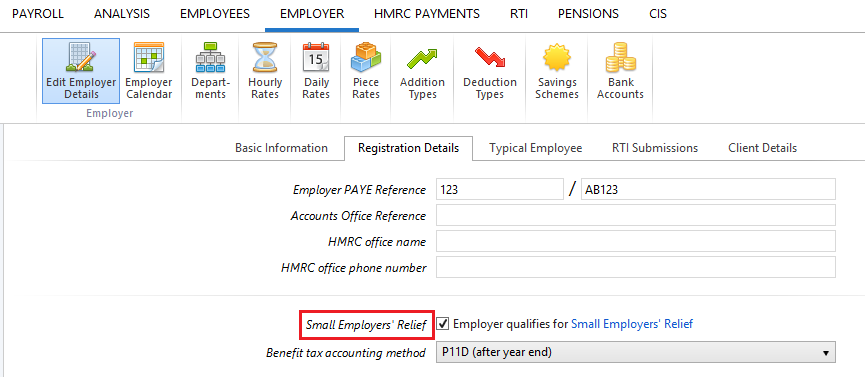
Calculating SPP in BrightPay
To access this utility, simply click 'Payroll' and select the employee’s name on the left:
- Under Statutory Pay, click Calendar
- On the Calendar, select the start date the employee wishes to start their Paternity Leave
- Select Paternity Leave from the Parenting Leave section at the top right of the screen
Leave Dates
- Enter all relevant dates and select the employee's Length of Leave from the drop down menu
Average Weekly Earnings
Within the Average Weekly Earnings section, BrightPay will now offer you three ways of establishing the employee’s average weekly earnings for the purpose of calculating SPP due.
- I want BrightPay to calculate the average weekly earnings (AWE) - with this option, BrightPay will attempt to automatically calculate the employee's AWE. Where a calculation is possible, full details of the calculation will be displayed. Where the software detects any potential issues with the calculation (e.g. no payment history, more/fewer earnings than expected, unsupported pay schedule) a warning will be given to the user:
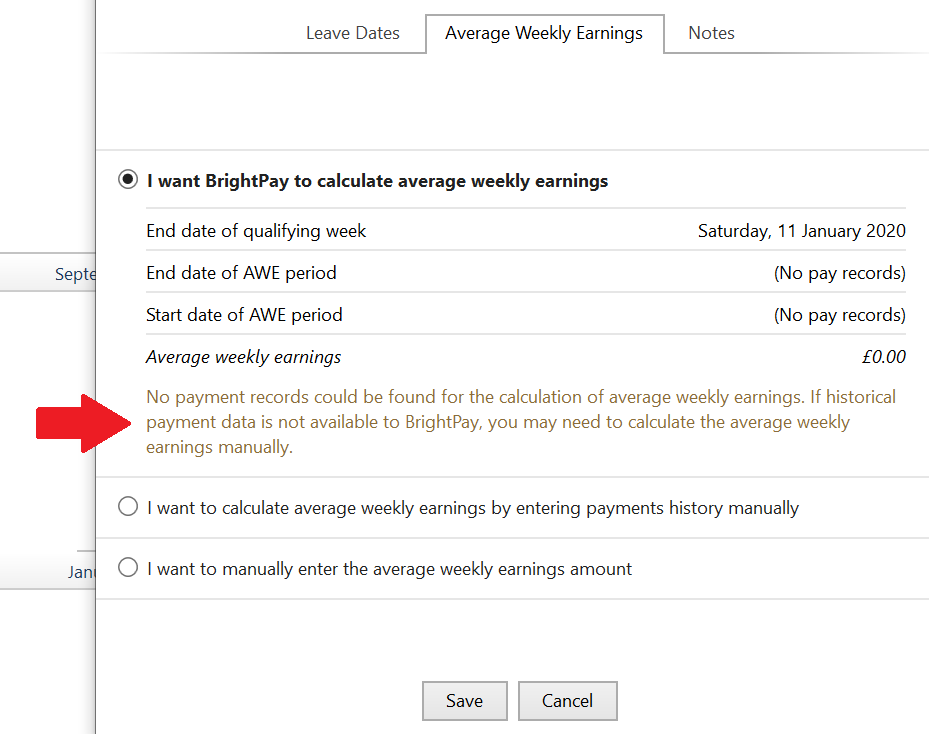
- I want to calculate average weekly earnings by entering payments history manually - where BrightPay is unable to calculate the employee's AWE automatically (e.g. where a different software was used previously and historical pay data is not available to BrightPay), this option allows users to enter the dates and amounts of the employee's earnings history manually, which BrightPay will then use to calculate the employee's AWE.
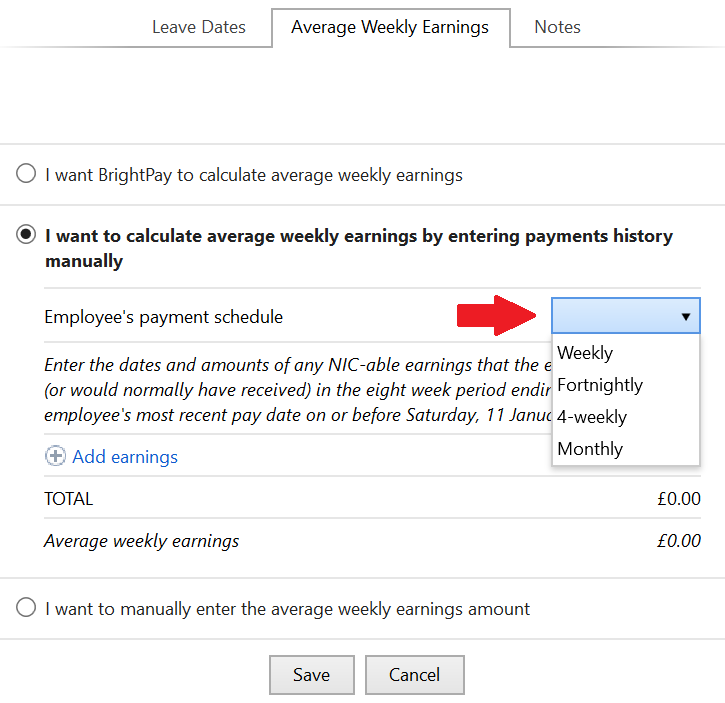
- I want to manually enter the average weekly earnings amount - the user can at their discretion use this option instead to enter the employee’s average weekly earnings figure, where this is known.
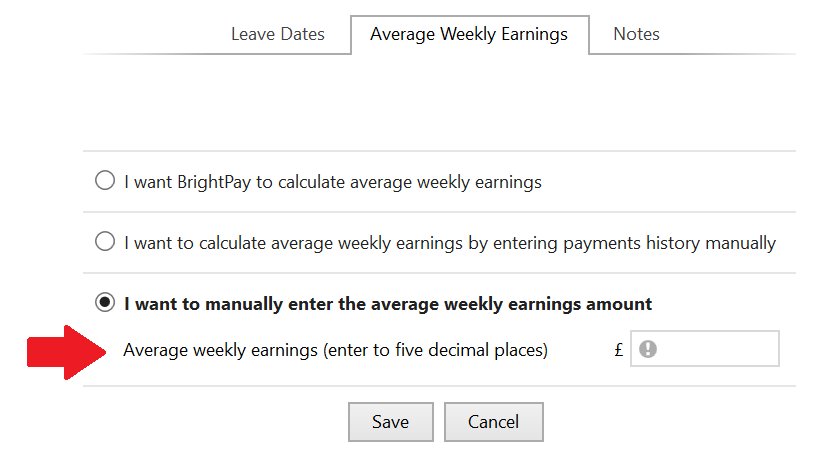
Notes
Use the Notes section to enter any relevant notes relating to the employee's parenting leave.
Click 'Save' when the parenting leave details are completed. The program will automatically update the calendar accordingly and apply the SPP due.
Editing the Length of the Statutory Paternity Leave
Should an employee wish to extend or reduce the length of their ordinary paternity leave, the length of leave already entered for the employee can be edited as follows:
- In Payroll, select the employee’s name on the left
- Under Statutory Pay, click on Calendar
- On the Calendar, select any date in advance of the current payroll date and which is currently marked as Paternity Leave
- Within the Paternity Leave section that will appear to the right of the calendar, click the Edit icon
- Amend the employee’s Length of Leave by selecting the number of weeks now applicable from the drop down menu
- Click Save
- Close the Calendar to return to the main Payroll screen
Return To Work Days
No SPP is payable for any week in which an employee works during their paternity leave period.
To record Return To Work Days in BrightPay:
1. Under Employees, select the employee from the listing and click their Calendar tab.
2. On the Calendar, select the date of the Return To Work day and click 'Return To Work Day' on the right hand side
3. Repeat if further Return To Work Days are taken
If a Return To Work day is recorded on the employee's calendar, BrightPay will notify you in the relevant pay period that the employee is not entitled to any SPP having returned to work for one or more days.
How BrightPay calculates SPP
BrightPay uses the full statutory week method when calculating & applying SPP (Birth).
Example:
Paternity Leave begins on a Wednesday. Therefore the last day of the SPP week will be a Tuesday.
SPP will thus begin in the pay period in which the first Tuesday of the paternity leave falls.
SPP1 Form
In the event that an employee is not entitled to SPP, employers are to use form SPP1 to tell the employee the reason why.
Form SPP1 can be completed in BrightPay and subsequently printed or exported to PDF for emailing.
To complete form SPP1:
a) Within Employees, select the employee in question from the left hand listing
b) Click 'More' on the employee's menu bar, followed by 'SPP1...'
c) Complete the SPP1 form accordingly
d) Click Print/ Preview to view the completed form
e) Click Print, Email or Export PDF, as required.
Need help? Support is available at 0345 9390019 or [email protected].





