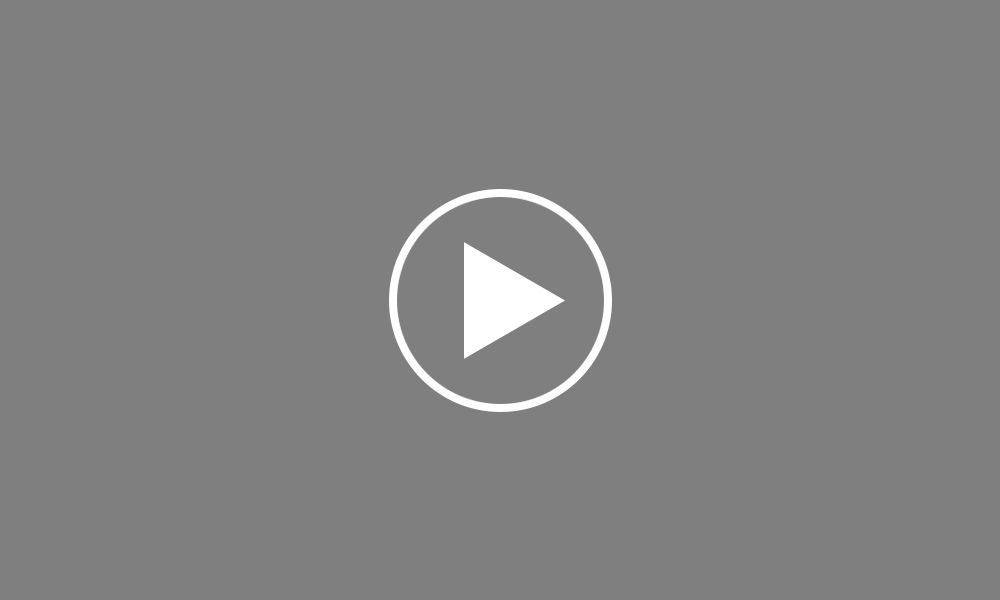Adding an Employee - Personal / Employment Details
In this tutorial we will demonstrate how to manually set up an Employee. Select the ‘Employees’ tab from the menu and click ‘New Employee’
On the ‘Personal’ screen, enter your employee’s personal details accordingly. For RTI submission purposes the employee’s first name, surname, gender and date of birth are a mandatory requirement. If the employee’s national insurance number is not known, the employee’s address is also mandatory.
To add a contact email address for the employee, select whether it is a work address or a personal address from the drop down menu, then type in the employee’s email address. To add additional email addresses, simply click on ‘Add Email Address’ and repeat the process. An option is available to specify which email address is to be the primary address, for use when emailing payslips, P60s etc.
Similarly, a contact phone number can be entered for the employee. Select whether it is a work, home or personal number, then enter the telephone number. Should you wish to add more phone numbers, simply click on ‘Add Phone Number’ and repeat the process. An option is also available to specify which phone number is the primary number.
Should you wish to email payslips or a P60 to the employee, these can be password protected on receipt. Simply enter a password of the employee’s choice or use the ‘Randomise’ button in order for BrightPay to generate a password for you. This field can also be used to set the password needed for the employee to access their self-service cloud utility, should you have signed up to this service.
Once the personal details of the employee have been entered, proceed to the Employment screen. Under Employment Details, enter a works number if applicable. To allocate an employee to a department, click on ‘Add Department Association’ and choose the desired departmental name from the drop down menu. If a department has not yet been set up, simply click on ‘Add Department Association’, followed by ‘Departments’, where you will then be able to create a new department name.
An employee can be allocated to more than one department, if required. To do this, click on ‘Add Department Association’ again and select an additional department from the drop down menu. Set the employee’s weighting in each department by dragging the bars to the percentage required.
Should the employee’s annual leave and working days differ to the default, simply amend where necessary.
Order using your Bright ID
Demos
Employer
Employees
Importing into BrightPay
Processing Payroll
Payslips
Starters and Leavers
Statutory Payments
HMRC
Payroll Journals
Automatic Enrolment - API Integration
Click here for more Auto Enrolment videos.
Automatic Enrolment Features
BrightPay Connect
Click here for more information about BrightPay Connect.