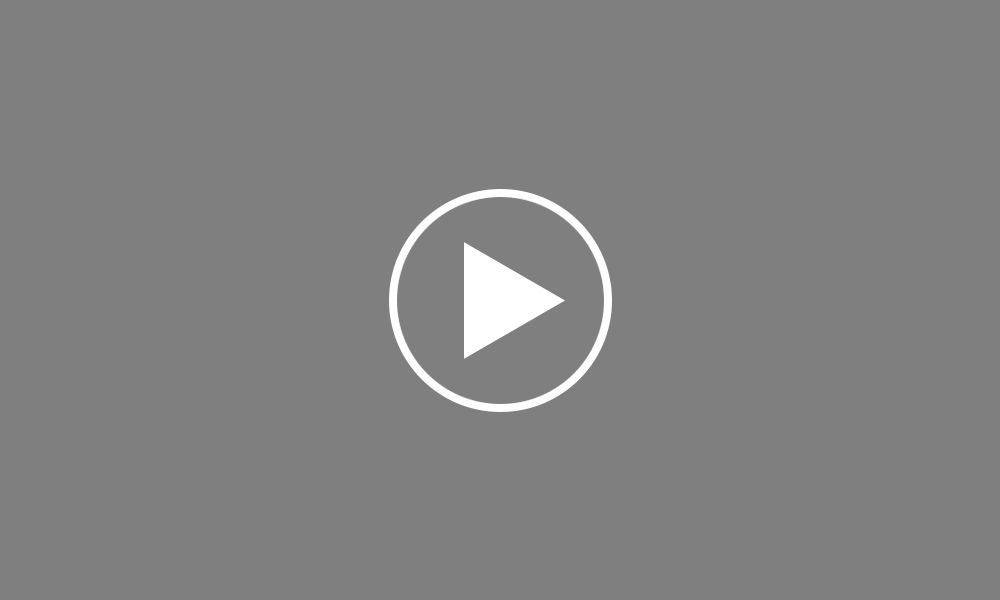Adding an Employee - Tax / NIC
To complete your employee’s Tax/NIC details select the Tax/ NIC/ RTI tab. Enter the employee’s current tax code. A tax code is usually made up of several numbers and a letter, for example 1100L or K497. Indicate whether the tax code is to be applied on a Week 1/ Month 1 basis by ticking the box provided.
To set the correct National Insurance Table for your employee, click ‘Change Table’. Complete the checklist by selecting the relevant age category of your employee and the circumstances that apply. BrightPay will automatically determine the national insurance table based on your selection. Click ‘Save’ to add this to your employee record.
If the employer is not liable to make NIC payments for the employee, tick the box provided.
If the employee is liable to make student loan repayments, simply select whether Plan 1 or Plan 2 student loan repayments apply, and enter the start and stop date if known.
Enter your employee’s national insurance number, if known. Please note if the employee’s national insurance number is not known, the employee’s address and date of birth will be required instead for RTI submission purposes.
BrightPay will automatically generate a payroll ID for new employees, which will subsequently be included on Full Payment Submissions to HMRC. Please note however, if you are moving from a different payroll software provider to BrightPay and have already been processing under RTI during the tax year, you must transfer the same RTI Payroll ID for each employee. This is a unique reference and is required by HMRC to identify an employee during RTI submissions.
Next, select the number of contracted hours the employee is expected to work per week from the drop down menu. This is an RTI requirement and should reflect the number of hours an employee is contracted to do, rather than the hours actually worked in a week.
Also for RTI reporting requirements, tick 'Yes' if the employee will not be paid on a regular basis, for example: • casual or seasonal employees • employees on maternity leave • employees on long term sick • any employee who for any reason will not be paid for a period of three months or more.
HMRC will check if an employee has not been paid for a certain period of time and will treat them as having left the employment. Setting this indicator on every FPS submitted for the employee will avoid this happening.
A HR section is also available within the employee record, to record additional information about your employee, for example nationality, marital status, job title and starting salary.
Once employee details have been entered, simply click ‘Save ’ to add the Employee record.
Order using your Bright ID
Demos
Employer
Employees
Importing into BrightPay
Processing Payroll
Payslips
Starters and Leavers
Statutory Payments
HMRC
Payroll Journals
Automatic Enrolment - API Integration
Click here for more Auto Enrolment videos.
Automatic Enrolment Features
BrightPay Connect
Click here for more information about BrightPay Connect.