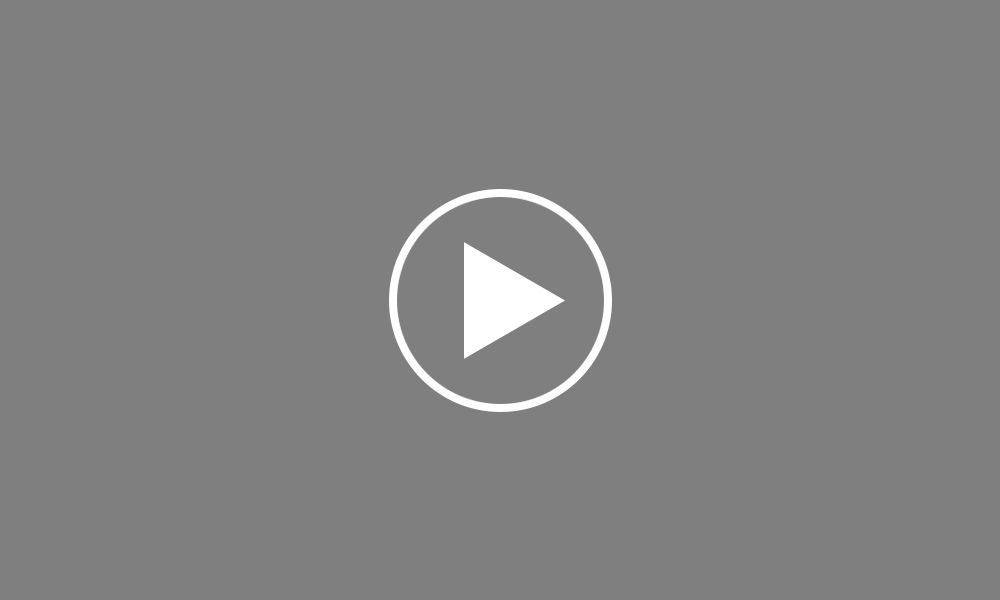Additional Employer Information
In this tutorial we will demonstrate how you can access your Employer Details and edit information that has already been entered.
To access your Employer information, select the ‘Employer’ tab on the menu bar.
Select the option ‘Edit Employer Details’ to add or amend your basic employer information, for example company address, registration details etc.
Here you will also find the section to enter the user credentials required for your RTI submissions. This section must be completed in order to to electronically submit your RTI returns to HMRC using Bright Pay. Simply select your ‘Sender Type’, then enter your HMRC Security Credentials and Contact Details.
Departments, hourly rates, daily rates and addition and deduction types can also be created within the ‘Employer’ utility, all of which will be available for general selection when processing each employee’s payslip. Once payroll is processed, each employer item will also allow you to view the employees assigned to it and the associated pay periods.
To view or edit Departments already entered, simply select the ‘Departments’ tab. Select the desired department on the left and amend as necessary. Click ‘Save Changes’ to save your amendment. To add additional Departments, select ‘New’. Type in the desired name and click ‘Save’. To delete a Department, select the department you wish to delete on the left, then click ‘Delete’. Click ‘Yes’ to delete the department.
To set up default hourly or daily rates, select the appropriate option on the menu toolbar and click the ‘New’ button. Enter the desired description and rate, and indicate whether the rate can be used by employees and/or CIS subcontractors. Click ‘Save’ once complete. Repeat this process to add more default rates. To delete a rate already set up, simply select from the listing and click ‘Delete’.
Saving Schemes and an unlimited number of employer bank accounts can also be set up within the ‘Employer’ utility, as required. To set up Employer Bank Account details, simply select the ‘Bank Accounts’ tab. Enter your relevant bank information and click ‘Save’. More than one bank account can be added, with the option given to set a bank account as the primary bank account. To view or edit a Bank Account already entered, select the desired bank account on the left and amend as necessary. Click ‘Save Changes’ to save any amendments made. To delete a bank account, select from the listing and click ‘Delete’.
Order using your Bright ID
Demos
Employer
Employees
Importing into BrightPay
Processing Payroll
Payslips
Starters and Leavers
Statutory Payments
HMRC
Payroll Journals
Automatic Enrolment - API Integration
Click here for more Auto Enrolment videos.
Automatic Enrolment Features
BrightPay Connect
Click here for more information about BrightPay Connect.