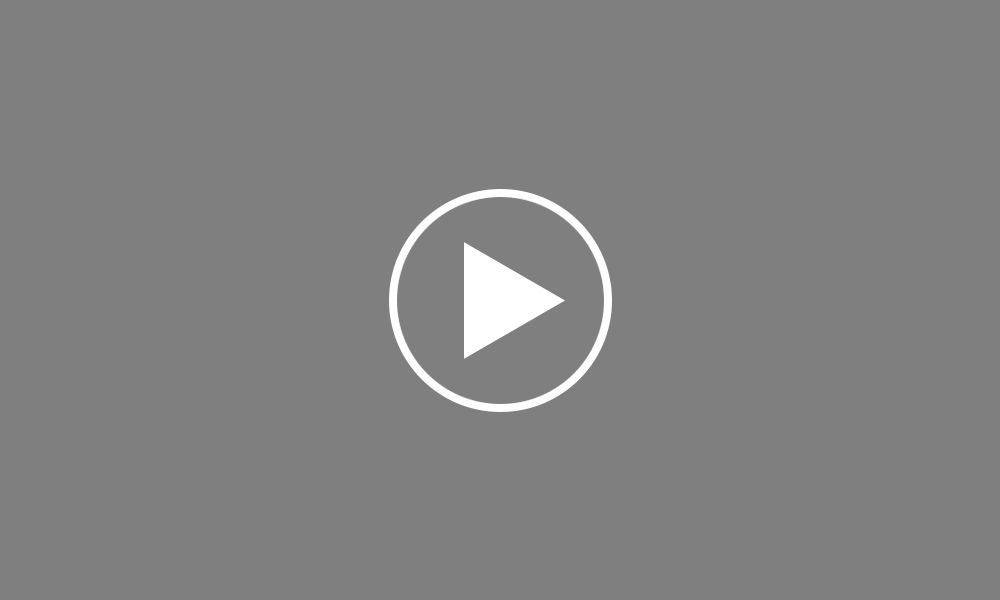Attachment Orders
To set up an Attachment Order for an employee, click ‘Payroll’ on the menu bar and select your employee’s name in the summary view.
Within the ‘Additions & Deductions’ section on the employee’s payslip, click on ‘Add’ and select ‘Attachment Orders… ’.
To set up a new Attachment Order, click on ‘Add Attachment Order’ and select the relevant Order from the list.
Enter a description and reference, if known.
Under the ‘Dates’ section, enter the date the Order has been made, the date to apply from and the date to stop.
Where an Order instructs you to deduct a fixed value each period from your employee, enter this in the ‘Amount’ section. Certain Orders, for example Maintenance Attachment of Earnings Orders, may also inform you of the employee’s protected earnings rate and this should be entered in the field provided.
Where an Order is based on percentage deduction rates instead of fixed values, for example Council Tax Attachment of Earnings Orders or Scottish Earnings Arrestments, Bright Pay will automatically apply the correct percentage rate based on the employee’s net earnings.
If you wish to deduct a £1 admin charge from your employee’s pay towards your costs for operating the Order, simply tick the box provided.
Where applicable, if any shortfalls exist at the start or the employee has already paid some of the Order, perhaps in a previous employment, enter these amounts in the relevant fields.
When ready, click on ‘Save’. The Attachment Order has now been set up.
Return to the employee’s payslip by closing this screen. The Order will now be displayed within the ‘Deductions’ section. To view or edit this at any time, click the ‘Edit’ button, followed by ‘View/ Edit Details…’
To add further Attachment Orders for an employee, simply click the ‘Add’ button again and repeat the set-up process.
Order using your Bright ID
Demos
Employer
Employees
Importing into BrightPay
Processing Payroll
Payslips
Starters and Leavers
Statutory Payments
HMRC
Payroll Journals
Automatic Enrolment - API Integration
Click here for more Auto Enrolment videos.
Automatic Enrolment Features
BrightPay Connect
Click here for more information about BrightPay Connect.