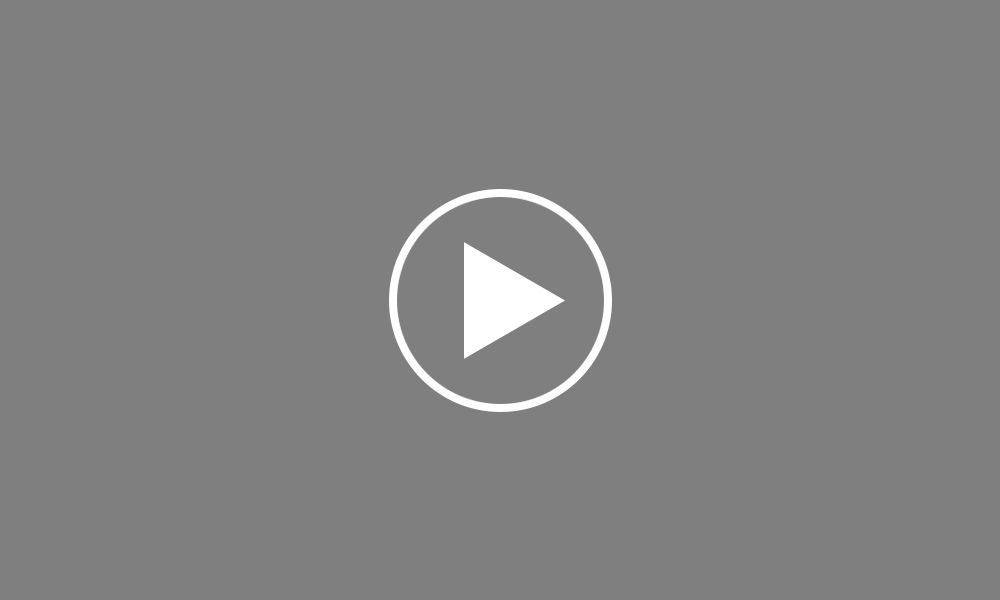Importing from Previous Tax Year
In this tutorial we will demonstrate how to import company and employee details from the previous tax year.
To import your previous year’s details, simply click on the ‘Import’ button at the bottom of the ‘Open Employer’ screen.
Browse to the location of your previous year’s employer data files, if not already displayed on the screen.
Select the employer file you wish to import and click ‘Open’. Alternatively, to import more than one employer file at the same time, hold down your ‘Ctrl’ button on your keyboard, highlight the companies you wish to import and click ‘Open’. A confirmation message will subsequently appear to confirm the successful import of the companies you have selected.
Please note, it is always recommended that all company and employee details are verified before processing any payroll to ensure information imported across is still applicable and correct for the new tax year. Where there has been an uplift to tax codes ending in L, these will automatically be updated on import.
Order using your Bright ID
Demos
Employer
Employees
Importing into BrightPay
Processing Payroll
Payslips
Starters and Leavers
Statutory Payments
HMRC
Payroll Journals
Automatic Enrolment - API Integration
Click here for more Auto Enrolment videos.
Automatic Enrolment Features
BrightPay Connect
Click here for more information about BrightPay Connect.