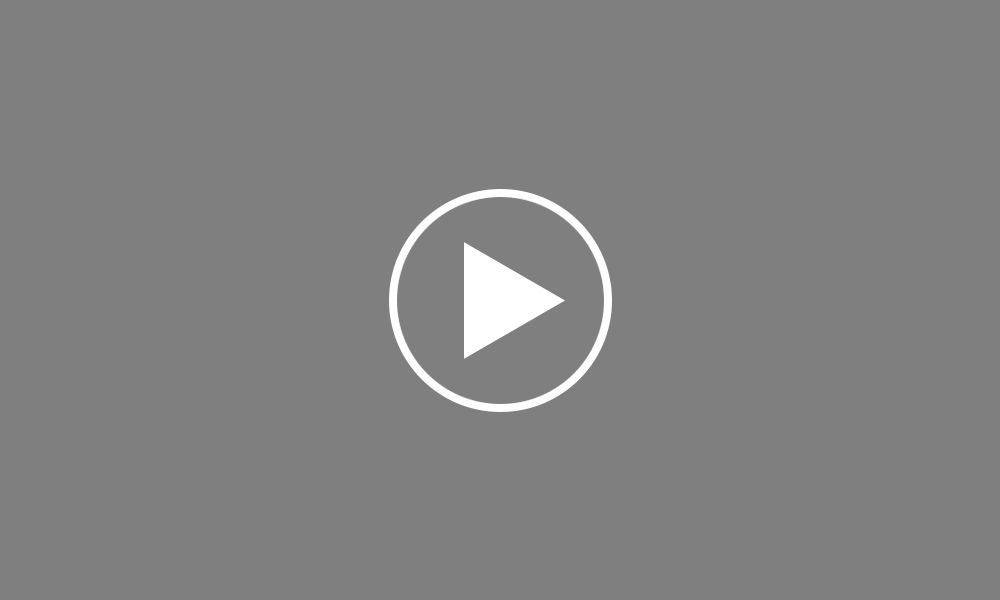Mid Year Starter
For new employees commencing mid-year, set up your employee in the normal manner. For assistance with this, please view the tutorials on “Setting up an Employee.”
For a new employee starting mid –year, a start date is essential in order to ensure that the employee is added to the payroll in the correct pay period. It is also an RTI requirement that the employee’s starter details are included in your Full Payment Submission (FPS) to HMRC the first time you pay them.
The employee’s start date must therefore be entered in the designated field provided within their ‘Starter/ Leaver’ section.
After the employee’s start date has been entered a ‘Starter Declaration’ menu will appear. Select the statement that is applicable to the employee from the drop down listing.
If the employee has been seconded to work in the UK, select the option that applies to the employee from the listing and tick the associated statements, if applicable.
If you have reviewed the employee’s passport as part of checking that they have the right to work in the UK, the employee’s passport number must be entered in the employee’s ‘Personal’ section for inclusion in your Full Payment Submission to HMRC.
If the starter declaration that your employee makes is statement B or C, then enter the employee’s taxable pay and tax paid from their previous employment in the fields provided.
As soon as your new employee’s starter details have been entered, click ‘Save’. Your new employee will now be added to the payroll in the pay period which corresponds to their start date.
Please note, from 6th April 2013 and with the introduction of RTI, employers are no longer required to submit a P45 or P46 to HMRC informing them of a new employee. Instead HMRC will be notified of the new employee in the Full Payment Submission you submit to them the first time you pay the employee.
Order using your Bright ID
Demos
Employer
Employees
Importing into BrightPay
Processing Payroll
Payslips
Starters and Leavers
Statutory Payments
HMRC
Payroll Journals
Automatic Enrolment - API Integration
Click here for more Auto Enrolment videos.
Automatic Enrolment Features
BrightPay Connect
Click here for more information about BrightPay Connect.