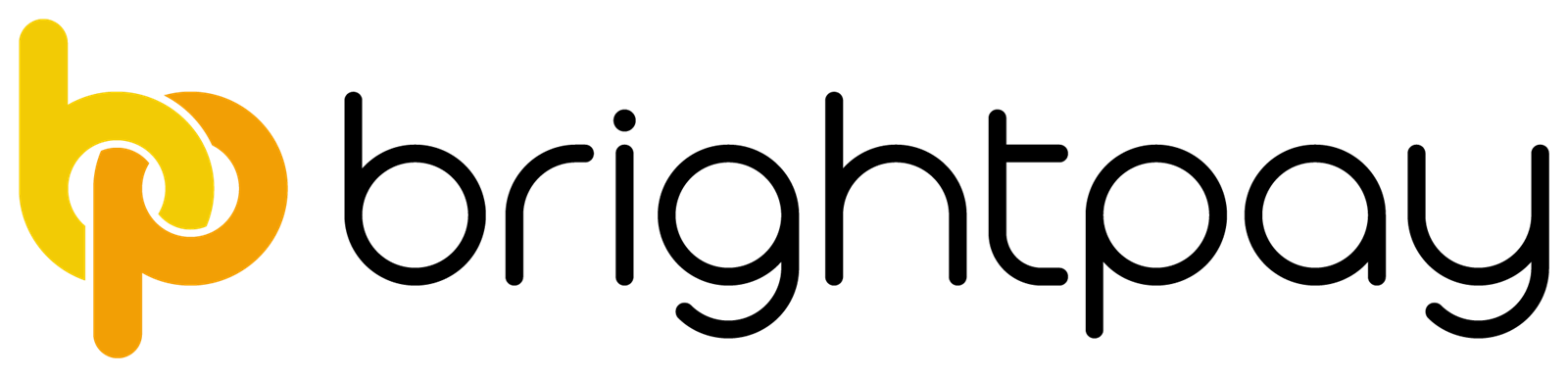Jun 2016
13
Automatic enrolment: What happens if all your employees want to opt out?
Employers MUST enrol all eligible jobholders into a qualifying AE pension scheme, even if they know or think that all employees are going to choose to opt out. Employees need to have the ability to exercise their right to opt out. Employers must also arrange active membership for non-eligible jobholders and entitled workers if they exercise their right to opt in or join the pension scheme.
Opting-out is when a jobholder decides to leave the pension scheme that has been set up by the employer within a set opt-out period. The employee needs to decide within a month of becoming an active member of the pension scheme if they want to opt out. Employers must not try to persuade or encourage their employees to leave or opt out of the pension scheme. This is considered to be an inducement.
Opting out for the employee:
Jobholders can only opt out of a scheme once they have become an active member and have been given the required auto enrolment communications by their employer. Opting-out can only happen within a specific time period, known as the ‘opt-out period’. If a jobholder decides they wish to opt out, their employer must receive an ‘opt-out notice’ for the employee, which is normally provided by the pension scheme. Entitled workers who decided to exercise their right to join the pension scheme are not entitled to opt out but they do have the right to cease active membership.
There is a fear that some employees may feel pressurised into opting out of the scheme.The decision to opt out must be taken freely and without any persuasion from the employer. An opt-out notice must not be submitted until the jobholder has become an active member of a scheme. If the employee subsequently changes their mind and wishes to opt back into a scheme, they need to write to their employer informing them of this decision. If the employee decides to remain out of the scheme, the employer will automatically re-enrol them back into the pension scheme in three years time should they meet the necessary criteria. The employer must also keep records of any employee opt-outs to assist with this.
Opting out for the employer:
The employer must take action once they receive an opt-out notice for a jobholder. Employers need to check that they receive a valid opt-out notice and that it is within the relevant ‘opt-out period’. Once the employer has received a valid opt-out notice, they must stop deducting contributions immediately. The jobholder needs to be treated as if they have never been a member of the pension scheme and should be refunded any contributions that have already been deducted to date.
Employers must not accept an invalid opt-out notice, for example if the jobholder is outside of the opt-out notice period. If the employer receives an opt-out notice after the opt-out period, they must instead cease active membership for that jobholder. Jobholders who leave an occupational pension scheme after the opt-out period has ended, may also be entitled to a refund of contributions. This will depend on when their pensionable service started and the pension scheme’s own rules. The employer must also communicate and explain to the employee why it is invalid.
Employees who are pressurised into opting out are asked to inform The Pensions Regulator.
Remember all employers need to complete a Declaration of Compliance which will inform The Pensions Regulator how they have complied with their automatic enrolment duties.
Related articles:
Jun 2016
2
RTI penalty concession to stay
HMRC has provided a soft landing for late filing penalties for full payment submissions (FPS) under RTI since 2014/15, but that was due to end on 5 April 2016. Now, seven weeks into the 2016/17 tax year, HMRC has announced that the late filing penalty soft landing will be extended to April 2017. The fully automatic late filing penalty regime for RTI was supposed to come into force from 6th October 2014 for employers with 50 or more employees, and from 6th March 2015 for all other employers. In fact, the automatic function was disconnected, and HMRC decided to risk assess the issue of all RTI late filing penalties.
HMRC will continue with this risk-based approach until at least 5th April 2017. This means that only employers who have persistently filed their FPS late for several months will be issued with a penalty – which can be appealed.
Jun 2016
2
PAYE Late Filing Penalties - 3 day Easement Continued by HMRC for 2016-17
During the 2016-17 tax year, HMRC has decided to continue their approach of the 3 day easement and the risk-based approach to charging penalties. Employers will not incur penalties for delays up to three days in filing PAYE information to HMRC. This is due to a review of this approach that was implemented in the 2015-16 tax year which showed a large reduction in returns being filed late.
Employers are required to file their PAYE information to HMRC on or before each payment date, which is the statutory filing date, unless the circumstances set out in the 'sending an FPS after payday guidance' are met. The three day easement is not an extension to the statutory filing date. No late filing penalties will be charged for late filing up to three days after the statutory filing date. However, employers who consistently are filing their returns for up to the three days after the statutory filing date will be monitored by HMRC and may be issued with a penalty.
HMRC will continue to monitor the situation and will review their approach if necessary for the tax year 2017-18, focusing on employers who are constantly filing late and failing to meet the statutory deadlines.
May 2016
16
HMRC urges Employers to help Employees Renew Tax Credits
The deadline for renewing tax credits is the 31st July and for the periods of June and July the tax credits helplines are very busy. Payments will be stopped if tax credits are not renewed by the deadline of 31st July. HMRC are asking employers to encourage their employees to renew their claim for tax credits as soon as possible and using the online method.
Renewing online is easy and is less time consuming, any employee can do this once they have received their renewal pack. The renewal packs are being sent out by HMRC from April to June. It only takes on average 6 minutes to renew using the online method. In 2015 around 750,000 renewed their tax credits using the online service. Employees need to report any changes in their circumstances, example, changes to working hours, income etc. Anyone that cannot renew online can seek support through the tax credits helpline.
Employers can help encourage their employees to renew their tax credits by a number of methods:
• Asking their employees to check their renewal packs and to ensure all data is correct and up to date and renewing online
• By ensuring all the employees payment details and personal details through payroll have been reported to HMRC by Real Time Information
• Employers could include a note on the employees' payslips from April to July mentioning renewing tax credits and the deadline date
• If there is a business/company newsletter that it can be mentioned regarding renewing tax credits and the deadline date
Apr 2016
13
BrightPay back with a bang at Accountex 2016
BrightPay is back again at Accountex, 2016. Accountex attracts delegates from the accounting, bookkeeping and financial industry. It is the biggest conference of it’s kind in the UK and BrightPay are delighted to be a part of such an amazing show. Accountex is a free event where delegates benefit from two days of seminars, workshops and networking opportunities. Delegates can even earn free CPD points. What’s not to like? Register here for free tickets.
This year, BrightPay has an even bigger and better stand. The BrightPay team will be conducting one to one live demos where we will be showcasing our payroll, auto enrolment and latest features. BrightPay is a feature packed payroll software tool that offers automatic enrolment functionality included in our licence. There’s no need to fork out extra money for AE modules or add on’s. Save your business money today with BrightPay.
New features for 2016 include the NEST web services / API integration, pre-assessment and post-assessment client reporting, CIS processing, payrolling of benefits, P11D’s, specific import from HMRC’s Basic PAYE Tools and more. Read: What’s new in BrightPay 16/17.
The team will be on hand to answer any questions you have about BrightPay. Live demos will take you through the auto enrolment process, where we enter in a staging date, automatically assess each employee, create and send employee letters, set up a pension scheme and deduct pension contributions and more. BrightPay allows users to prepare enrolment and contribution csv files for upload to 15 pension providers each pay period. View BrightPay’s automatic enrolment features.
With BrightPay, the future is BRIGHT!! For bureaus, BrightPay includes unlimited employees, unlimited employers, automatic enrolment functionality and email & phone support for £199 + VAT / tax year!! This year, exclusively at Accountex NEW customers can avail of 25% off BrightPay 16/17 on the 11th and 12th May only. This Accountex offer is for new customers only for the first year subscription.
Stand number: A520
Apr 2016
11
Increases to UK Statutory Redundancy Pay
There has been an increase from 6th April 2016 in the weekly rate of Statutory Redundancy Pay by £4 from £475 in 2015-16 to £479 in 2016-17. This increase is due to The Employment Rights (Increase of Limits) Order 2016. The maximum compensatory award has also been increased from £78,335 to £78,962.
These increases are only in England, Scotland and Wales. Northern Ireland is governed by different legislation and any revisions on limits by The Employment Rights (Increase of Limits) Order (Northern Ireland) 2016 came into effect on 14th February 2016.
The rates for England, Scotland and Wales displayed on GOV.UK are currently the old rates and this information should be updated soon.
Apr 2016
11
Further Guidance for Employers Re: Employment Allowance
Single-director companies will not be eligible to claim the National Insurance Contributions Employment Allowance for the new tax year 2016-17. The employment allowance for the new tax year 2016-17 will be £3,000, an increase from £2,000 from 2015-16.
Employment Allowance Guidance to changes from 6th April 2016:
• If the only employee is a director of a limited company and paid wages above the Secondary Threshold for Class 1 National Insurance contributions the Employment Allowance will no longer be eligible for claiming. The Secondary Threshold is £156 per week for 2016-17.
• If there is a limited company with a number of employees and a director is one of these employees where the director is the only employee to be paid over the Secondary Threshold, the limited company can no longer claim the Employment Allowance.
For 2016-17 if you are not eligible to claim the Employment Allowance you must not claim it and ensure that the full amount of employer Class 1 National Insurance contributions are paid.
If throughout the 2016-17 tax year the circumstances of the limited company change where more than one employee or director is paid wages above the Secondary Threshold, the company will be able to claim the Employment Allowance for the full tax year. Such companies include where:
1. All employees are directors where they both are paid wages above the Secondary Threshold
2. The directors that are employed are husband and wife and both are paid wages above the Secondary Threshold
3. If seasonal employees are employed and one or more employees are paid wages above the Secondary Threshold in a week
4. If the employee is the only UK based worker of an international company and is paid wages above the Secondary Threshold in a week and meets the other eligibility criteria.
Basically the eligibility to claim the Employment Allowance is determined on if the additional employee is paid wages above the Secondary Threshold of £156 in 2016-17 or directors must be paid above the Annual Secondary Threshold of £8,112 or on a pro-rata basis if the directorship commenced after the start of the tax year.
Apr 2016
7
BrightPay at the TaxAssist Conference
BrightPay are delighted to be exhibiting at this year’s TaxAssist Conference. The annual conference will be held at the Celtic Manor Resort in Newport, Wales and will see almost 350 delegates partake in a day of seminars, business, networking and entertainment.
The day will kick off with an exhibition in the morning showcasing 40 exhibitors, including BrightPay. After a buffet lunch, delegates will benefit from presentations by Tax Assist Directors and table discussions with key partners of the franchise.
As a preferred payroll supplier to TaxAssist Accountants, BrightPay’s Managing Director Paul Byrne will hold one of the table discussions. Paul will discuss ‘A Simple Strategy to Automate Auto Enrolment’ which will outline how accountants can automate AE to improve profitability.
BrightPay payroll and auto enrolment software enables accountants to streamline auto enrolment tasks, improving efficiency and profitability. Visit BrightPay’s stand to avail of a demo of the software.
BrightPay’s bureau licence includes unlimited employers, unlimited employees, free support and full auto enrolment functionality. BrightPay 2016/17 includes a number of new features, including integrated CIS & P11D functionality – find out more here.
Read: What happens if you don't comply with automatic enrolment?
Apr 2016
4
What happens if you don't comply with automatic enrolment?
There are a number of duties that employers need to undertake to comply with automatic enrolment. Even if there are no eligible job holders, certain steps need to be followed. The responsibility of auto enrolment does rest with the individual employer. If an employer fails to comply the Pensions Regulator (TPR) will take action. They may issue you with a notice or penalty.
TPR will enforce penalties if the employer chooses to ignore their automatic enrolment duties. The enforcement action starts with statutory notices being issued to the employer. This is then followed by penalty notices and further non-compliance may lead to court action. TPR does want to work with employers to make sure they understand their employer duties.
In certain circumstances, where the employer genuinely did not understand their duties or due to unforeseen circumstances have not been able to comply, TPR will work with the employer to ensure compliance. However, those who do not carry out the AE duties in accordance with the law will face enforcement action and penalties.
Enforcement Action
The Pensions Regulator will investigate willful and non-willful non-compliance. They are within their rights to carry out inspections and request certain information from employers. TPR will enforce non-compliance in a number of ways:
• Informal action: TPR will correspond with the employer to issue guidance and help by telephone, email, letter and in person. The employer may be issued with a warning letter giving them a specific amount of time to become compliant with their AE duties.
• Statutory notice: TPR can issue statutory notices informing the employer that they must comply with their AE duties. The employer could also be directed to pay any contributions they have missed or were late in paying. TPR does then have the authority to estimate and charge interest on unpaid contributions which the employer must pay in addition to the missed contribution payments.
• Penalty notice: TPR has further authority to issue employers with penalty notices penalising deliberate and intentional non-compliance. If an employer fails to comply with instructions as per their statutory notice or if the employer deliberately breaks the law then a fixed penalty will be issued. The penalty notice is fixed at £400 to be paid within a certain time period.
• Escalating penalty notice: TPR can issue the employer with an escalating penalty notice for failing to comply with a statutory notice. If the employer receives this penalty notice they will be penalized with a daily rate of between £50 and £10,000. The value of the penalty depends on the number of employees an employer has.
• Civil penalty notice: TPR can issue a civil penalty notice when an employer fails to pay the contributions that are outstanding. If the employer receives this notice there are heavy penalties of up to £5,000 for individuals and up to £50,000 for organisations.
• Prohibited recruitment conduct penalty notice: Employers can be issued with a prohibited recruitment conduct penalty notice when an employer fails to comply with a compliance notice or if it is evidence of a breach. Depending on the number of employees, the penalty has a rate ranging from £1,000 to £5,000. TPR aims to fully recover all penalties that are issued.
Receiving a penalty notice
Employers can pay their penalties using TPR's online payment service. Employers will need their penalty notice reference which is located on the front of the notice. It will be important to pay the penalty by the date displayed on the penalty notice. Failure to pay will result in the Regulator bringing formal legal proceedings against the employer to recover the penalty amounts. Failure to comply and pay penalties could result in criminal prosecution.
Legal Proceedings
TPR has the right to take civil action through the courts to recover penalties against employers. If the employer intentionally and willfully fails to comply with their auto enrolment duties, they may be prosecuted. TPR also has the right to confiscate goods where there is a criminal conviction and restrain assets during criminal investigations.
How to appeal
TPR allows employers to apply for a review if they have been issued with a notice. Employers must submit an application with supporting evidence within 28 days of the notice being issued. The Regulator will then inform the employer when a decision can be expected.
Employers can apply for a review once they receive any of the following notices or penalties; compliance notice; unpaid contributions notice; third party compliance notice; fixed penalty notice; escalating penalty notice; prohibited recruitment compliance notice or prohibited recruitment penalty notice. You can apply for a review online, by post, by telephone or in person. Visit TPR website for more info.
Avoid Penalties & Fines
Make sure you are prepared for your automatic enrolment duties. The Pensions Regulator advises employers and payroll bureaus to utilise payroll software that can cater and automate auto enrolment duties. It would be advisable to check that your current payroll system is compatible with your chosen pension scheme.
Book a demo with BrightPay to see just how easy and straightforward auto enrolment can be. A quick 15/20 minute demo will show you how we enter in a staging date, assess each employee, send employee letters, set up a pension scheme and deduct pension contributions. Our latest feature allows payroll you to create a pre-assessment overview of AE before the staging date is reached. View a full list of BrightPay's auto enrolment features.
Apr 2016
4
Preparing for your move to BrightPay - Useful Guidance
Moving from one payroll software to another can sometimes be a daunting task, but with preparation this needn't be.
To help with this preparation, we have put together the following guidance to assist you with the migration to BrightPay from a previous payroll software:
Check if your current software allows the exporting of employee information
BrightPay facilitates the importing of employee information in CSV format. Therefore if your current payroll software allows the export of employee information in CSV format (or to Excel, which can subsequently be converted to CSV format), BrightPay's import utility can be used. Should your current payroll software not allow the export of employee information, then employee details will need to be set up manually within BrightPay.
Allow yourself enough time
It is important to allow yourself enough time to perform an import before your next payroll run is due for the company. Performing the import well in advance of your next payroll due date will allow you to review and check the employee data you have brought in and also to manually enter in additional employee information, if required.
Allowing yourself enough time is also particularly important if you are required to manually set up your employees (and if applicable their mid-year cumulative pay information), due to your current payroll software not allowing the export of employee data.
Choose a convenient time to migrate to BrightPay
For most companies, the easiest time to migrate to a new payroll software is at the start of a new tax year, as this only requires the importing of employee details. As employees will start the new tax year with zero balances, there is no requirement to import across mid-year cumulative pay information.
If migrating to BrightPay at the start of the tax year isn't viable, then an import of both employee and their mid-year pay information can be performed in BrightPay at any point in the tax year (should your current software allow the export of such information). If migrating to BrightPay mid-year, then it may be more convenient to perform this task after a tax period end, to avoid split P32 records. Make sure to select the option 'Continue Partway in the Tax Year' when setting up your employer details in BrightPay, to facilitate the mid-year import.
Familiarise yourself with BrightPay's terminology
Payroll software providers can often differ slightly on the terminology they use within their software - for example, what is known as 'works number' in BrightPay may be known as 'employee number' in another payroll software. Before performing a CSV import into BrightPay, it is therefore recommended to familiarise yourself with the terminology used in BrightPay and to find its equivalent in your existing software, if different. This will assist at the import stage, when matching columns to the data it represents. Please click here to view a list of the terminology used in BrightPay.
Still have access to your previous software at time of import into BrightPay
It is advisable to still have access to your previous payroll software when performing your migration to BrightPay - this is in case you need to create a new export file in your previous software (for example, employee data hasn't exported out correctly, mid-year totals are for the wrong period etc.) or you wish to cross-check employee data after import. If your previous software licence has expired and a new export file is needed, you may be left with having to manually set up your employee information.
Run a parallel payroll with your previous software
If you do still have access to your previous software, then a useful exercise is to run both your old payroll system and BrightPay side-by-side for a period of time. This is a good way to determine that everything has been set up correctly in BrightPay and there are no inaccuracies.
Important note: if running parallel pay runs, ensure that only one RTI submission is submitted, from either your old or new system.
Follow BrightPay's dedicated support documentation
BrightPay currently has dedicated support documentation to assist you with migrating to BrightPay from SAGE, IRIS, Moneysoft and HMRC Basic PAYE Tools.
If you are migrating from another payroll software, please refer to our support documentation on Importing using a CSV File - Other Software and Importing using an FPS File - Other Software