Enrolling Entitled Workers in BrightPay
Once the Staging Date is entered BrightPay will initiate the Auto Enrolment process by employee.
Flagging individual workers status
As an employer, your duties around Automatic Enrolment apply to everyone working for you who:
- is aged between 16 and 74
- works in the UK
- for whom you deduct income tax and National Insurance contributions from their wages.
These workers are split into three classes of workers for Automatic Enrolment purposes, the actual duties of the employer is dependent on the category of worker;
- Eligible Jobholder
- Non-Eligible Jobholder
- Entitled Workers
Once the employer reaches their staging date BrightPay will automatically categorise each employee for Automatic Enrolment purposes informing the employer as to the next step in the Automatic Enrolment process.
Entitled Workers
Workers who are not eligible for automatic enrolment but are "entitled" to join a pension scheme. These include workers who either:
- are aged between 16 and 74
- are working or ordinarily work in the UK under their contract
- do not have qualifying earnings payable by the employer in the relevant pay reference period
BrightPay will indicate the Entitled Workers status in the Payroll screen to create notification to the employer when processing payroll that the employee may join a pension scheme.
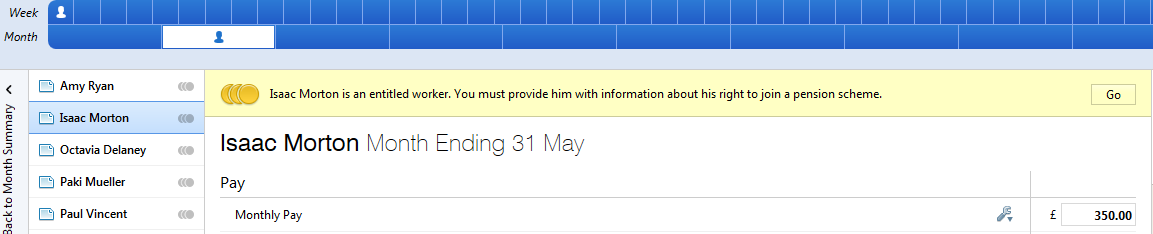
Simply select GO to start the communication process with the entitled worker.
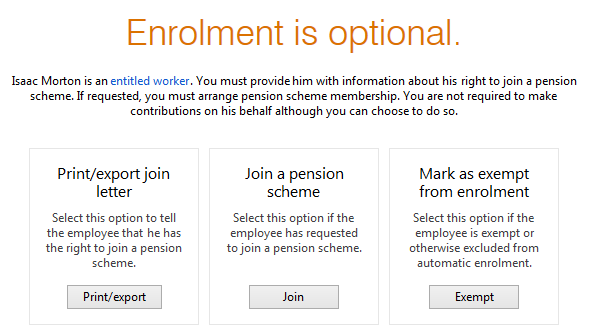
You must now choose the next appropriate action to take for this employee;
- Communicate with the worker - Notification letter to advise the worker that they can join a pension scheme.
- Join
- Exempt
Communicate with the Entitled Worker
BrightPay offers additional support to employers by providing the necessary letters of notification required to inform employees of their automatic enrolment status and rights. The letter of advise to teh entitled worker advises them of their right to join the company pension scheme and;
- Right to join the company/employer pension scheme
- How to notify the employer about joining
- Details of the available scheme (provider etc)
- Contact details for pension provider
Choose to PRINT/EXPORT the letter.
BrightPay will ask for a date and the signatory to be added to the letter.
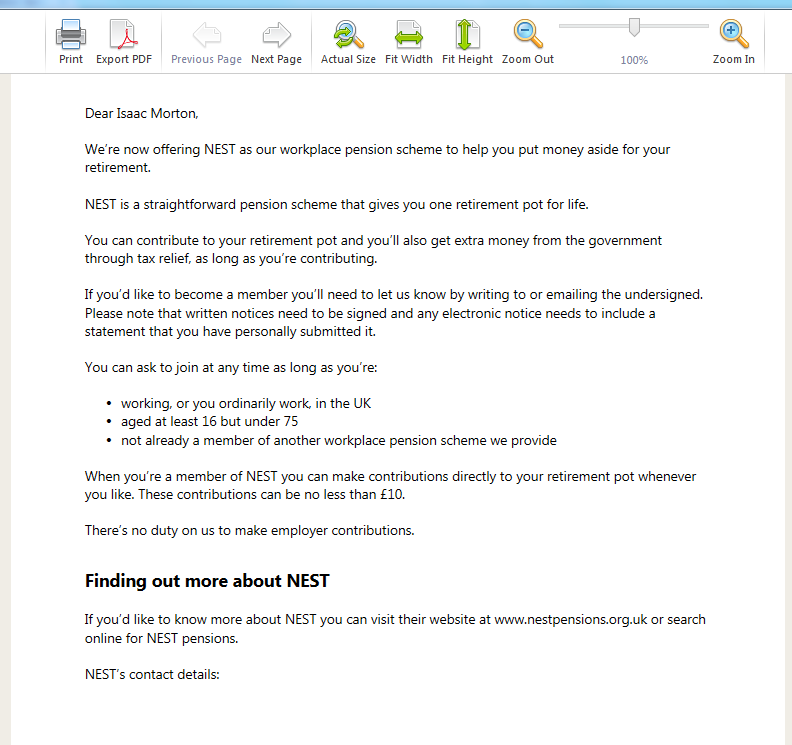
JOIN - ENROL IN THE PENSION SCHEME
Entitled workers may choose to join the company pension scheme, to add these workers to the pension scheme select JOIN
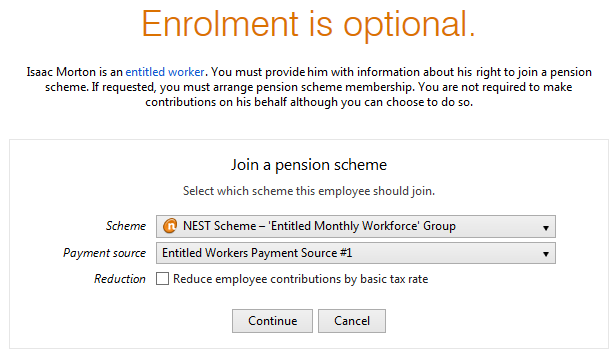
You must select the Employer pension scheme Group into which this particular employee is being enrolled.
For Entitled Workers there is no obligation on the employers to make any contributions towards the employees pension. Therefore if you decide not to make employer contributions, set up a new Group with the pension provider / NEST amending the contribution rates to what is agreed with this section of the workforce, the employer contribution is discretionary but you may have a pre-existing company policy which may dictate these rates.
Setup the same Group within BrightPay and assign the entitled workers to this Group. For example;
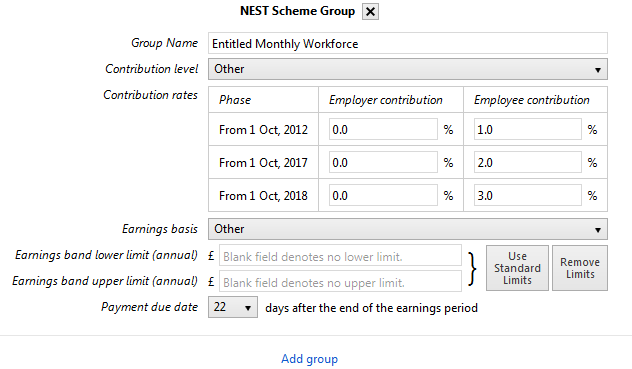
The pension contribution rate and earnings bands attached to this pension scheme group will be attached to this employees payroll and the necessary deductions applied to each subsequent pay period.
Attached the payment source from which the employer will remit the pension contributions deducted.
If the tax relief at the basic tax rate is to be applied directly at employee contribution level then simply indicate so and the percentage deductions will be adjusted by 0.2%.
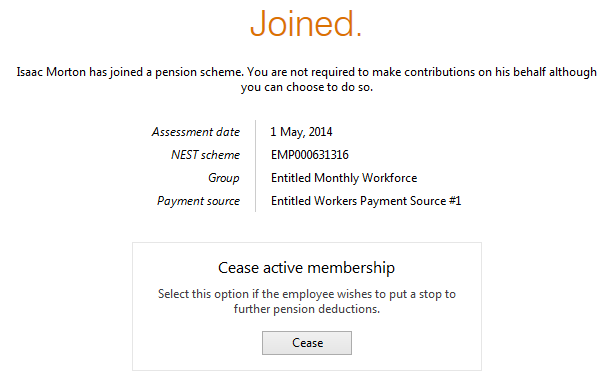
PENSION CONTRIBUTIONS
Once joined into the pension scheme pension contribution deductions start from the current open or subsequent pay period.
Entitled Workers deductions start once they are flagged as joined.
The deduction applied to the the payslip is made in accordance with the contribution and earnings bands setup with the pension Group at employer level.
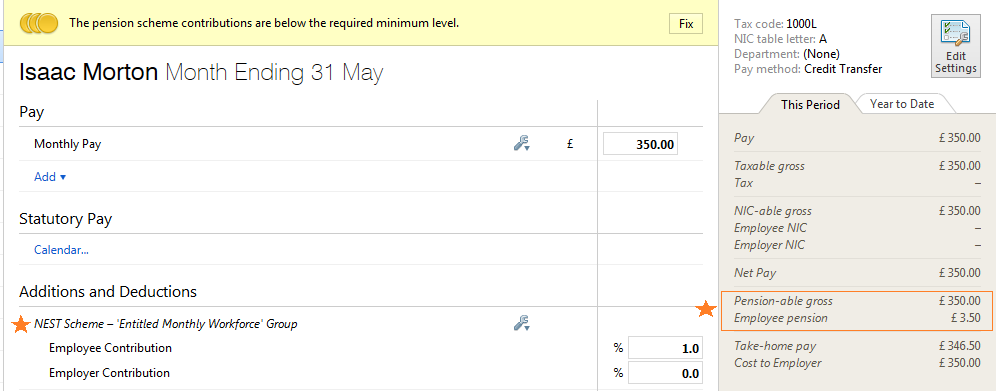
How to calculate pensionable pay and the pension deduction;
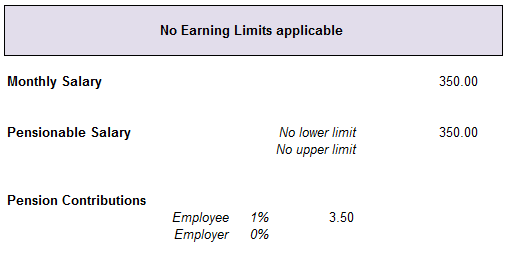
Payslip - Notification to Employees of Pension contribution deductions made
All Pension Contributions deducted from an employees pay in each pay period is itemised on the payslip. Employees should be issued with a payslip for each pay period.
BrightPay facilitates the printing and emailing of payslips.

Ceasing Membership
An enrolled entitled worker may choose to cease active membership of the company pension scheme. This may be for varying reasons for example;
- Multiple Employments - actively enrolled and meeting the minimum contributions in secondary employment
- Personal Pension Plans - the jobholder may have a private pension plan which fulfills their pension requirements.
If the worker notifies you that they wish to cease active membership then simply choose the CEASE option.
Once membership is ceased then pension contribution deductions will stop from that point on-wards. Workers are not entitled to, nor will the employer refund, previously deducted pension contributions.
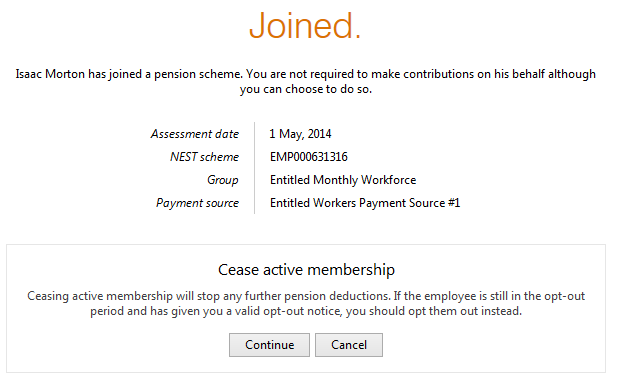
MARK AS EXEMPT
Choose to exempt/exclude an individual on your payroll but who falls into the following categories;
Employer are not required to automatically enrol certain types of workers;
- those who do not work or ordinarily work in the UK
- those under age 16 and
- those aged 75 and over.
The following are not considered members of the workforce for automatic enrolment obligations;
- members of the armed forces
- directors of companies unless they have a contract of employment to work for that company and there is someone else employed by the company under a contract of employment.
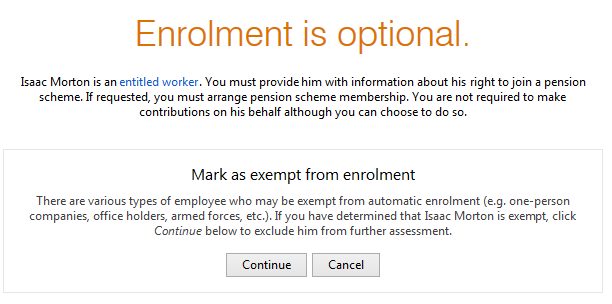
Need help? Support is available at 0345 9390019 or brightpayuksupport@brightsg.com.







