Employer Portal - Processing Leave Requests
*Please note: this particular functionality must be activated by the employer to be available to the employee. For further information on how to configure employee self service settings, please click here .
If an employee requests annual leave via their self-service portal, you will receive an email notification to inform you that a leave request has been received into your BrightPay Connect account.
1) Log into BrightPay Connect and access your Employer portal.
2) Under 'Notifications' on your employer dashboard, you will find the employee's leave request. Click on Approve, Reject or View/ Edit, as required.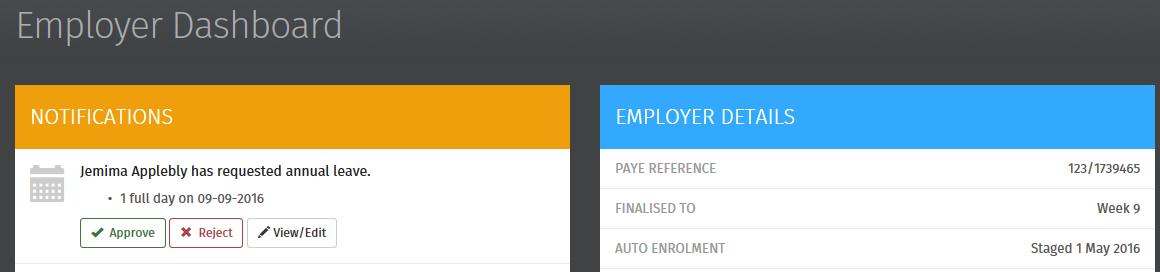
3) If the leave request is approved, the employee will receive email notification confirming this. The employer-wide calendar will be updated accordingly to show the approval, as will the employee's calendar in their self service portal.
4) Should the leave request be rejected, the employee will receive email notification confirming this.
5) If you would like to review the leave request before approving or rejecting it, click View/Edit.
6) Edit the leave, if applicable, and either 'Save & Approve' or 'Reject'. The employee will now receive email notification confirming whether their leave has been approved or rejected.
Any updates made to the calendar will subsequently be synchronised back into the BrightPay employer file itself.
Need help? Support is available at 0345 9390019 or brightpayuksupport@brightsg.com.







