Importing Pay Records from a CSV File
Importing Periodic Basic Payments
To import set basic amounts, go to 'CIS' > 'Payments' > 'More' > 'Import Pay Records from CSV File' > 'Import Weekly/Monthly/ Payments:
1) Browse to the location of your CSV File
2) Select the required file and click 'Open'
3) Your subcontractor data will be displayed on screen. For each column, choose the payment data it represents. Ignore any columns and uncheck any rows you do not wish to be imported: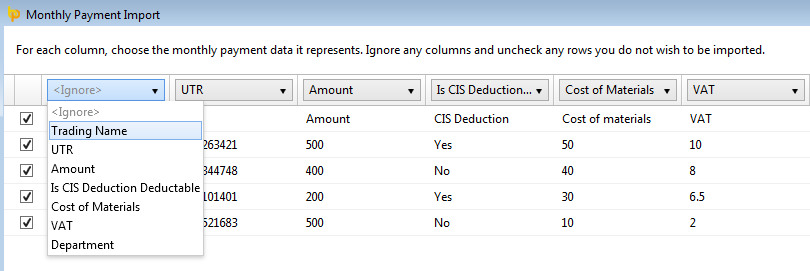
4) Click 'Import' to complete the import of your payment information.
Fields which can be imported into BrightPay using the Payment Import File are:
Trading Name
UTR
Amount
Is CIS Deductible
Cost of Materials
VAT
Department
Importing Daily Payments
To import daily payments, go to 'CIS' > 'Payments' > 'More' > 'Import Pay Records from CSV File' > 'Import Daily Payments':
1) Browse to the location of your CSV File
2) Select the required file and click 'Open'
3) Your subcontractor data will be displayed on screen. For each column, choose the payment data it represents. Ignore any columns and uncheck any rows you do not wish to be imported:
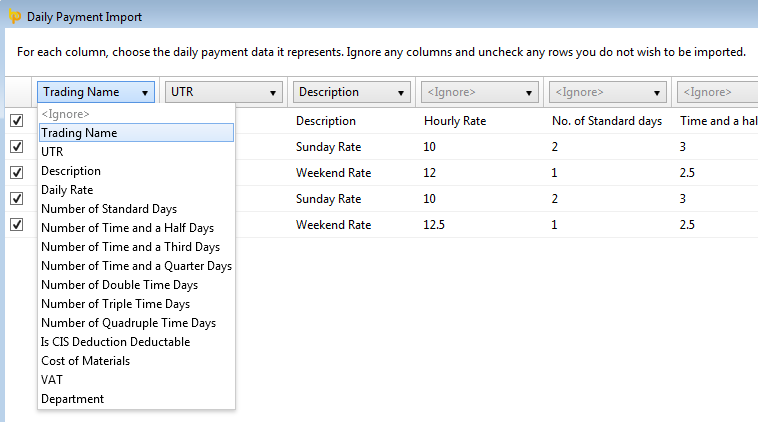
4) Click 'Import' to complete the import of your payment information.
Fields which can be imported into BrightPay using the Daily Payments Import File are:
Trading Name
UTR
Description
Daily Rate
Number of Standard Days
Number of Time and a Half Days
Number of Time and a Third Days
Number of Time and a Quarter Days
Number of Double Time Days
Number of Triple Time Days
Number of Quadruple Time Days
Is CIS Deduction Deductible
Cost of Materials
VAT
Department
Importing Hourly Payments
To import hourly payments, go to 'CIS' > 'Payments' > 'More' > 'Import Pay Records from CSV File' > 'Import Hourly Payments':
1) Browse to the location of your CSV File
2) Select the required file and click 'Open'
3) Your subcontractor data will be displayed on screen. For each column, choose the payment data it represents. Ignore any columns and uncheck any rows you do not wish to be imported:
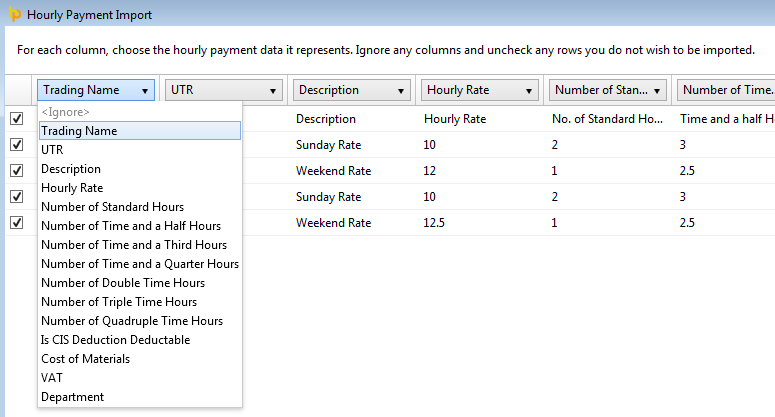
4) Click 'Import' to complete the import of your payment information.
Fields which can be imported into BrightPay using the Hourly Payments Import File are:
Trading Name
UTR
Description
Hourly Rate
Number of Standard Hours
Number of Time and a Half Hours
Number of Time and a Third Hours
Number of Time and a Quarter Hours
Number of Double Time Hours
Number of Triple Time Hours
Number of Quadruple Time Hours
Is CIS Deduction Deductible
VAT
Department
Importing Additions
To import additions, go to 'CIS' > 'Payments' > 'More' > 'Import Pay Records from CSV File' > 'Import Additions':
1) Browse to the location of your CSV File
2) Select the required file and click 'Open'
3) Your subcontractor data will be displayed on screen. For each column, choose the payment data it represents. Ignore any columns and uncheck any rows you do not wish to be imported: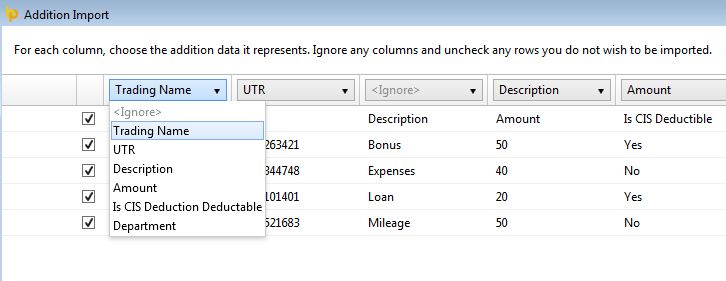
4) Click 'Import' to complete the import of your payment information.
Fields which can be imported into BrightPay using the Additions Import File are:
Trading Name
UTR
Description
Amount
Is CIS Deduction Deductible
Department
Importing Deductions
To import deductions, go to 'CIS' > 'Payments' > 'More' > 'Import Pay Records from CSV File' > 'Import Deductions':
1) Browse to the location of your CSV File
2) Select the required file and click 'Open'
3) Your subcontractor data will be displayed on screen. For each column, choose the payment data it represents. Ignore any columns and uncheck any rows you do not wish to be imported: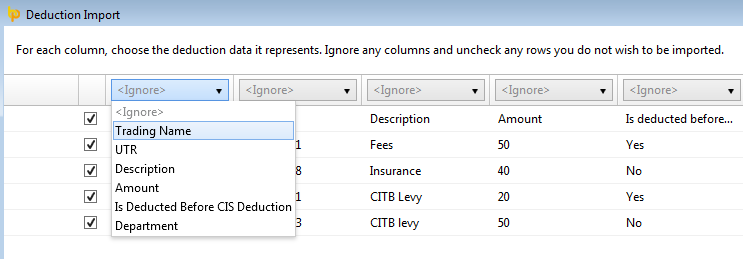
4) Click 'Import' to complete the import of your payment information.
Fields which can be imported into BrightPay using the Deductions Import File are:
Trading Name
UTR
Description
Amount
Is Deducted Before CIS Deduction
Department
Need help? Support is available at 0345 9390019 or brightpayuksupport@brightsg.com.







