Importing Employers - List of Employer Data that can be Imported into BrightPay
Clients moving to BrightPay from another payroll software can import all employers into BrightPay using a CSV file.
To import employers, simply click on the ‘Import Employer(s)’ button at the bottom of the ‘Open Employer’ screen and select 'Import from CSV File...'
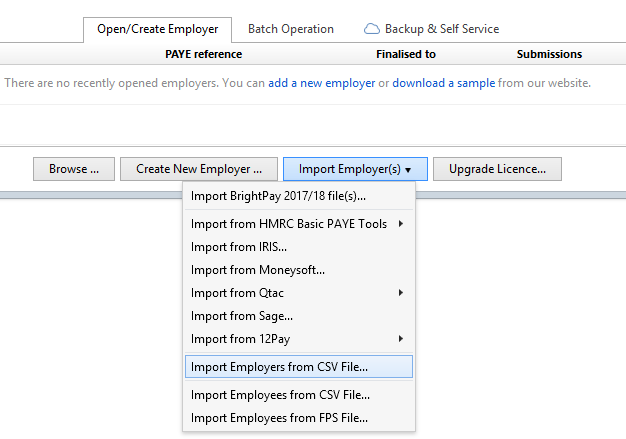
1) Browse to the location of your employer CSV File
2) Select the required file and click 'Open'
3) The employer information will be displayed on screen. For each column, choose the data it represents. Ignore any columns and uncheck any rows you do not wish to be imported.
To assist with column selection, under 'Options', simply select 'Try and Match Columns to CSV Header Row Titles'. BrightPay will try and match as many columns as it can for you.
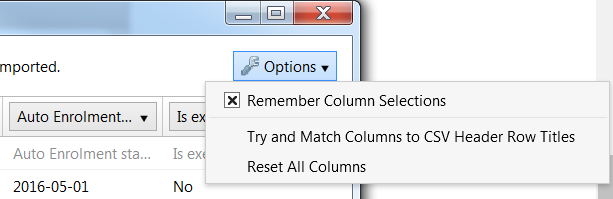
Please note: should you have more than one employer CSV file to import simply instruct BrightPay to 'Remember Column Selections' under the 'Options' menu. BrightPay will subsequently remember the column selection used in the previous import when next importing a new employer CSV file.
Alternatively, should you wish to reset your column selection, select 'Reset All Columns'.
Employer fields which can be imported into BrightPay using CSV file format are:
Name
PAYE Reference
Accounts Office Reference
Auto Enrolment duties start date
Is exempt from Auto Enrolment
Auto Enrolment Declaration of Compliance date
Trading name
Address line 1
Address line 2
Address line 3
Address line 4
Postcode
Country
HMRC office name
HMRC office phone number
Unique Tax Reference
Corporation Tax reference
BACS Service User Number
Qualifies for Small Employers' Relief
HMRC contact title
HMRC contact name
HMRC contact middle name
HMRC contact surname
HMRC contact phone number
HMRC contact fax number
HMRC contact email address
Need help? Support is available at 0345 9390019 or brightpayuksupport@brightsg.com.







