Sending your Pension Information to the Pension Provider
Where we offer dedicated support for a pension provider, this means that Brightpay can produce the contributions files (and where applicable the enrolment files) in the correct format for the pension provider in question.
BrightPay currently offers dedicated support for the following pension providers:
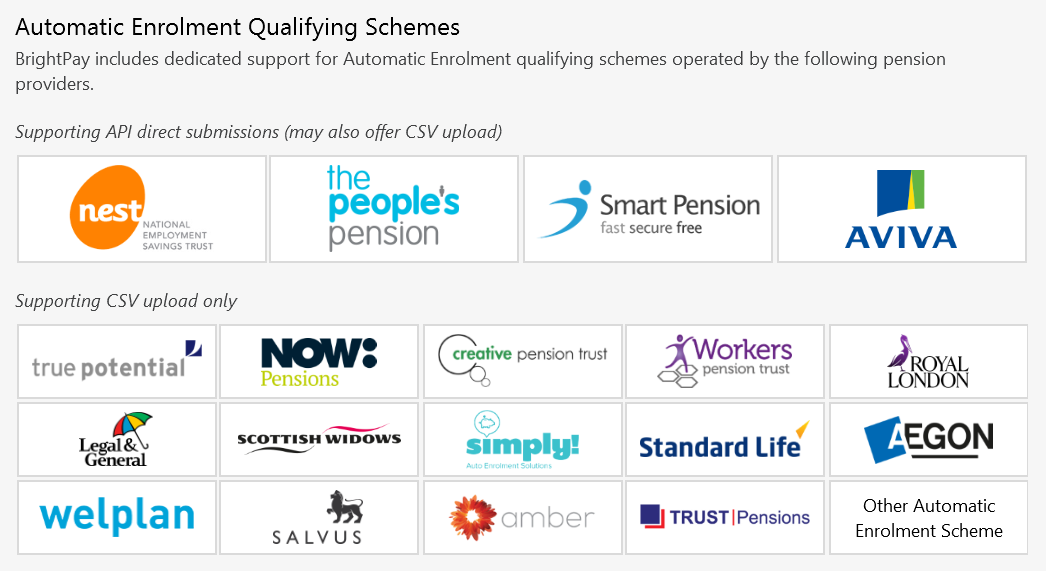
Where one of the above pension schemes is in operation, BrightPay will automatically prepare the pension file(s) required each pay period for upload into the pension provider's own online portal. As you finalise payslips, the Pensions utility will subsequently notify you as to how many outstanding files you need to submit to the pension provider and also the type of pension file(s) outstanding:
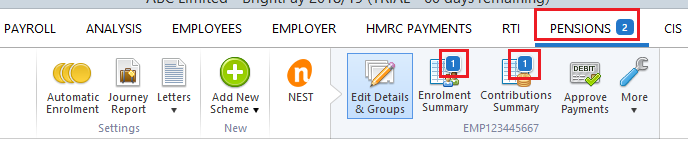
Submission File Types
API
Some pension providers have enabled direct integration with BrightPay. This is known as API integration and means that the relevant pension files can be submitted directly from BrightPay into the pension provider's portal, similar to how RTI submissions are sent to HMRC.
API integration means that users no longer need to export and save their pension files in CSV format and then log into the pension provider's online portal to upload their pension data.
Currently API options are available for NEST, Smart Pension, The People's Pension & Aviva.
General Guidance on submitting an API Enrolment Submission:
Please note: when preparing enrolment files/ contribution files in BrightPay, care should be taken that details entered at each step match exactly the details given to you by your chosen provider (including upper and lower casing). This is to ensure that enrolment files and contribution files will upload successfully for you.
If your pension provider first requires an enrolment file submission, click Enrolment Summary
- Click Send Enrolment Submission
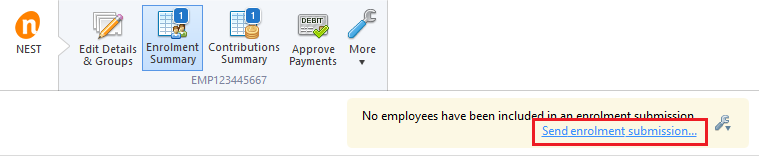
- Complete each step accordingly, as per the pension provider's requirements
- At the prompt, click 'Send Now...'. On successful receipt, the pension provider will send back acknowledgement:
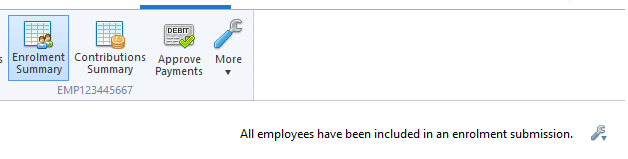
General Guidance on submitting an API Contributions Submission
To submit an API contributions submission, click Contributions Summary
- Click Send Submission
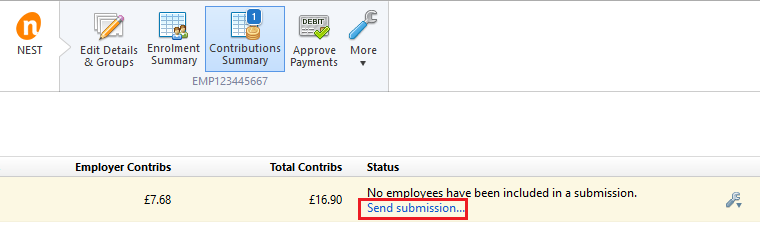
- Complete each step accordingly, as per the pension provider's requirements
- At the prompt, click 'Send Now...'. On successful receipt, the pension provider will send back acknowledgement:
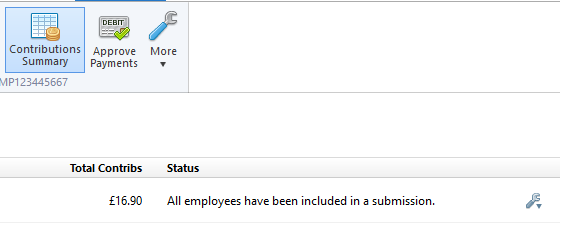
CSV
Where a pension provider that BrightPay currently offers dedicated support for does not offer an API option, then the pension files required by the pension provider can instead be saved in CSV file format and subsequently uploaded into the pension provider's online portal by the user.
General Guidance on creating a CSV Enrolment File for upload
Please note: when preparing enrolment files/ contribution files in BrightPay, care should be taken that details entered at each step match exactly the details given to you by your chosen provider (including upper and lower casing). This is to ensure that enrolment files and contribution files will upload successfully for you.
If your pension provider first requires an enrolment file to be uploaded into their portal, click Enrolment Summary
- Click Create Enrolment CSV File...
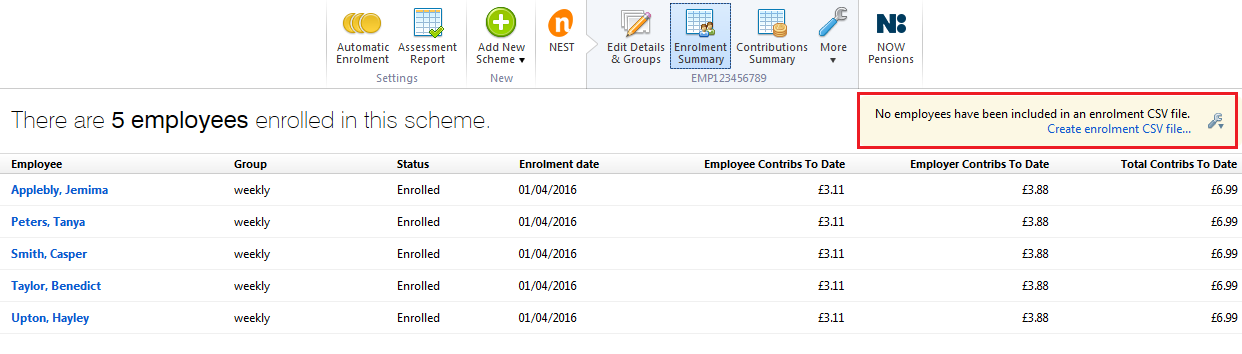
- Complete each step accordingly, as per the pension provider's requirements
- At the prompt, click Save File. Save the file to a location of your choice, ready for upload into your pension provider's portal.
General Guidance on creating a CSV Contributions File for upload
To prepare a contributions file for upload into your pension provider's portal, click Contributions Summary
- Click Create CSV File...
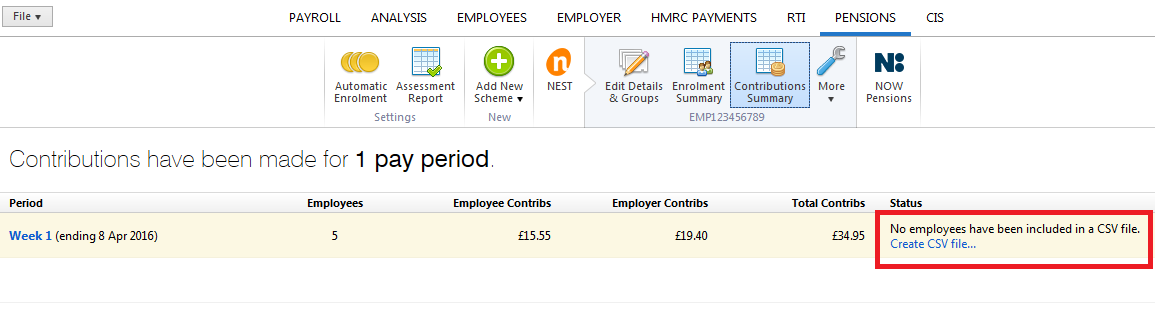
- Complete each step accordingly, as per the pension provider's requirements
- At the prompt, click Save File. Save the file to a location of your choice, ready for upload into your pension providers portal.
Need help? Support is available at 0345 9390019 or brightpayuksupport@brightsg.com.







