Excluding a submission from the 'Unsent Submissions 'Count'
Where RTI submissions remain outstanding, by default the number outstanding will be brought to your attention on your RTI menu header: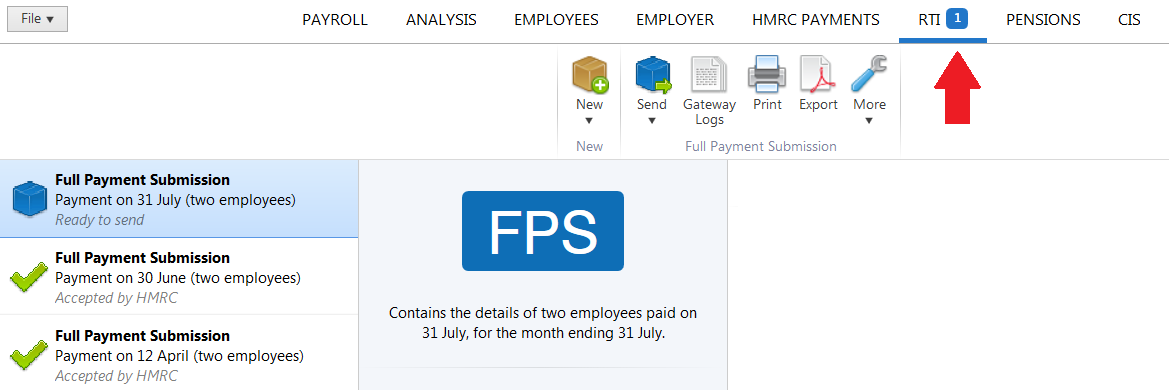
The BrightPay starting screen will also indicate this, where this column has been selected: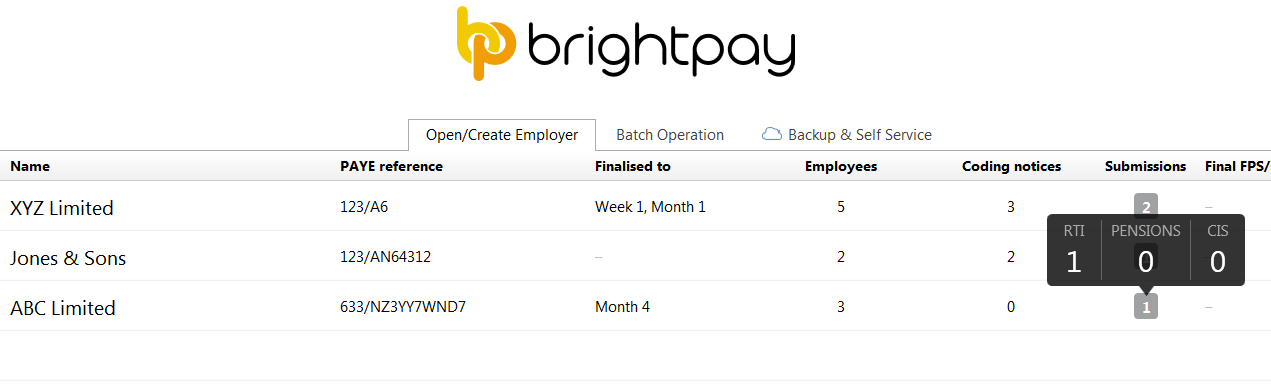
Should you wish to exclude an RTI submission from your 'unsent submission count', within the RTI utility, simply select the submission from the left hand listing, followed by More > Exclude from 'Unsent Submissions' Count:
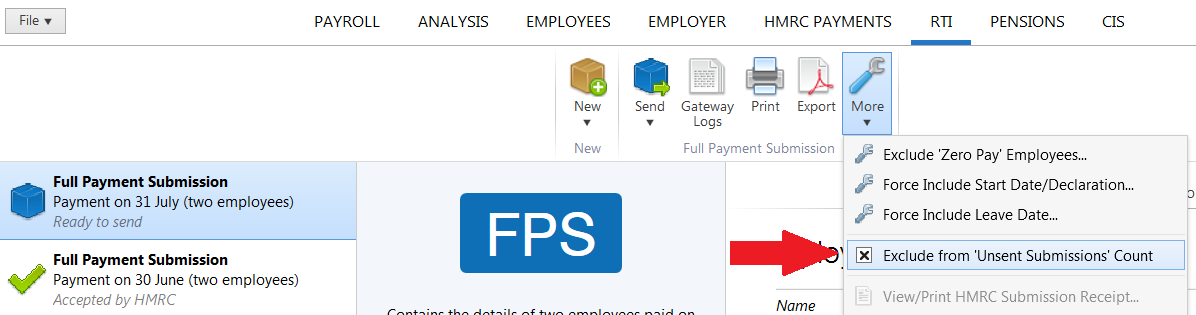
This will in turn remove/decrease the number of submissions outstanding from your RTI menu header, as well as from your starting screen (where applicable).
Need help? Support is available at 0345 9390019 or brightpayuksupport@brightsg.com.







