Disabling/Editing Employee Access to Self Service
You can enable or disable access to Self Service and enter/change the email address for each employee at any time using BrightPay on your computer.
1) Within your BrightPay software, open the company you require and click the green Cloud icon in the top right hand corner of the screen.
2) Choose 'Employee Self Service Options'.
3) Select 'Employee Access' tab to make any required changes and click 'Save'.
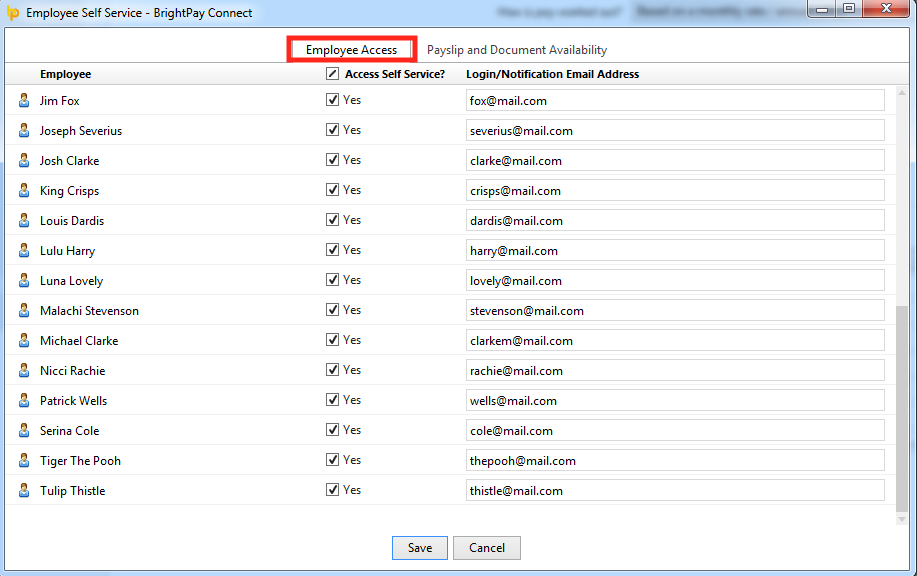
4) Synchronise your data back up to BrightPay Connect for the changes to take effect.
Need help? Support is available at 0345 9390019 or brightpayuksupport@brightsg.com.







