CJRS & BrightPay - Claim Report
Please Note: The Coronavirus Job Retention Scheme ended on 30 September 2021. Claims for September must be submitted on or before 14 October 2021. Any amendments must be made on or before 28 October 2021.
Employers will need to make a claim for their grant for their furloughed workers through HMRC's Coronavirus Job Retention Scheme online service.
BrightPay includes a CJRS Claim Report which can be used to ascertain the amounts needed for input into HMRC's online service.
From November 2020, claims must be submitted via HMRC’s online claim portal by the 14th of the following month.
Please note: before proceeding, please read our Notes of Importance when using the Claim Report, which can be accessed here.
1) To access this report, go to Employees > CJRS Claim Report:
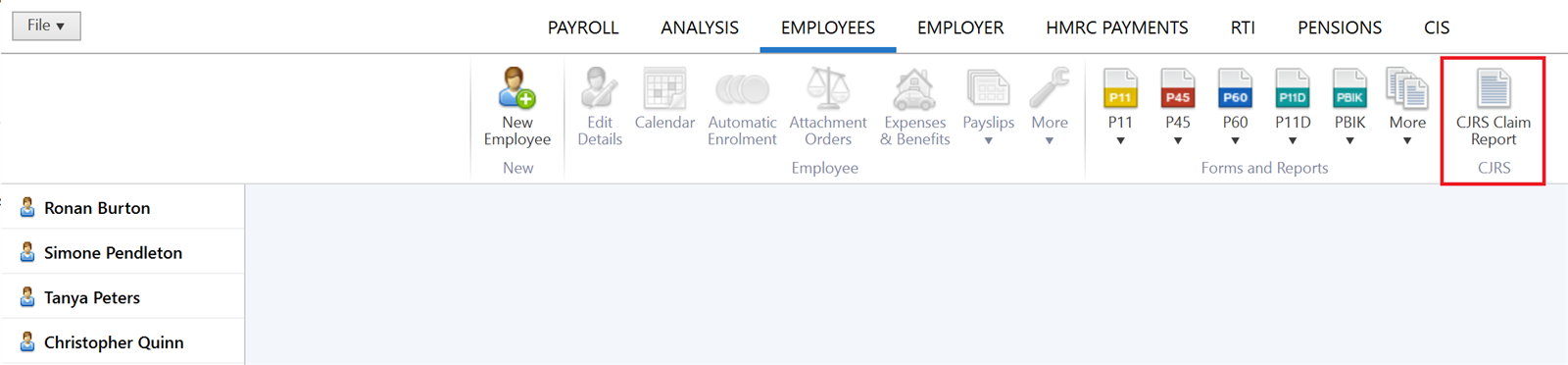
2) Complete the first screen accordingly:
a) enter at least a Company Registration Number, a Self Assessment UTR or Corporation Tax Reference, where applicable.
b) enter the start and end date of the Claim Period you are claiming for.
c) Select a default furlough type (full or flexible) - should the furlough type differ for employees you are claiming for, this can be changed in a later step.
d) enter a default furlough start date - should furlough start dates differ for employees you are claiming for, this date can be changed in a later step.
e) enter a default furlough end date, if known - this is an optional field and can be left blank if not known.
f) Select a default option for determining the furlough pay for each employee. Should a different method have been used for different employees, this can be changed at a later step.
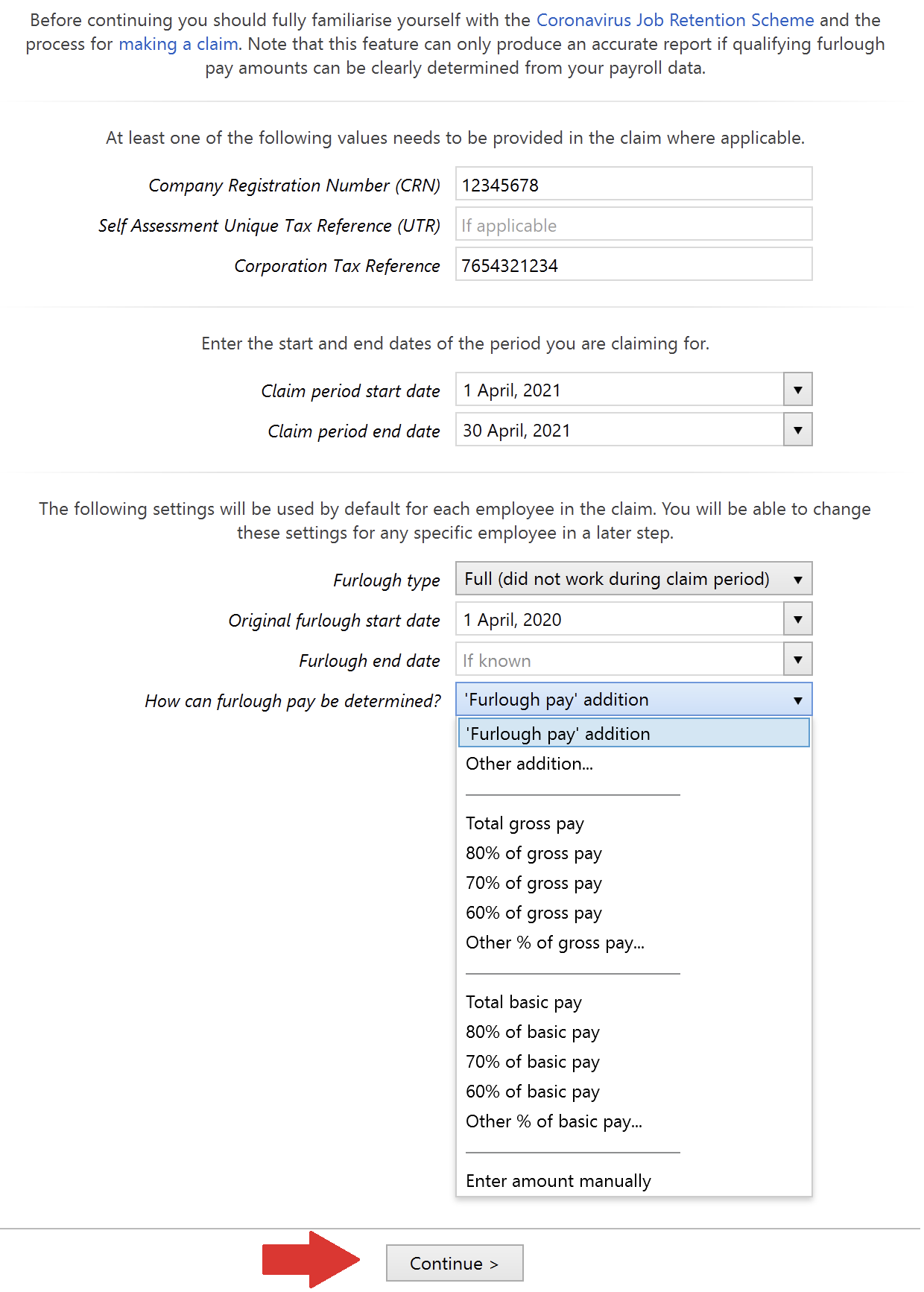
h) Click Continue
3) On the next screen, select the employees who have received furlough pay and for whom you wish to claim for, followed by Continue:
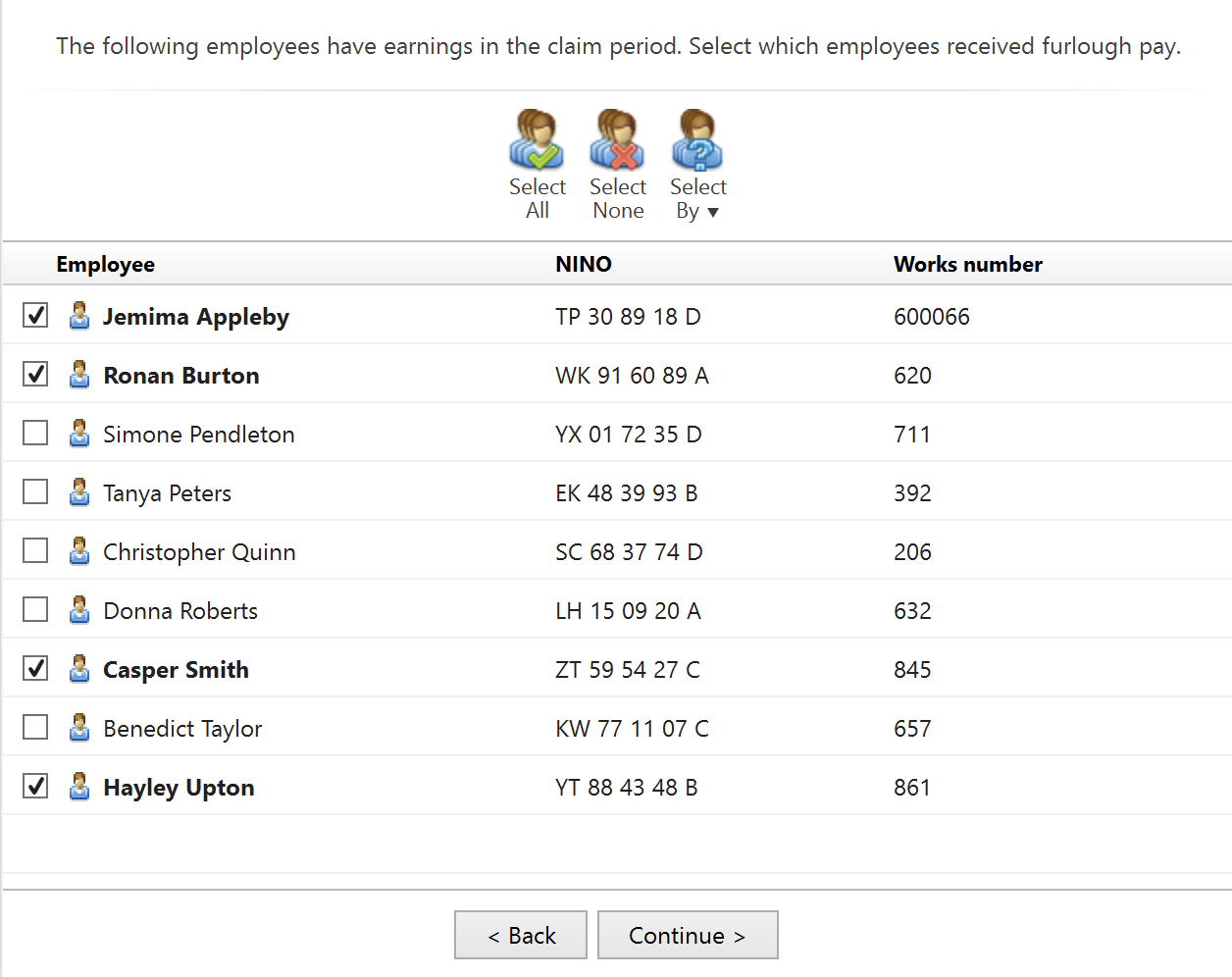
4a) For each employee, now confirm their Furlough Type. For any employee for whom the default type doesn't apply, change accordingly. Use the Edit button to copy furlough type settings to other employees.
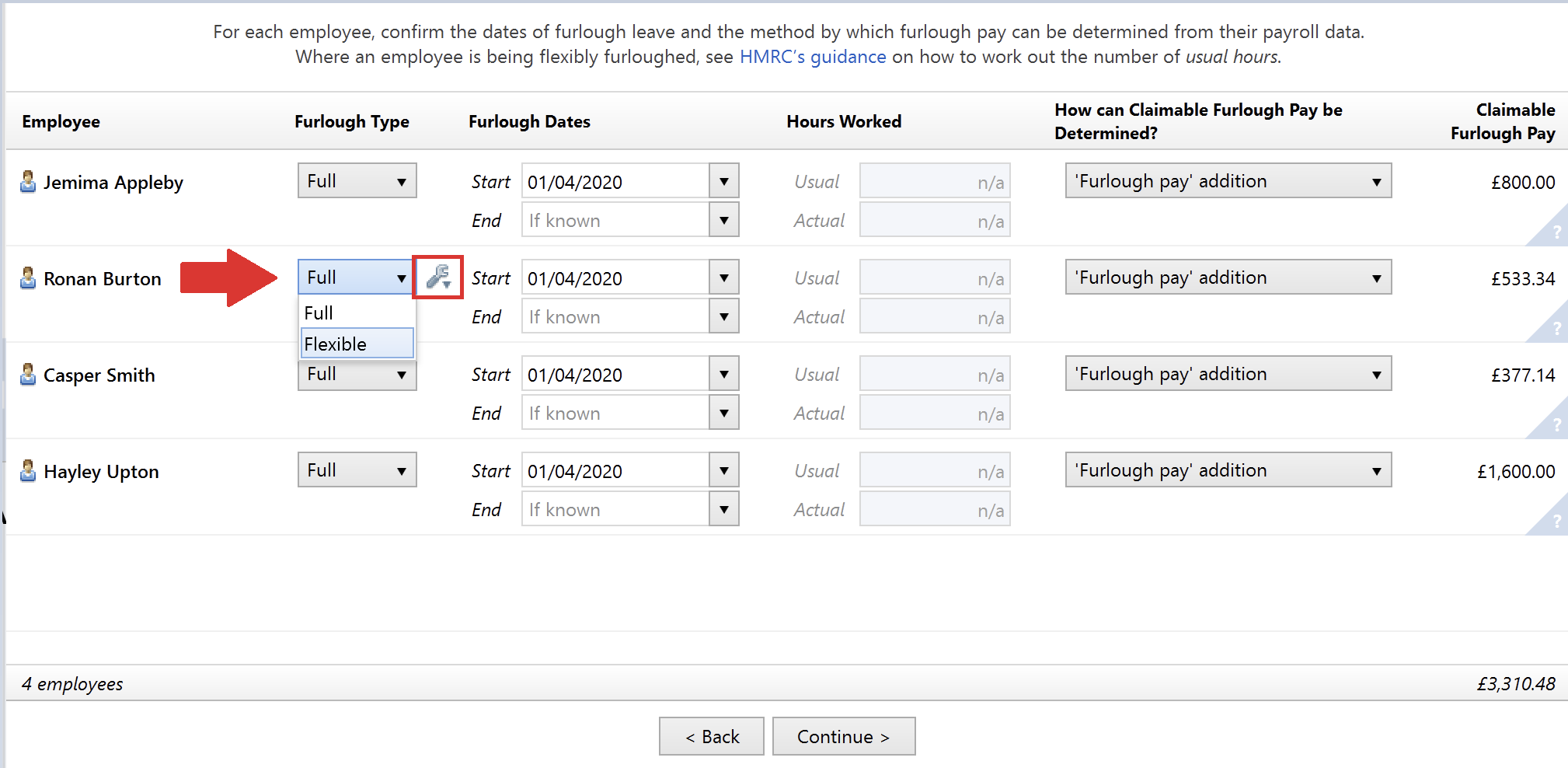
b) For each employee, confirm their dates of furlough leave. For any employee for whom the default dates don't apply, amend their dates accordingly using the drop down. Use the Edit button to copy furlough date settings to other employees.
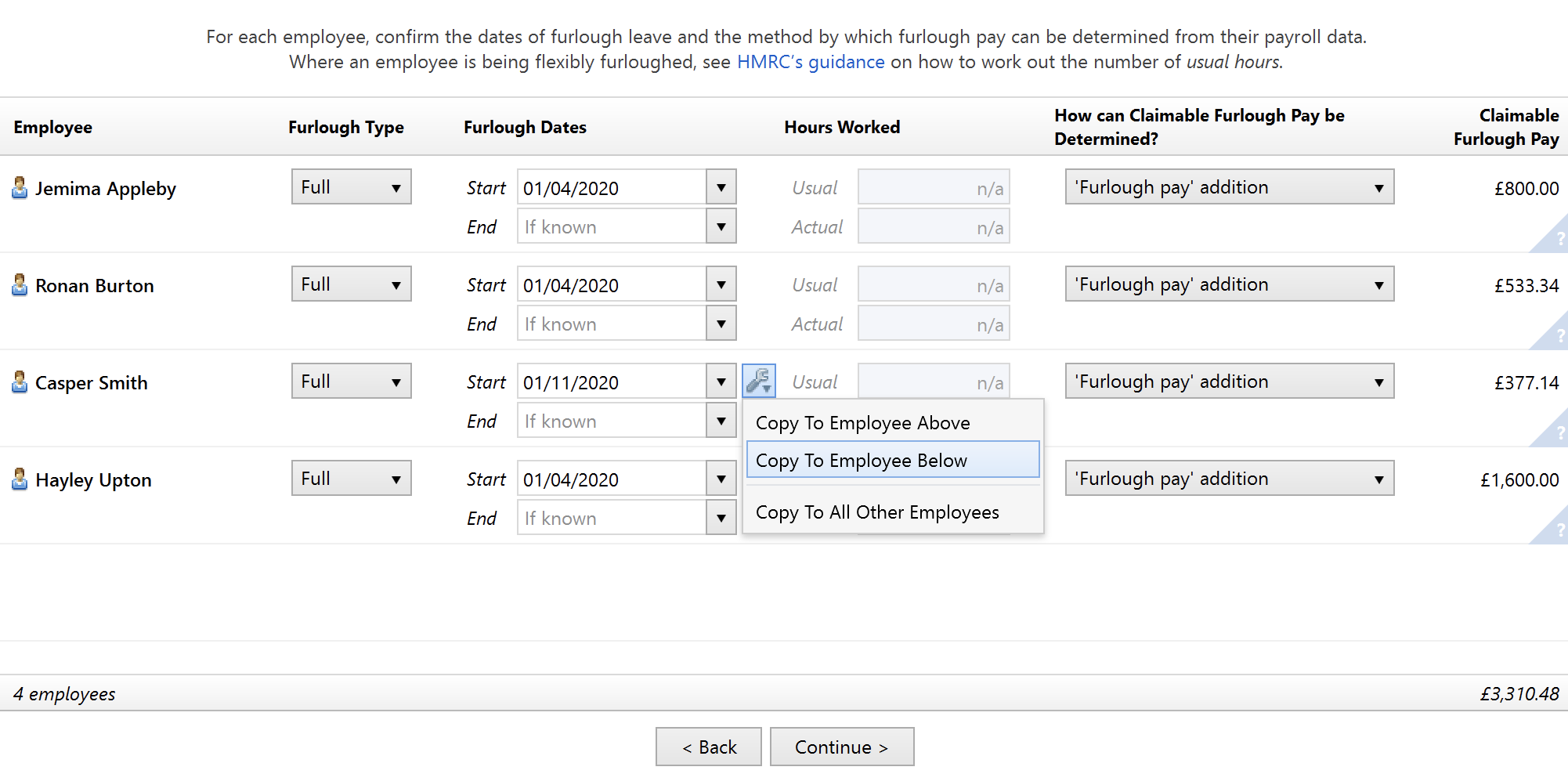
c) Where you have chosen 'Flexible' as the furlough type for an employee, you must now enter their usual hours and their actual hours worked in the claim period in the fields provided.
This data is required in order to accurately calculate the employee's reclaimable employer NIC and employer pension amounts, where applicable.
![]()
- Where clickable links are available, this indicates that more than one pay period falls within the claim period, for which usual hours and actual hours must be entered separately for that employee.
- Click on either of the links and enter the usual hours and actual hours worked for each pay period listed.
- Click 'OK'.
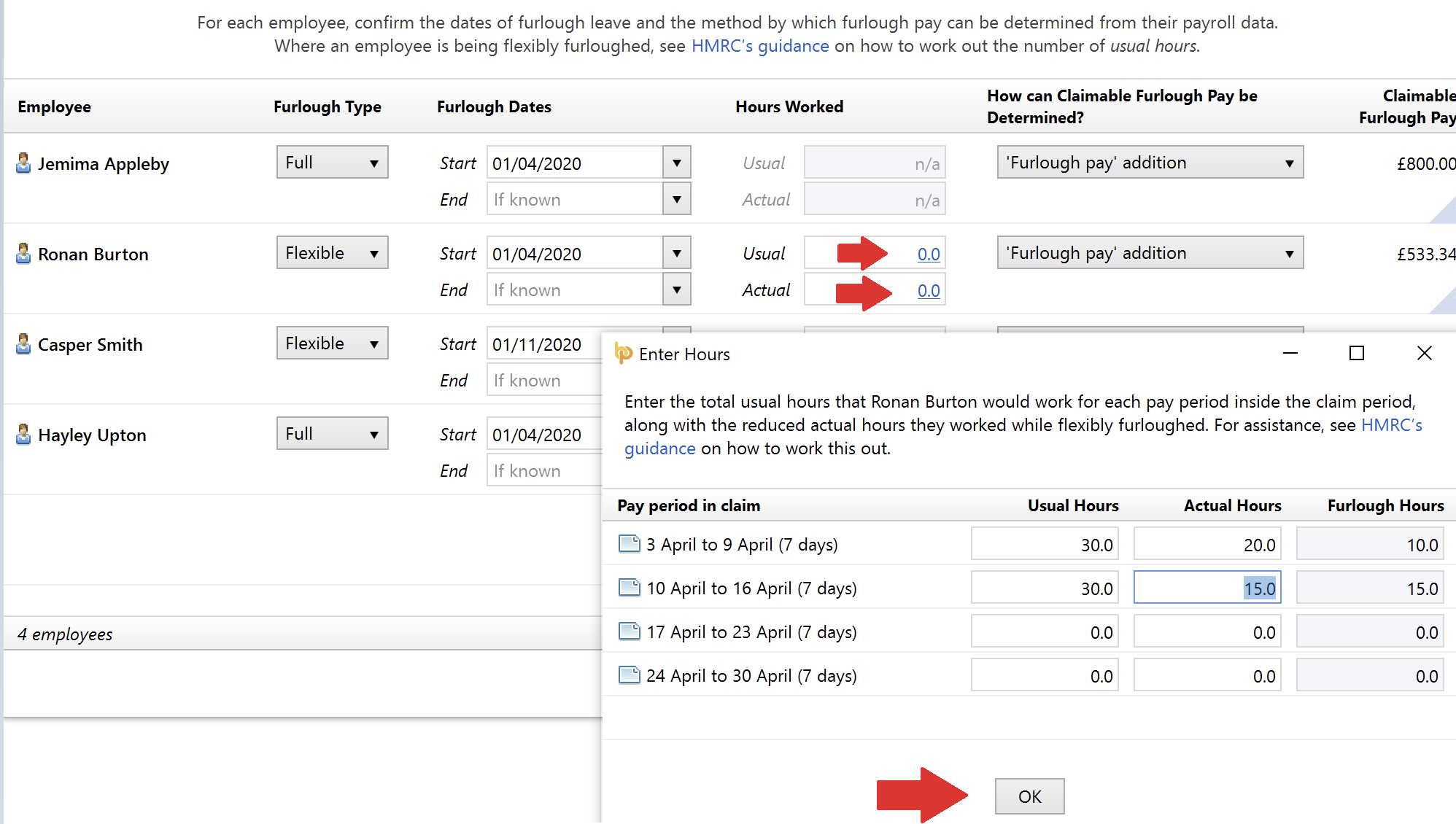
- The hours will now be totaled and summarised on the main screen:
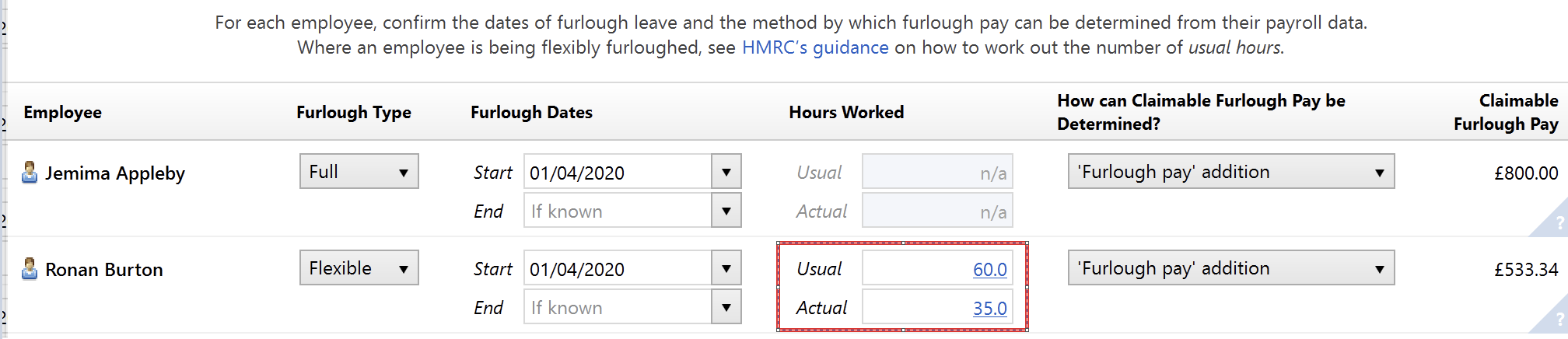
Important note: where an employee's furlough type has been set to 'flexible', but no hours are subsequently entered by the user, the software will base its calculation on the assumption that the employee is 'fully furloughed'.
d) For each employee, confirm the method by which their furlough pay is to be determined. Should the default setting you have chosen in Step 2 not apply to a particular employee, click the drop down menu and choose the applicable method from the listing. Use the Edit button to apply a setting to other employees.
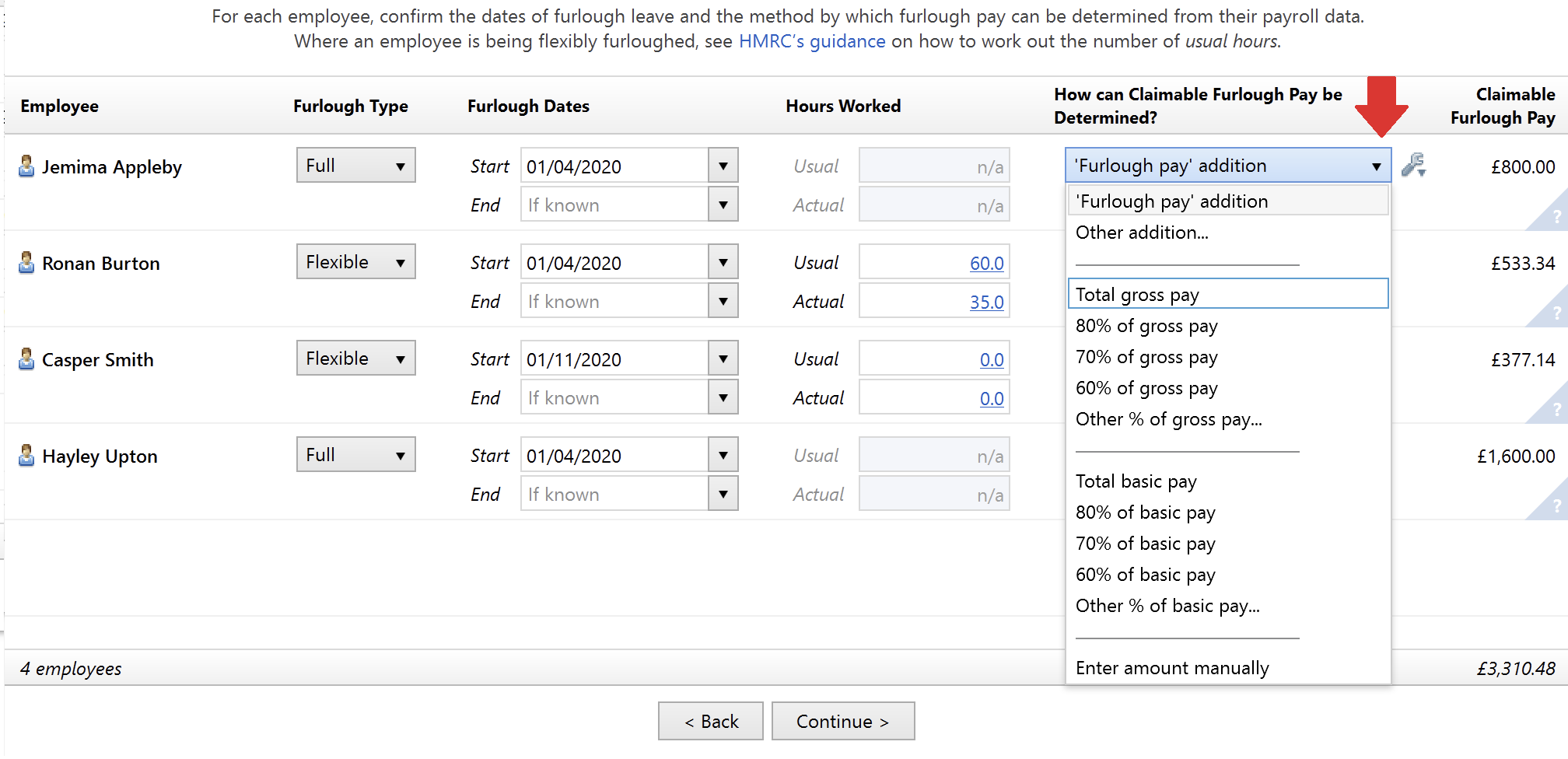
e) Once this screen is complete, click Continue
6) On the final screen, enter any additional information that HMRC require when making a claim.
- A summary of your claim will be displayed on the left-hand side:
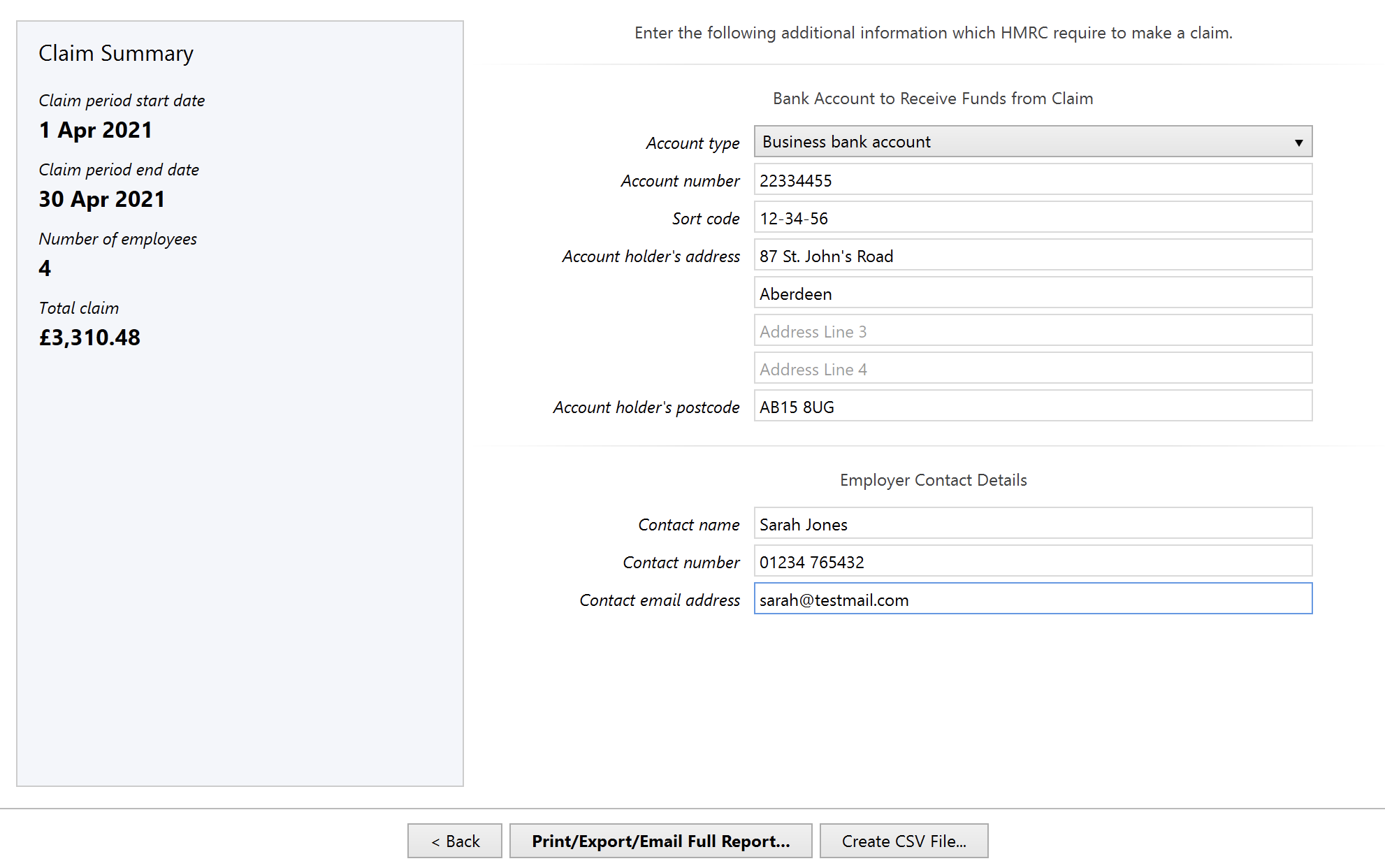
- Should you wish to view the full report, click Print/Export/Email Full Report...
- The Full Report should subsequently be printed, exported or emailed for your records
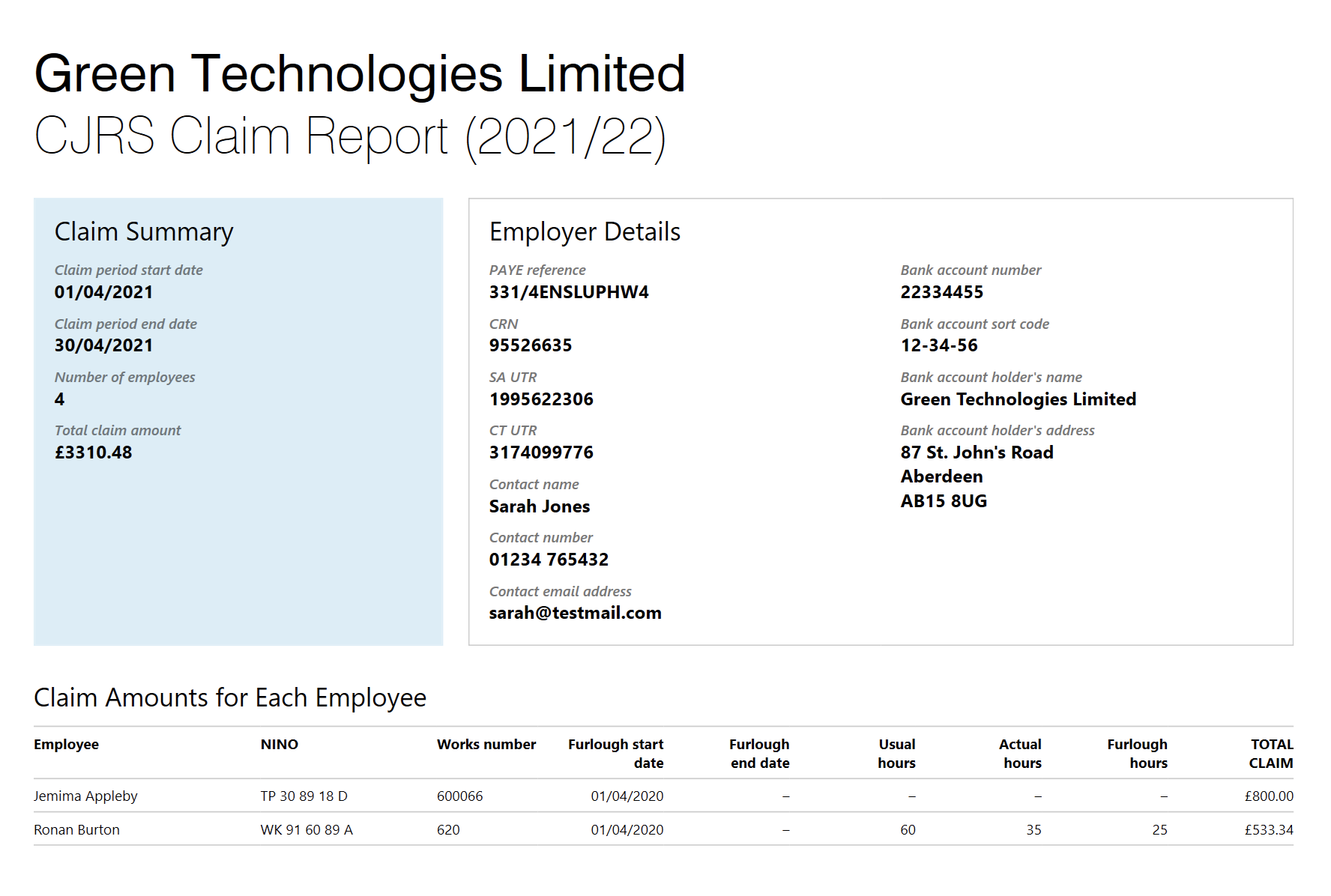
7) If you have more than 100 employees, a CSV file must be uploaded into HMRC's online service containing the details of your claim.
- Should this be applicable to you, simply click Create CSV File...
- At the prompt, save your CSV file to a location of your choice and upload to HMRC when ready to do so.
8) Once your Claim Report is completed, simply close out of the utility.
- Before doing so, however, please ensure you have exported your report document or CSV file, so not to lose your entered data.
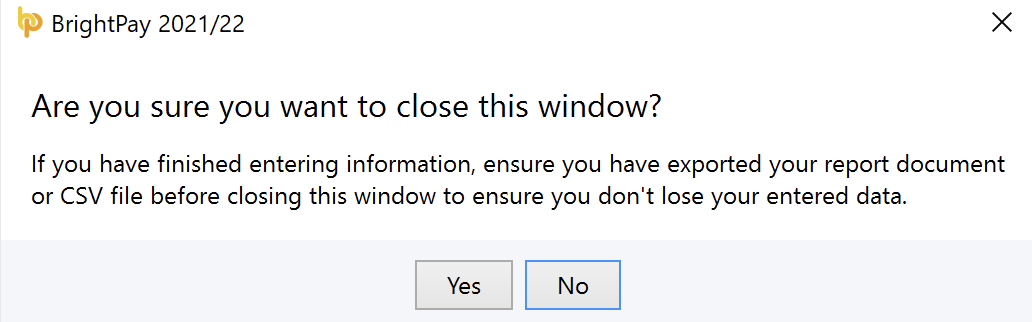
Notes to the above
a) How amounts are calculated
- HMRC’s published guidance has been followed when calculating the relevant amounts for your claim, where applicable.
- This guidance can be accessed here
b) Pay periods which straddle claim periods
For a pay period covered by multiple claim periods, we apportion the pay period's gross pay into each claim period on a daily basis, where each day has a relative weighting in line with the maximum daily wage amounts as stipulated by HMRC. This is the only method that guarantees accuracy in all scenarios.
Please click here for a working example.
c) Rounding
In some instances, users may see a few pence difference if comparing HMRC's calculations with those calculated in BrightPay.
This is because the published HMRC calculations are based on rounded amounts for making manual calculation easier. BrightPay uses a more direct and accurate algorithmic version of the calculation instead (similar to those used in NIC calculations) which can result in the few pence difference.
d) Pay periods which cross 2 tax year versions of BrightPay
Where pay periods cross over 2 tax year versions of BrightPay, we would like to bring to your attention the following scenario where BrightPay will unfortunately be unable to produce a CJRS Claim Report and in turn automatically ascertain reclaimable amounts for you.
This is due to the nature of how BrightPay is programmed, in that 21-22 BrightPay will install as a separate program to 20-21 BrightPay.
Scenario: your pay period commences in March and has a pay date falling after 6th April 2021
Example
- Fortnightly pay period runs from 26th March – 8th April
- Employee’s Furlough Pay for the pay period = £800
- Pay Date - 8th April
The pay data for this pay period will be processed in 21-22 BrightPay. As the pay period however crosses 2 calendar months, 2 claims are required to reclaim the furlough pay – a March claim to cover the dates falling in March and an April claim for the dates falling in April.
- The CJRS Claim Report in 21-22 BrightPay can be used in the normal manner for the April claim (in this example to claim for the 8 days falling in April)
- However, a March CJRS Claim Report for the dates 26th March - 31st March will not be possible to run in 20-21 BrightPay as the associated furlough pay resides in 21-22 BrightPay.
In this instance, users will thus be required to manually calculate the reclaimable March furlough pay element and process in the normal manner through HMRC's claim portal.
Need help? Support is available at 0345 9390019 or brightpayuksupport@brightsg.com.







