Quickbooks Online - using API
BrightPay's payroll journal feature allows users to create wages journals from the finalised payslips and upload into the Quickbooks Online accounts package using API.
1) Within Payroll, select Journal on the menu toolbar, followed by Quickbooks:
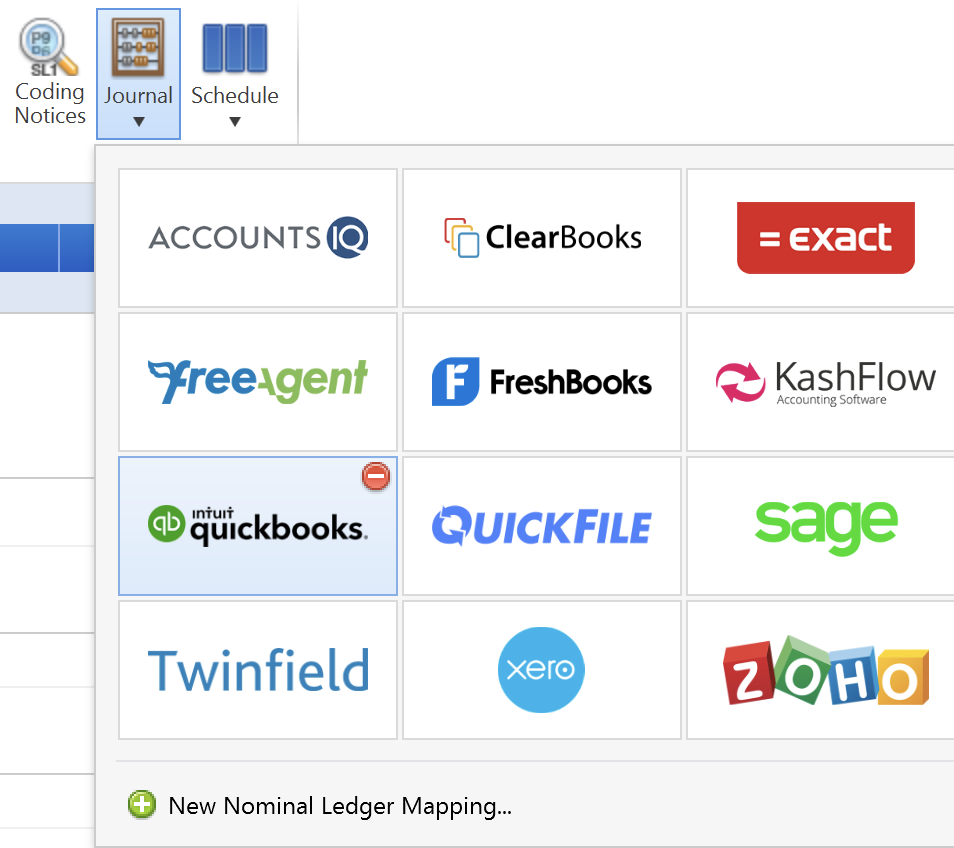
2a) On the next screen, choose Quickbooks Online as your destination
b) set your Date Range - the journal will include records for all payslips (across all pay frequencies) with a pay date within the selected range.
c) Roll up - select whether you would like the journal to include individual records for each employee or whether to merge the records for each unique date.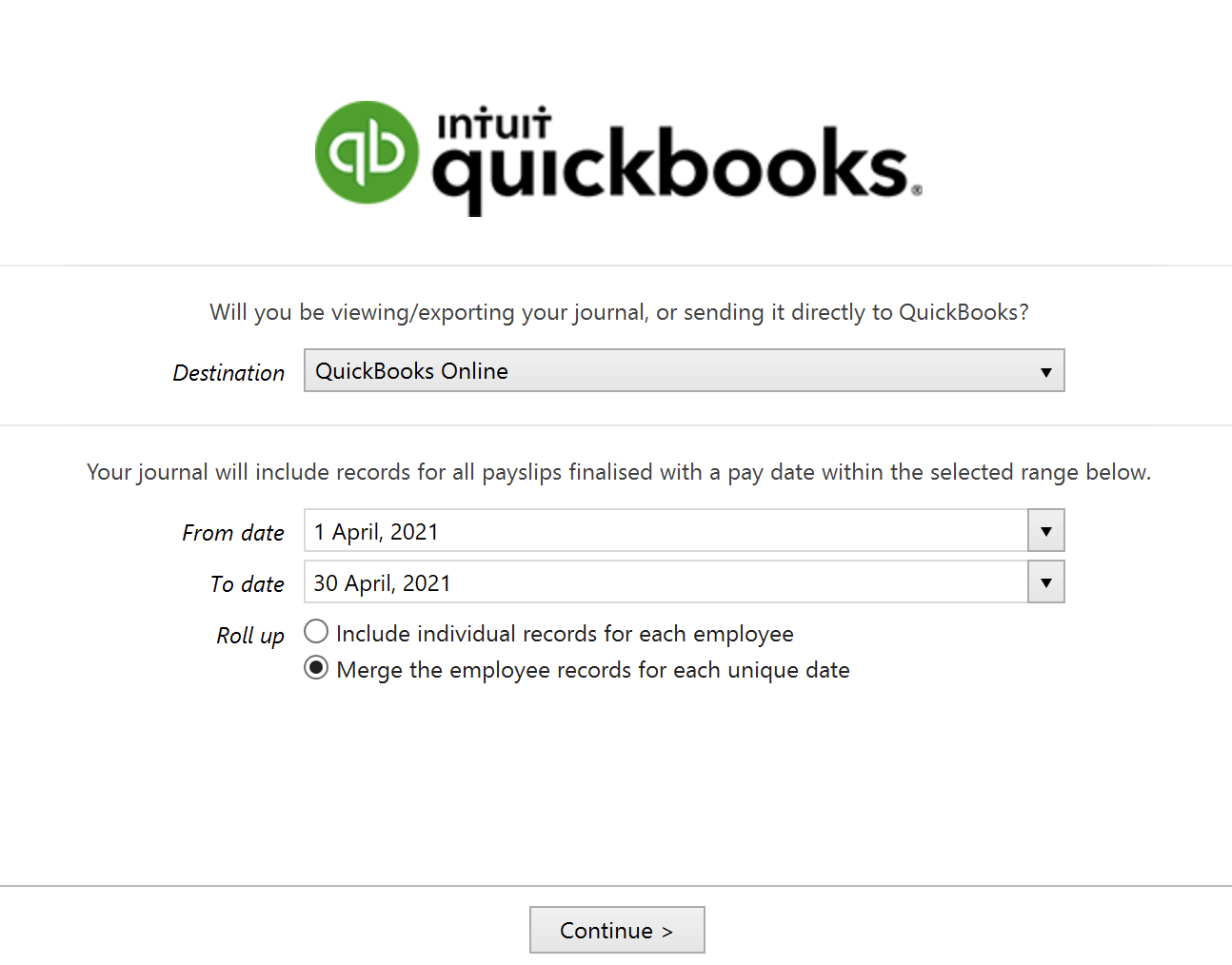
d) Click Continue. Sign into your Quickbooks Online account if prompted to do so.
3a) Nominal Ledger Mapping - your nominal ledger accounts will now be retrieved from Quickbooks Online.
Simply map each payroll data item to the relevant nominal account. A nominal account can be used for multiple items.
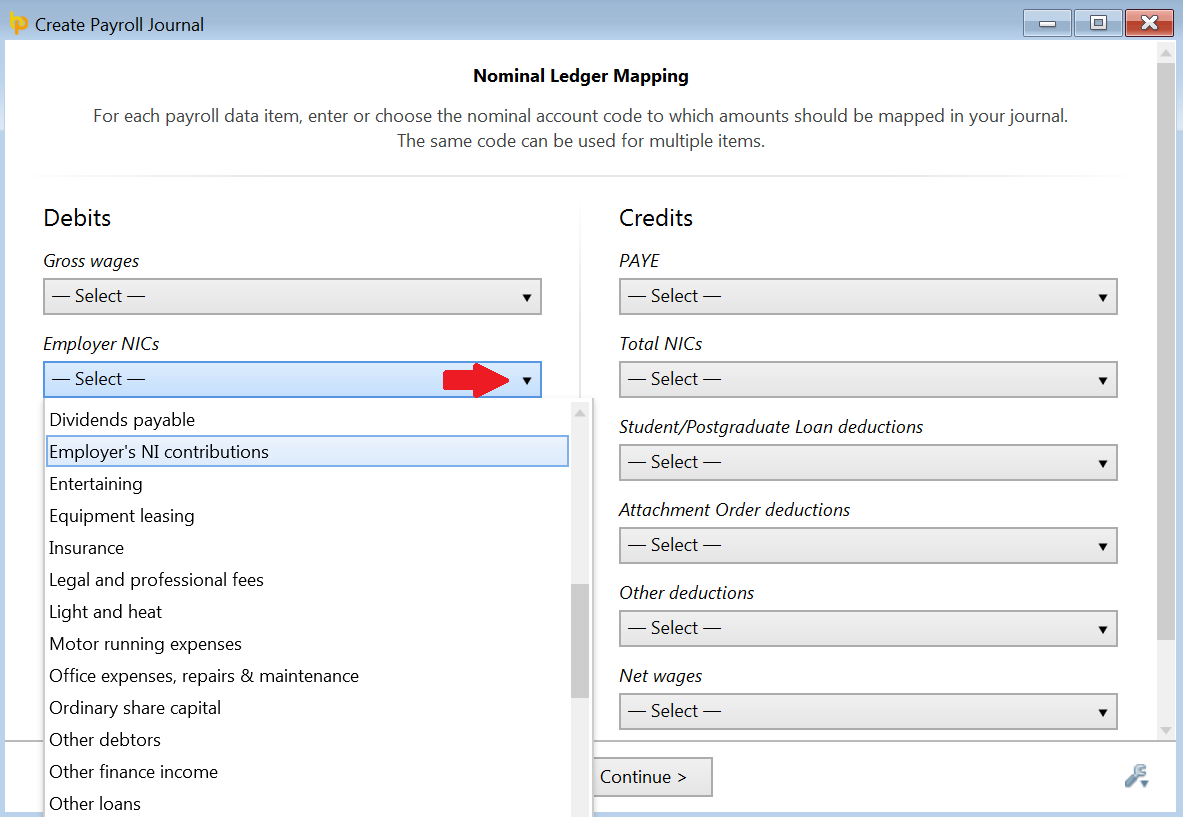
b) When all payroll data items have been completed, click 'Continue'.
4) Nominal Ledger Mapping - Variations - this screen allows you to specify any circumstances for which amounts should be mapped to an alternate nominal account (e.g. depending on period type, directorship, departments, specific rates/additions/deductions, etc.)
a) For each payroll data item you wish to add a variation for, click Add Variation: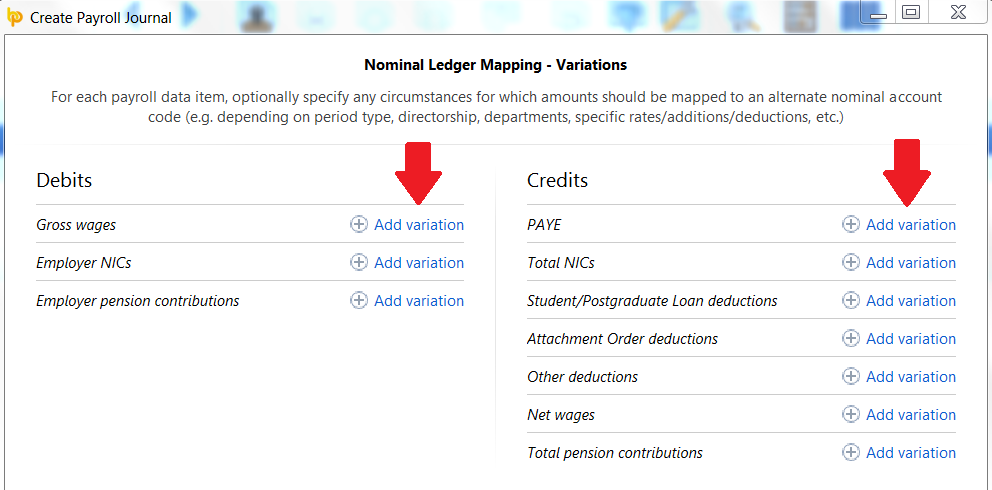
b) For the payroll data item selected, set the rules to apply in order for the amount to be mapped to the designated nominal account you enter on this screen.
Rules can be set according to period type, directorship, department and specific pay items.
Example
You wish the salaries of all directors within the Accounting department to be mapped to the Director's Remuneration nominal account within your accounting software. Your rules may thus be set as follows: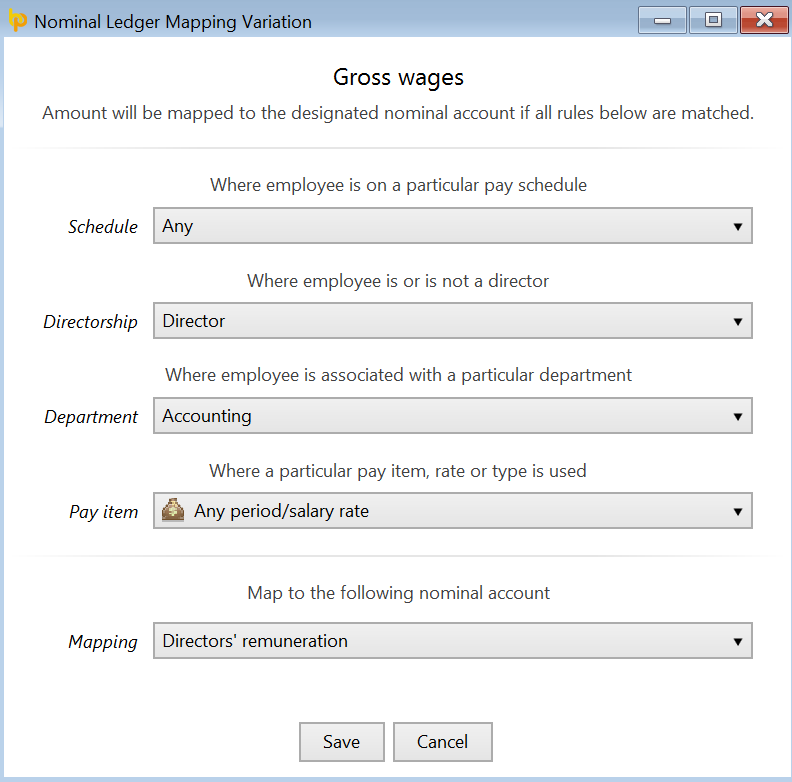
c) Click Save when complete.
Your rule will now be displayed on screen under the payroll data item it is associated with.
d) Further variations can be added for different pay items or for the same payroll data item by simply clicking Add Variation again and setting the rules to apply.
e) Once variations have been set, these can be edited, deleted or re-ordered by clicking the spanner symbol next to it. In addition, clicking the nominal account information displayed in green provides quick access to the rules that have been set for it.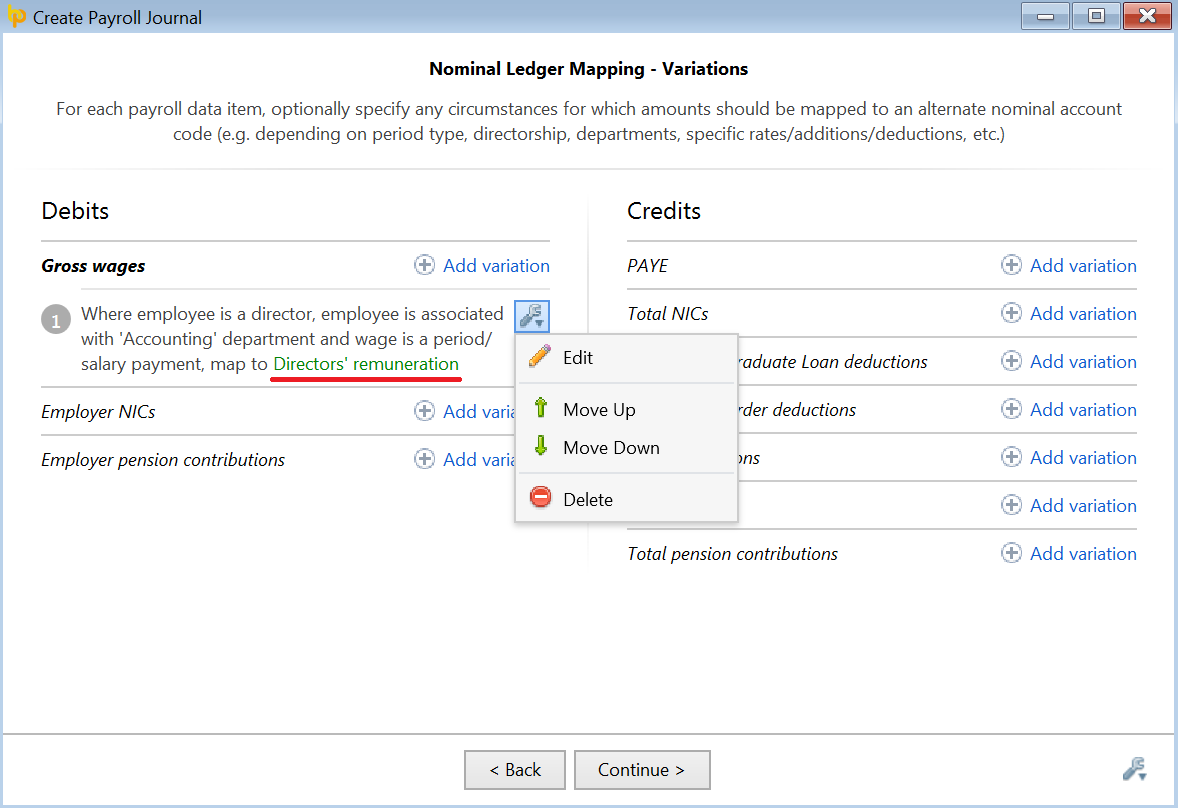
f) On completion of this screen (where required), click 'Continue'.
5) Nominal Ledger Mapping - Custom Items - this screen allows you to add further adjustments to your payroll journal before posting.
This is an optional screen which can be used to record HMRC Payment adjustments such as employment allowance, recoverable statutory pay, etc. for example.
Guidance on completing this screen can be accessed here.
On completion of this screen (where required), click 'Continue'.
Your journal will now be displayed on screen for review. Simply click the 'Back' button to make any amendments.
6a) When ready to upload your journal, click 'Send to Quickbooks...'
b) Confirmation will be displayed on screen to confirm successful upload into your Quickbooks Online account.
c) Press 'Print' to print,email or export a copy of your journal to PDF.
d) To close the journal screen, simply click the cross at the top right of this screen. If you have made any changes to the journal, you will be asked if you wish to save your changes. Click 'Yes' or 'No' as required.
Need help? Support is available at 0345 9390019 or brightpayuksupport@brightsg.com.







