Restoring from a Cloud Backup
Once an employer has been connected, BrightPay Connect will maintain a chronological history of your backups automatically for you. These backups can be restored at any time on any PC or Mac once the BrightPay application is installed, if required.
To restore a backup from BrightPay Connect
1) On BrightPay’s starting screen, select the 'Connect' tab:
2) Sign in to your BrightPay Connect account. The employers that have been linked to your BrightPay Connect account will be displayed on screen, as well as the date and time that they last synchronised.
3) Click the spanner or cog symbol to the right of the employer file you wish to restore and select 'Restore from Cloud Backup..'.
4) Select the backup you wish to restore and click 'Download & Restore'.
5) As soon as the download is complete, click 'Restore and Open' to replace your current data file with the backup. Alternatively, press 'Save as' to save the backup to a location on your PC or Mac.
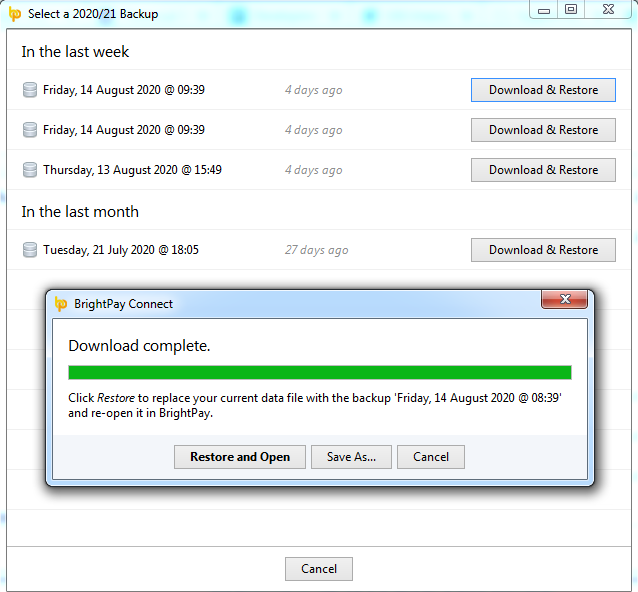
A backup can also be restored while you are in an employer file which is linked to BrightPay Connect:
1) Click the green Cloud icon at the top right of the screen and select 'Restore from Cloud Backup'.
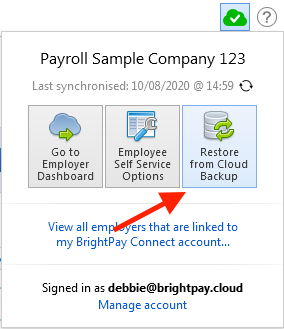
2) Select the backup you wish to restore and click 'Download & Restore'.
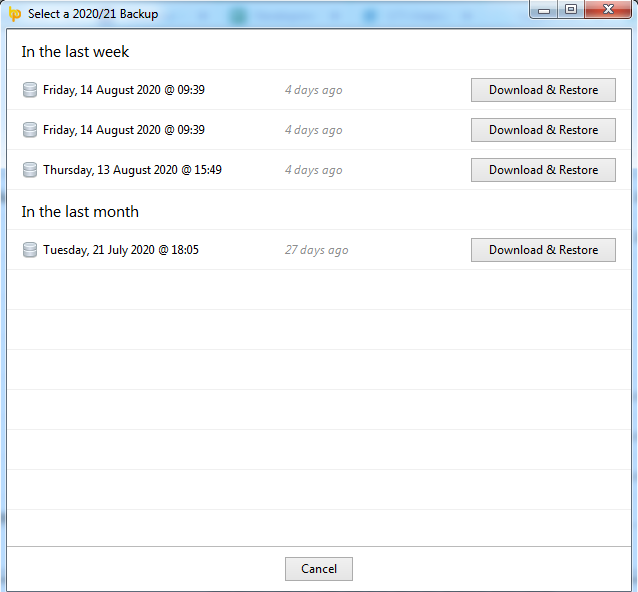
3) As soon as the download is complete, click 'Restore and Open' to replace your current data file with the backup. Alternatively, press 'Save as' to save the backup to a location on your Pc or Mac.
Need help? Support is available at 0345 9390019 or brightpayuksupport@brightsg.com.







