Adding/ Amending Hourly Rates
This utility allows users to set up default hourly rates that will be available for selection when processing each employee’s payslip.
1) To add a new Hourly Rate – select Hourly Rates on the menu toolbar, followed by New. 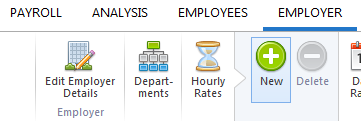
- Enter an applicable description and the rate per hour.
- If the hourly rate is to be classified as an overtime rate, tick the box provided.
- Select the allowed deductions accordingly
- Indicate whether the hourly pay item is to be used in the accrual of annual leave.
- Indicate whether the hourly pay item is to contribute towards the gross for minimum wage.
- If the hourly rate is to be used by employees, tick the box provided.
- If the hourly rate is to be used by CIS subcontractors, tick the box provided.
Click Save.
2) To view or edit an Hourly Rate– select Hourly Rates on the menu toolbar. Select the hourly rate from the listing and view/ amend accordingly. Click Save Changes.
3) To delete an Hourly rate – first select Hourly Rates on the menu toolbar. Select the hourly rate from the listing and click Delete on the menu toolbar. Click Yes to confirm you wish to delete the hourly rate.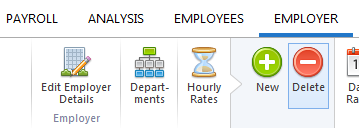
4) To view which employees have been assigned to a particular Hourly Rate - select Hourly rates on the menu toolbar, followed by Where Is It Used?. Select the hourly rate from the listing. Employees who have been assigned to the hourly rate chosen will be displayed on screen. 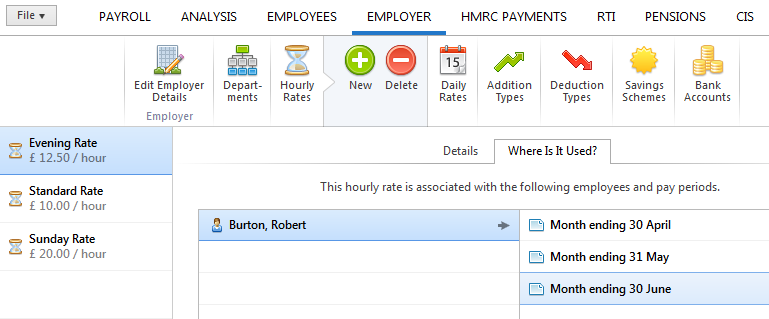
To view the pay periods in which an employee has been assigned to this rate, click on the employee's name to display the periods on screen. The payslip for any of the pay periods displayed on screen can be individually viewed by clicking on the pay period you wish to view.
Need help? Support is available at 0345 9390019 or brightpayuksupport@brightsg.com.







