Adding a Note to Employee Payslips
- To add an employee note to an individual employee's payslip, click on 'Add' followed by 'Note for Employee' and type in your narrative. Click the spanner symbol to set the repetition, if required. When payslips are finalised, this note will subsequently appear on the payslip.
- To add an individual employer note, click on 'Add' followed by 'Note for Employer' and type in your narrative. Click the spanner symbol to set the repetition, if required. An employer note will not appear on the employee's payslip.
- Alternatively, to batch add an employee/employer note to multiple payslips at the same time, go to Payroll > More > Add Note to Multiple Payslips.
- Once an employee note has been added to a payslip, simply make sure the option to 'Show Notes' is ticked within Payroll > Print/Email/Export Payslips > Options in order for this messaging to appear on the payslip when distributed:
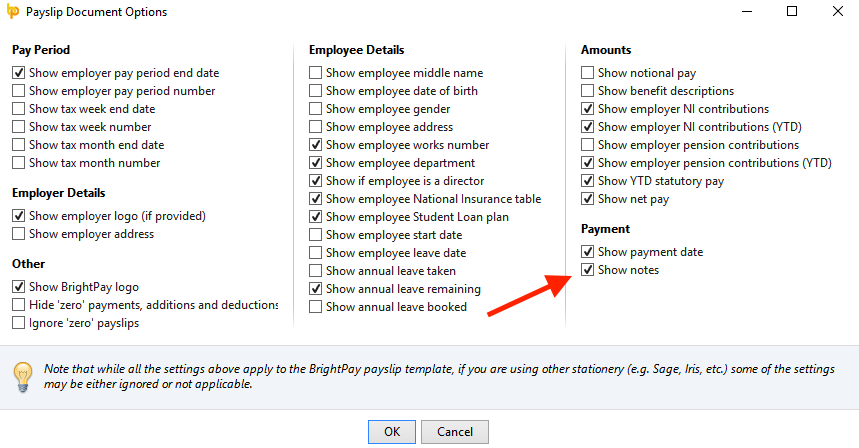
Need help? Support is available at 0345 9390019 or brightpayuksupport@brightsg.com.







