Standard Users - Invite and Manage Users
Standard users can be granted the permission to 'Invite and Manage Users' to invite and mange other standard users in Connect. This permission can be added to a standard user for individual employers or multiple employers.
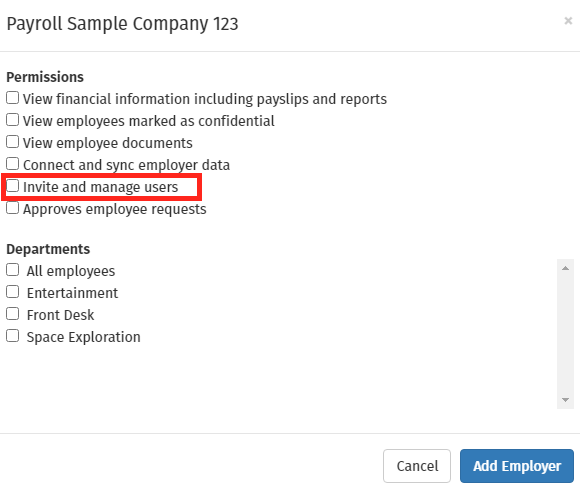
In order for the standard user to have the permission of 'Invite and Manage Users' the four permissions to view financial information, to view employees marked as confidential, view employee documents and to connect and sync employers to Connect will automatically be selected.
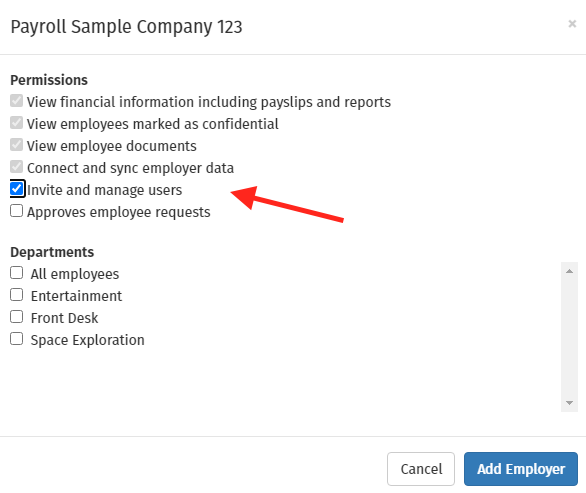
When a standard user is being set up by an administrator where they have been given permission to view all employers (excluding confidential employers) the permission to invite and manage users for all employers can be selected for the user.
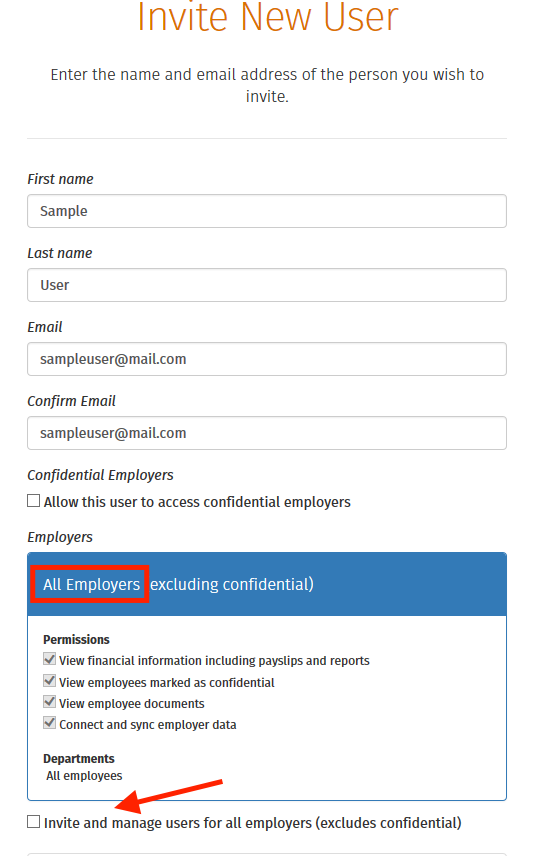
On the Employer Dashboard in Connect the Standard user can select the Users tab:

Standard users can view other standard users that have access to this employer and can manage existing users or invite new users to have access to this employer. The standard user can apply the normal permissions to a new standard user but cannot give this user the permission to view confidential employers or invite or manage users.
The standard user can edit the permissions of users they have access to and resend an invitation email and/or delete this user from the employer in Connect.
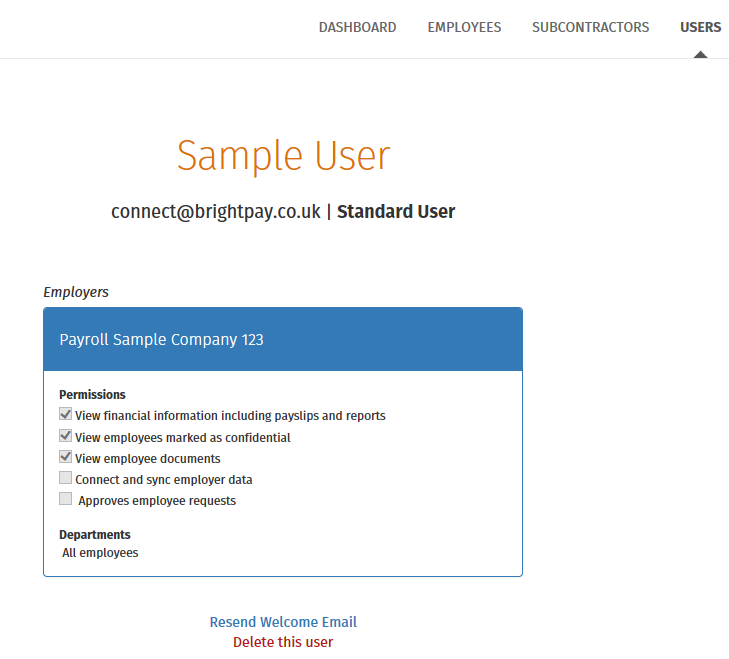
The standard user can only change the permission for their own profile for approving employee requests. They cannot change any existing permissions.
If a standard user has access to confidential employers and have been given the permission to invite and manage users they will not be able to view the Users tab on the Employer Dashboard in Connect. The Users tab will not be available for an employer that is marked as confidential.
Need help? Support is available at 0345 9390019 or brightpayuksupport@brightsg.com.







