Employee Self Service App - Security
If an employee has security settings on their phone such as fingerprint lock or face recognition this extra layer of security will apply when you open the Employee Self Service App.
When opening the Employee Self Service App on their mobile device, if the employee has biometric security settings set up on their device, the Employee Self Service App will be locked. In order to unlock the app the employee must select 'Tap to Unlock'
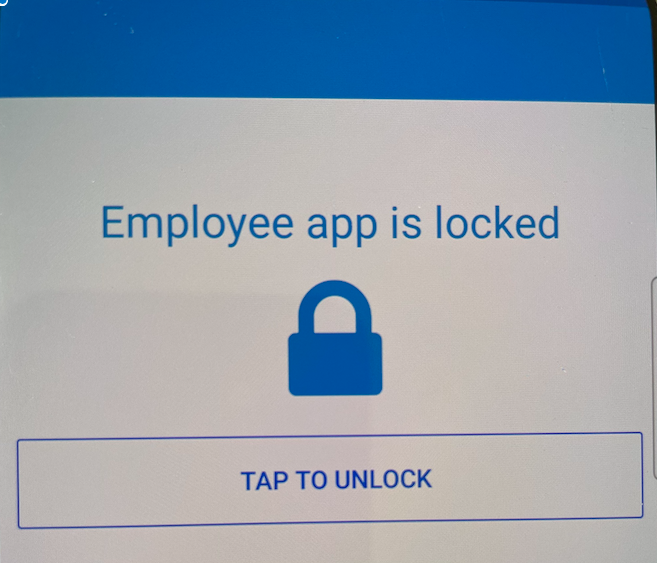
The employee will have the option to use the Fingerprint Security Setting or the Face Recognition Setting to Unlock the app.
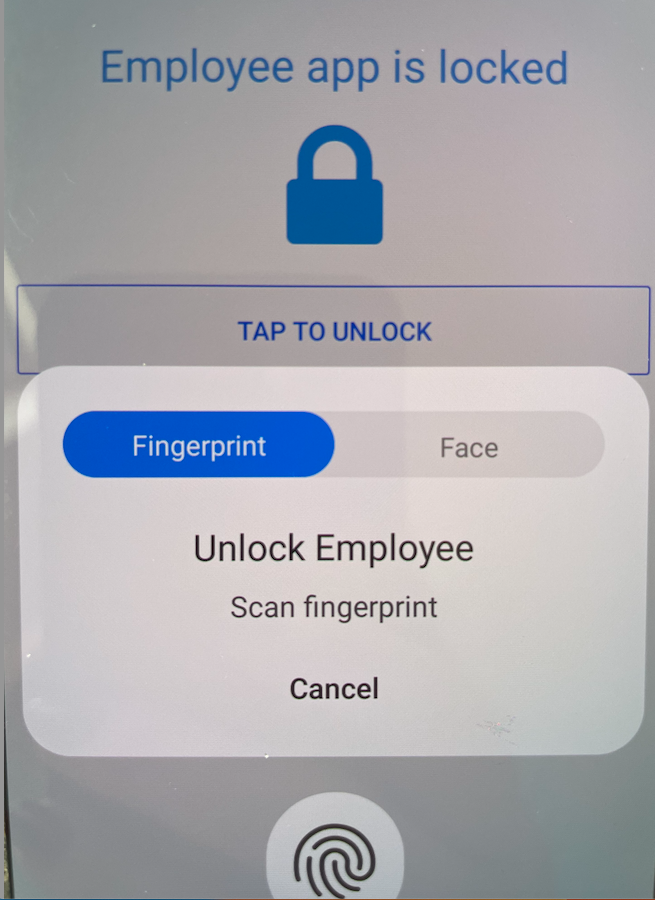
Once the employee places their fingerprint or verifies their face under the security options set up on their mobile device the Employee Self Service App will unlock. The employee needs to select 'Confirm' to continue and the Employee Self Service App will open.
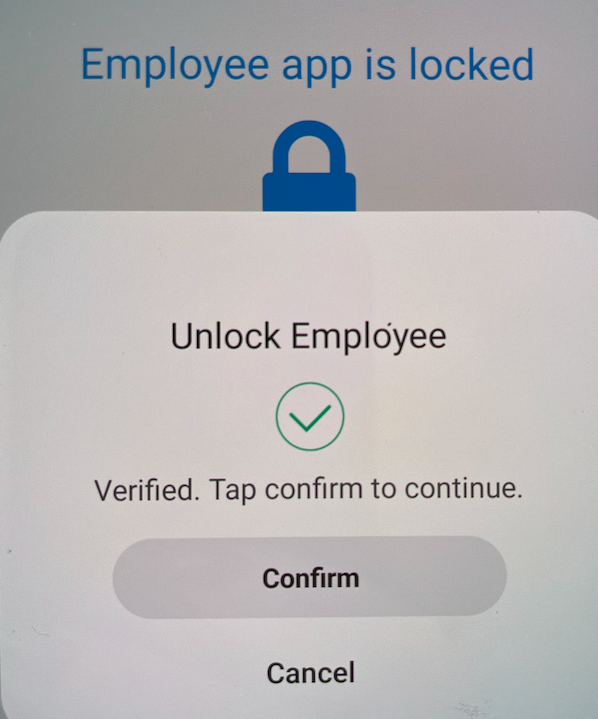
Need help? Support is available at 0345 9390019 or brightpayuksupport@brightsg.com.







