Dashboard - Client Portal
When a user logs into BrightPay's Client Portal they will be brought to the Dashboard for the employer. The Employer Dashboard gives an overview of the number of employees, the latest pay period finalised and amounts due to HMRC, upcoming leave and any employee requests that are outstanding,
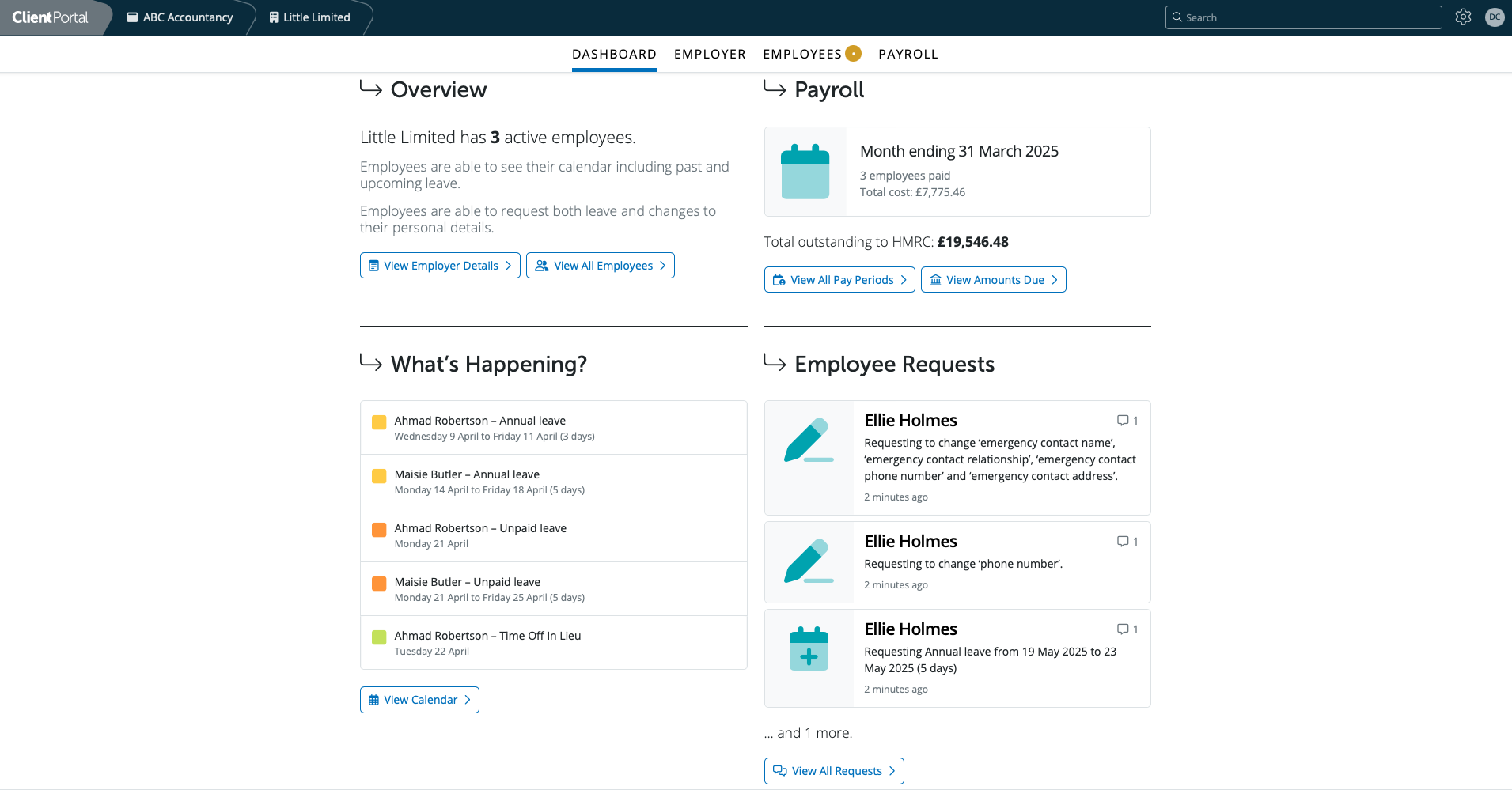
On the Dashboard the user has shortcuts to access areas of the Client Portal quickly. The option to view employer's information can be accessed by the shortcut 'View Employer Details' or by selecting the Employer tab at the top. This will bring the user to the View/Edit Details section for the Employer where the user can access other areas such as the employer calendar and to manage users.
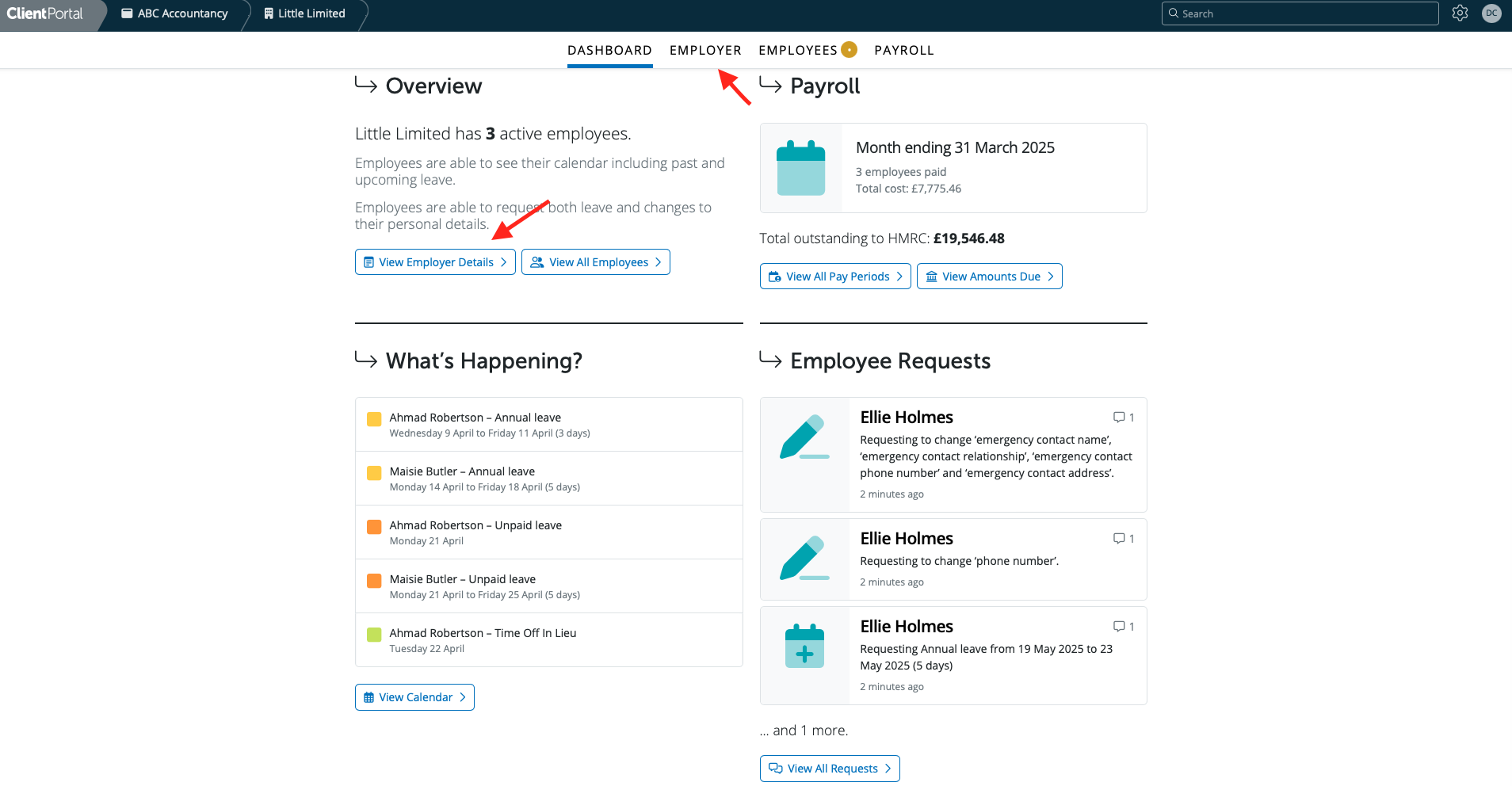
The option for 'View All Employees' can be accessed by the shortcut or by selecting the Employees tab at the top. This will bring the user to the View Employees area where the user can view/edit employees' information, view payroll documents and resources and access other areas such as the employer portal settings, manage resources and view employee requests.
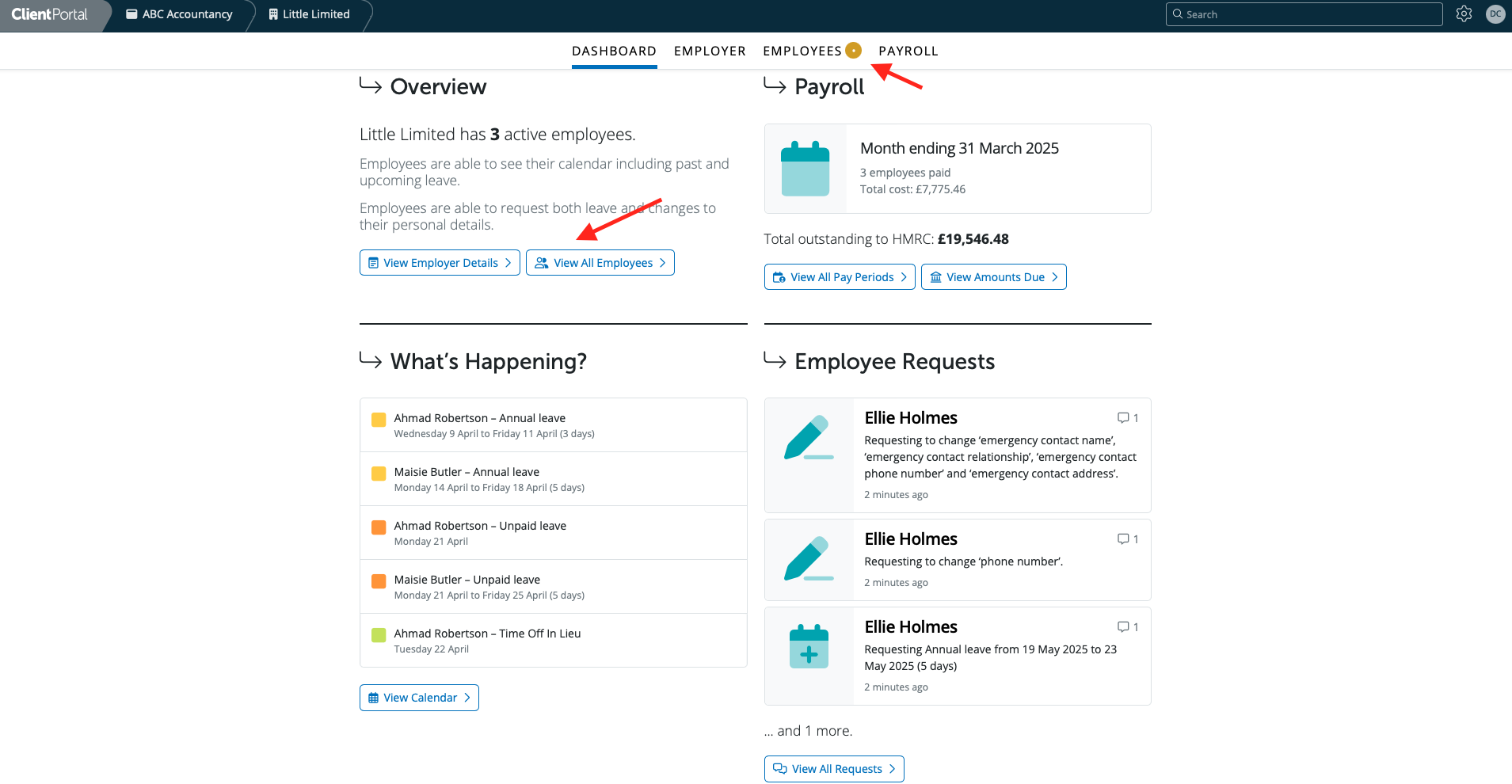
Under the Payroll area the options for 'View Amounts Due' or 'View All Pay Periods' can be accessed by the shortcut or by selecting the Payroll tab at the top. This will bring the user to the Payroll area where the user can view finalised pay periods, view payroll summary report and payslips and access the Due to HMRC where amounts due to HMRC are displayed.
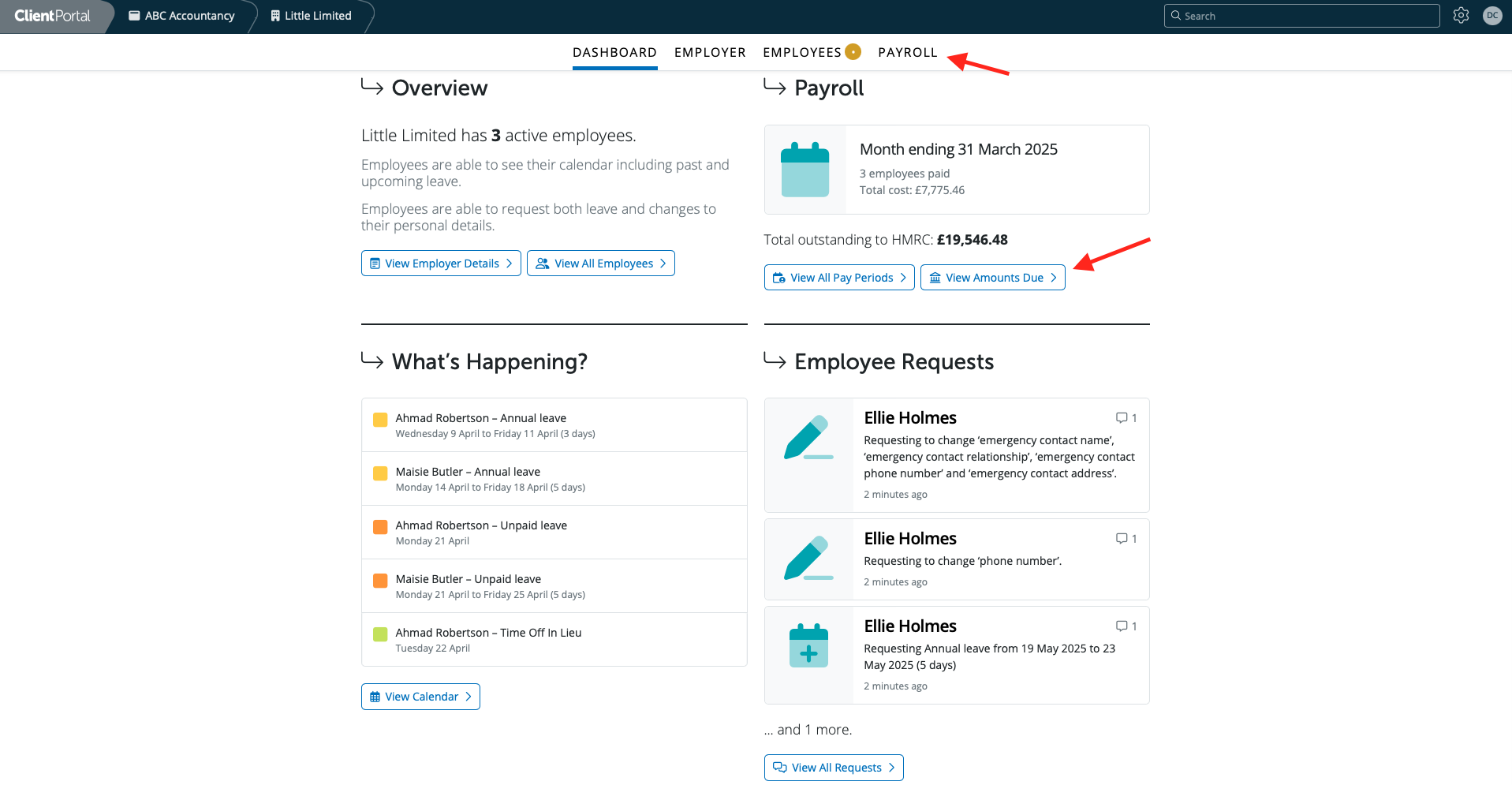
The option to access the Employer Calendar can be accessed by the shortcut 'View Calendar' or by selecting the Employer tab at the top. This will bring the user to the Employer Calendar. This is an employer-wide calendar which amalgamates all employee events along with other key payroll dates into a single view.
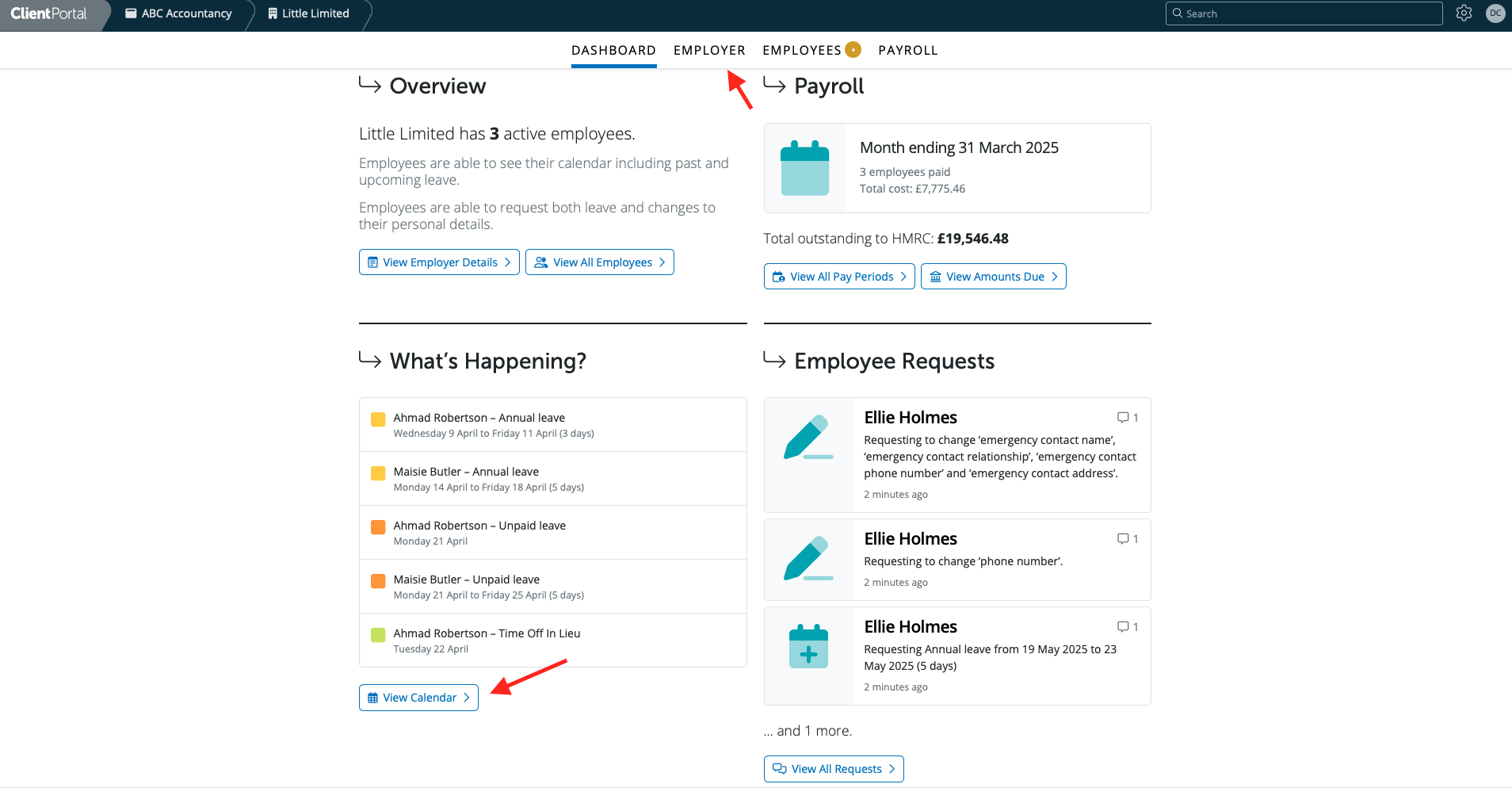
Under the Employee Requests area users can view the most current employees leave and change of personal requests. These requests and others can be accessed by the shortcut 'View All Requests'' or by selecting the Employees tab at the top. This will bring the user to the View All Requests section in the Employees area. All outstanding employee requests and history are available here.
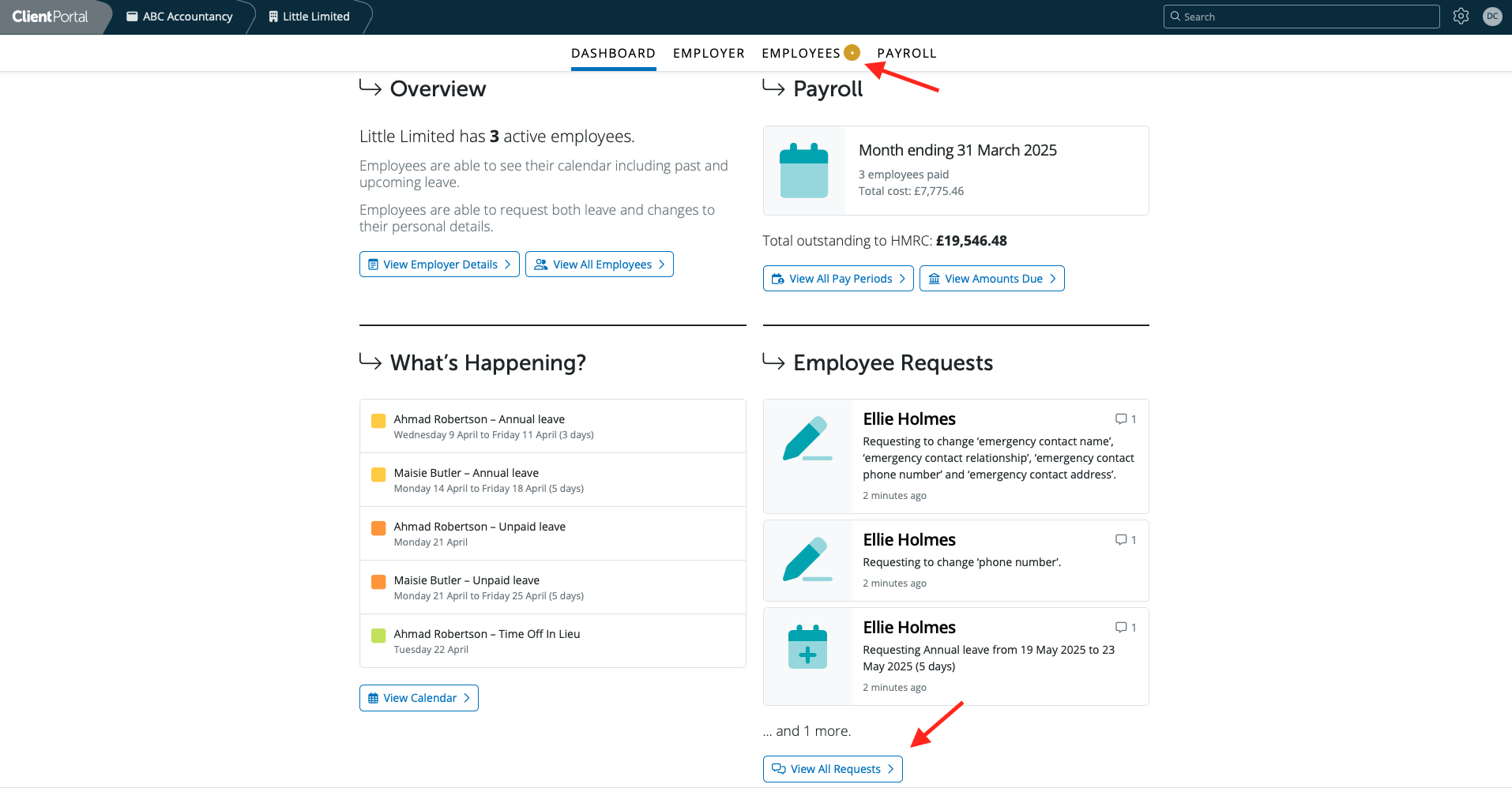
Need help? Support is available at 0345 9390019 or brightpayuksupport@brightsg.com.







