Exporting Payslips
Exporting a separate payslip for each employee
After finalising the pay period, simply click ‘Create/Send Payslips > Download Payslip PDF for Multiple Employees’ within the Payroll function.
1) On the left hand side select the employees for whom you wish to download/export payslips. Several options for selecting which payslips to export are available by clicking the ‘Select By’ button.
2) Should you wish to further customise your payslips before exporting, click the ‘Customise’ tab. This facility allows you to add or remove certain information on the payslip, for example add a company logo or remove the payment method details.
3) On the right hand side, select your 'Download a ZIP file containing separate employee PDFs'
4) If you would like to password protect the payslips, simply tick the box provided. Employee passwords must be entered beforehand within the HR section of their Employee record in order for the payslip to be password protected on opening.
5) When ready, click ‘Download’. The file will be available in your downloads folder on your computer.
6) Payslips can be exported/downloaded again at any time.
Exporting a single multi-page document containing all payslips selected
After finalising the pay period, simply click ‘Create/Send Payslips > Download Payslip PDF for Multiple Employees' within the Payroll function.
1) On the left hand side select the employees for whom you wish to export payslips. Several options for selecting which payslips to export are available by clicking the ‘Select By’ button.
2) Should you wish to further customise your payslips before exporting, click the ‘Customise’ tab in the middle. This facility allows you to add or remove certain information on the payslip, for example add a company logo or remove the payment method details.
3) Next, select 'Preview' at the bottom of the screen, as highlighted below:
4) A preview of the payslips selected will now be displayed. Select the Download icon to complete the exporting/downloading of this document.
Additional Information
BrightPay allows for specific period payments, daily payments, hourly payments, piece payments, additions and deductions to be given a custom description to appear on an employee's payslip, if required.
- To set a customised description, before finalising a payslip, click the spanner symbol for the pay item in question, followed by 'show on payslip with default description':
- Enter the desired description and click 'OK':
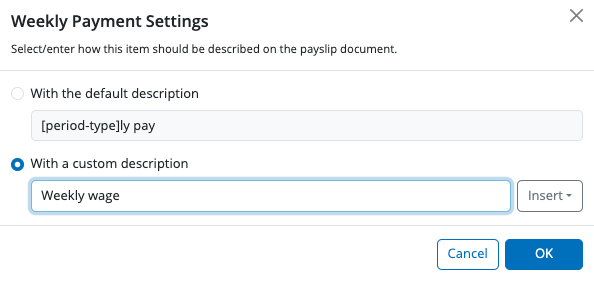
- On finalising the pay period, the employee's exported payslip will now reflect the customised description:
Please note: the customised payslip description will hold going forward until such time the user removes it.
Need help? Support is available at 0345 9390019 or brightpayuksupport@brightsg.com.







