Employees Requesting Leave
*Please note: this particular functionality must be activated by the employer to be available to the employee
A video tutorial for an employee requesting leave on the Employee Self Service Portal can be accessed here.
To request leave through your Employee Self Service portal:
1) Select 'Request Leave', either on your dashboard or when accessing the full calendar.
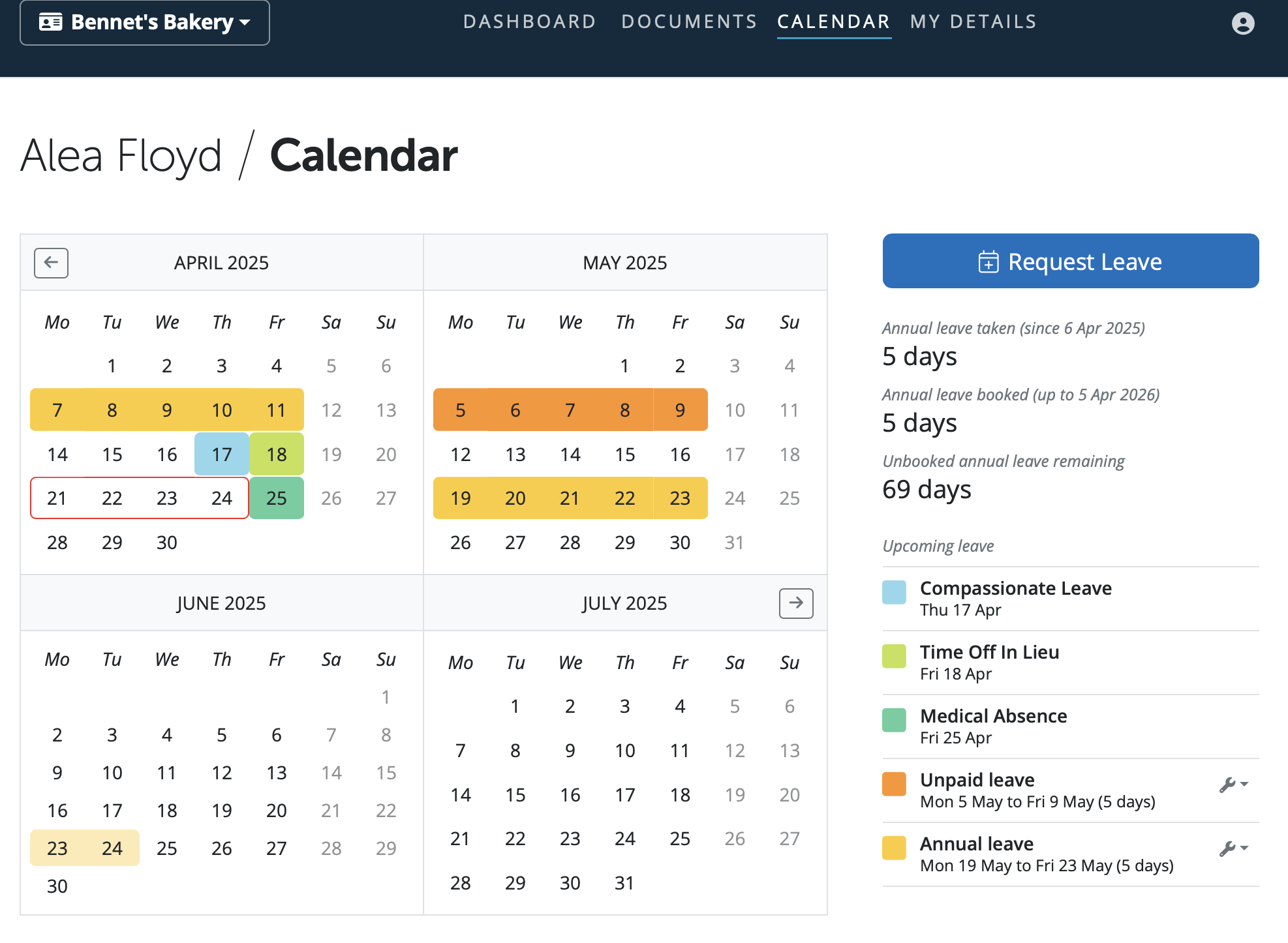
2) Select the type of leave you require - annual or unpaid.
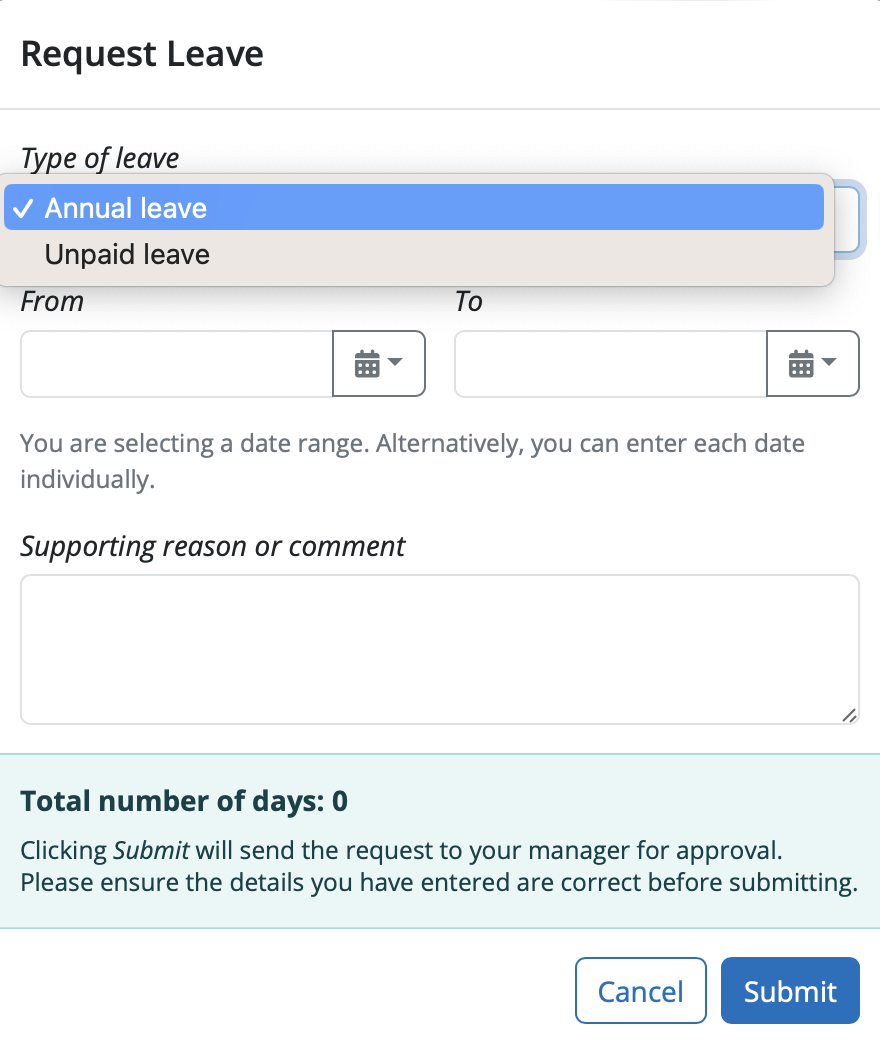
3) Enter in the Dates in the 'From' and 'To' fields. If is one individual date you can select whether it is a full day, three quarters day. half day or quarter day. Enter any supporting reason or comment regarding the leave, if required. The number of days selected in the date range for the request will show.
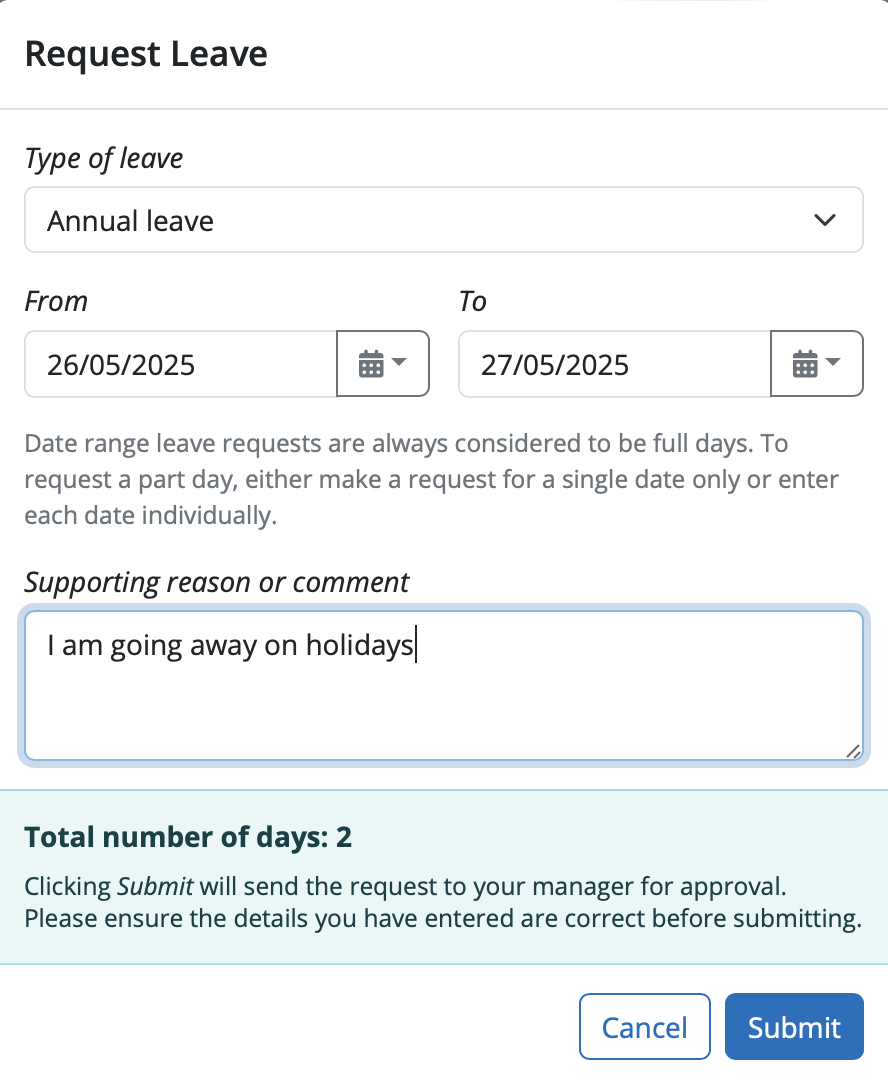
4) Click 'Submit' to send the request for leave for approval.
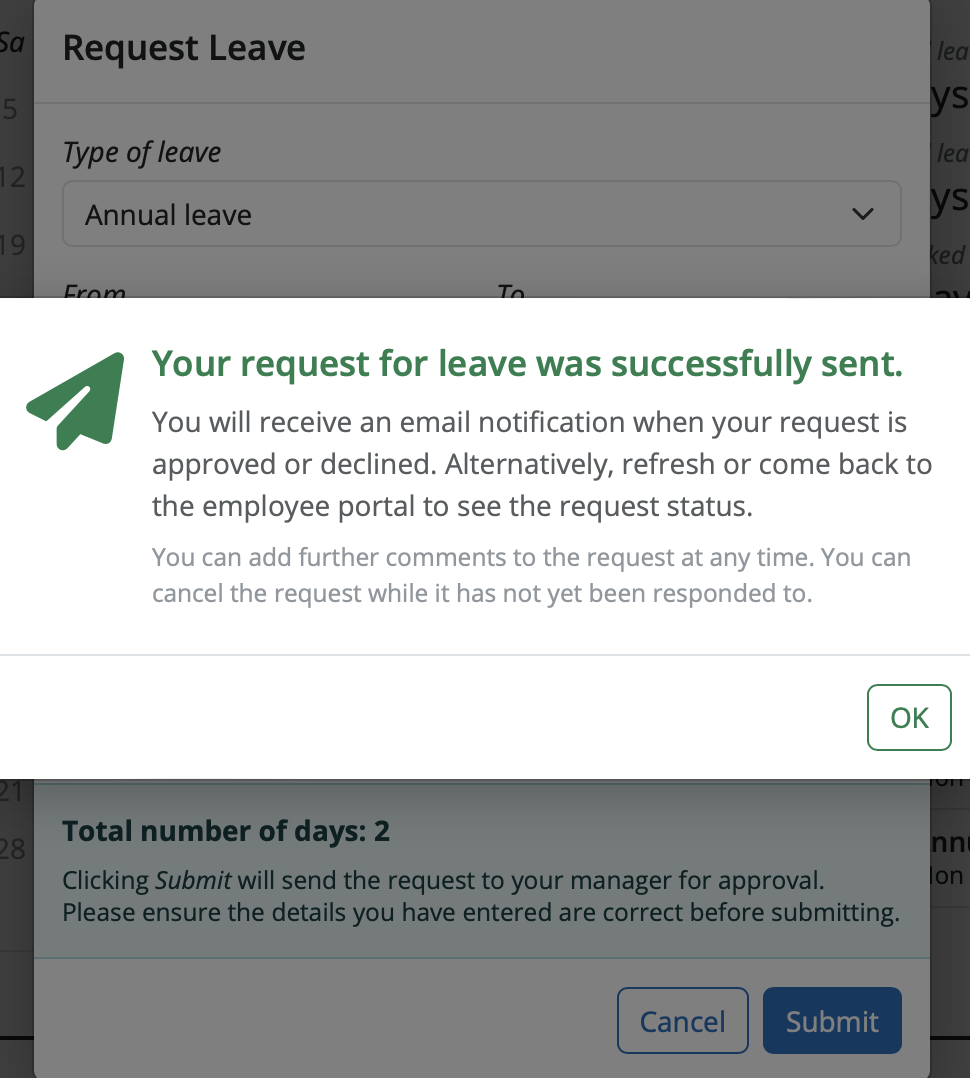
Your requested days will now be marked on your calendar as pending, and your employer will receive a notification with the details of your request for approval.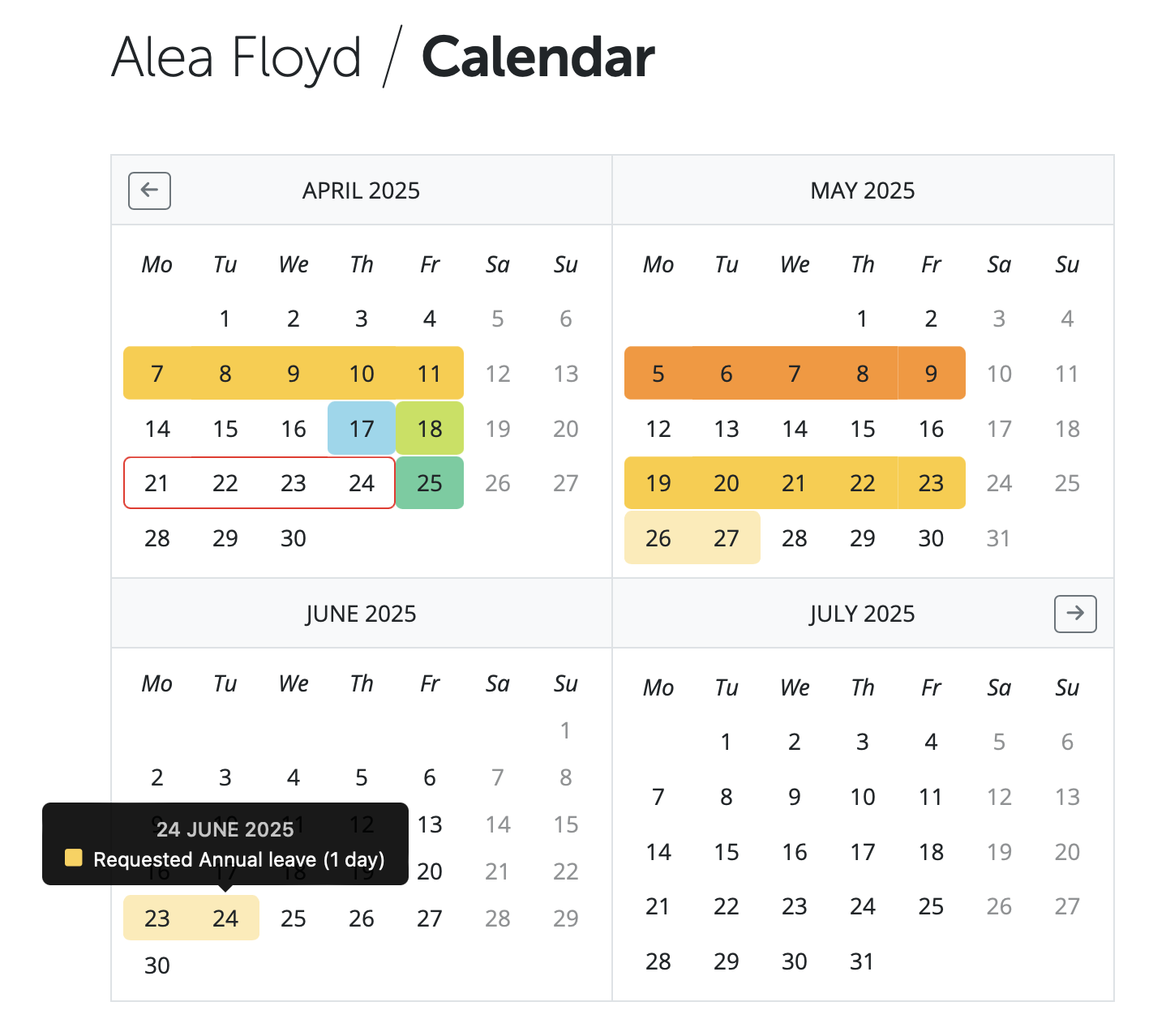
If your leave request is approved by your employer, you will receive email notification confirming this. Your calendar will be updated accordingly to show the approval. Should your leave be rejected, you will receive email notification confirming this.
You will be able to view your leave request history at the bottom of the screen in the Calendar section. You can see the status of each request, the type of request and if any comments have been made.
You can add a comment to any pending request by selecting the blue comment box opposite the request. The approver will get a notification of the comment added to the request. If the approver makes a comment to the pending request you will get a notification of the comment being added.
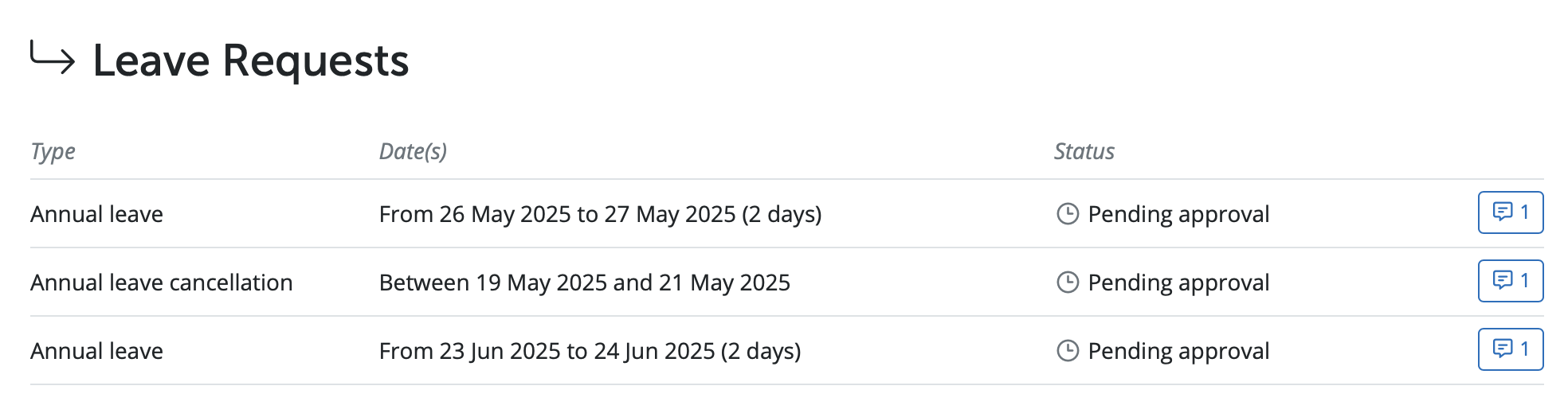
Need help? Support is available at 0345 9390019 or brightpayuksupport@brightsg.com.







