P30 & P32
P30 Employer's Payslip
To access your P30 for the tax month or quarter in question, select HMRC on the menu bar and select the tax period you wish to view on the payment schedule bar.
1) Click the P30 button on the menu toolbar
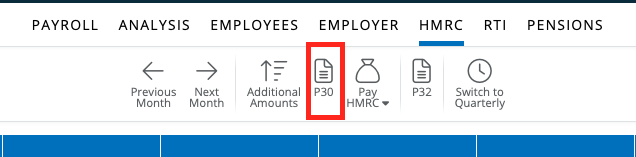
2) To print the P30, click the 'Print' icon on the top right hand corner.
3) To email the P30, click the 'Email' icon on the top right hand corner.. (A default 'reply to' address and an email signature can be added by going to File > Preferences > Email > when complete > 'Save')
4) To download the P32 to PDF, select the 'Download' icon on the top right hand corner.
P32 Employer Payment Record
To access your P32 Employer Payment Record, select HMRC on the menu bar.
1) Click the P32 button on the menu toolbar.
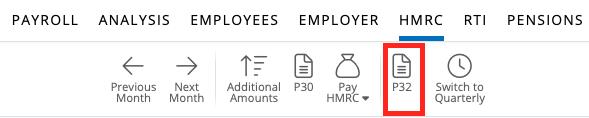
2) To print the P32, click the 'Print' icon on the top right hand corner.
3) To email the P32, click the 'Email' icon on the top right hand corner. (A default 'reply to' email address and an email signature can be added by going to File > Preferences > Email > when complete > 'Save')
4) To download the P32 to PDF, select the 'Download' icon on the top right hand corner.
Need help? Support is available at 0345 9390019 or brightpayuksupport@brightsg.com.







