Importing Payments, Additions & Deductions in a single CSV File
BrightPay facilitates the importing of a mix of payments, additions and deductions in a single CSV file. This offers an alternative to the importing of different kinds of pay items (period payments, hourly payments, additions, deductions, etc) in single runs.
Up to 5 pay items can be imported for each category of pay item when using the option of importing of a mix of payments, additions and deductions in a single CSV file. You can select the number of pay records you wish to import under > Payroll > Import > CSV Import Preferences.
Please Note : While importing a mix of payments, additions and deductions from a CSV file, the selected value on the preferences for how many records per CSV row will be half of what is selected. If 8 records is selected, then on the mix of payments, additions and deductions from a CSV file the option will be 4 records.
To import a mix of payments, additions and deductions using a single CSV file, go to Payroll > Import > Import Mix of Payments, Additions and Deductions from CSV File:
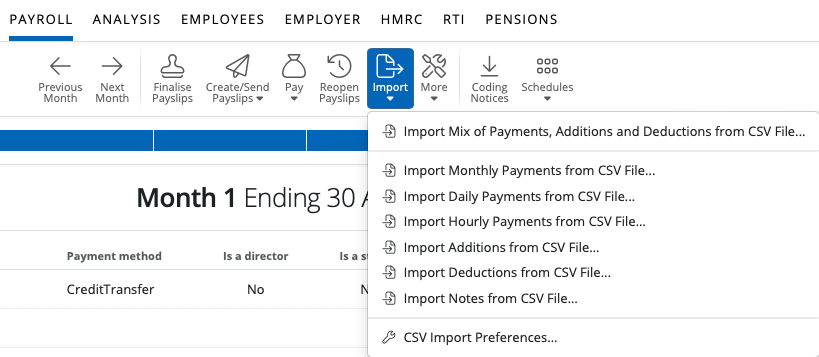
1) Select a CSV File to upload or enter/paste CSV content on the screen.
2) Select 'Continue'.
3) Your employee data will be displayed on screen. For each column, choose the payment data it represents. Ignore any columns and uncheck any rows you do not wish to be imported.
- To assist with column selection, simply select 'Match Header Row'. BrightPay will try and match as many columns as it can for you
- Also indicate whether you would like to replace the equivalent pay items that are already present on the employees' payslips with the new amounts being imported in by selecting/de-selecting 'Replace Existing Payslip Items' under 'Options'.
- Should you wish to remember your column selection for future imports, instruct BrightPay to 'Remember Column Selectons' under 'Options'. BrightPay will subsequently remember the column selection used in the previous import when next importing a CSV file.
- Should you wish to reset your column selection at any time, select 'Reset All Columns'.
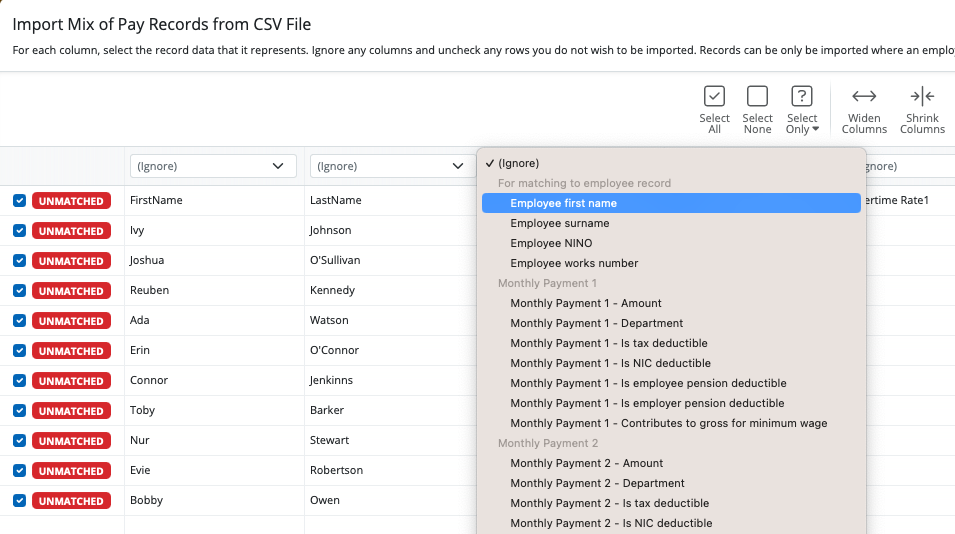
4) Click Import to complete the import of your payment information.
A CSV file template is available here. Users may wish to add to or remove columns from this template according to individual requirements, and using the file specification as a guide.
Need help? Support is available at 0345 9390019 or brightpayuksupport@brightsg.com.







