Processing a Leaver
Since 6th April 2013 and in line with the introduction of RTI, employers are no longer required to submit a P45 to HMRC when an employee leaves their employment. Instead, HMRC will be notified of an employee leaving in the last Full Payment Submission you send for that employee.
With this, the employee’s leave date must therefore be entered before their final pay period is finalised, so that the date of leaving is included in the Full Payment Submission in the period they are last being paid in.
Processing a Leaver in BrightPay
1) Within Payroll, select the employee from the listing.
2) Enter the employee's final pay and select the employee's name underlined on the menu toolbar.
3) You will be brought into the employee's profile. Under the Starter/Leaver tab please enter in the employee's leave date in the Leave date field on the right > Save.
4) Go back into the Payroll section, select the current pay period and Finalise Payslips. On the Finalise Payslips window it displays the ‘Leaver’ indicator next to the employee’s name , click 'Finalise' to finalise the employees' payslips.
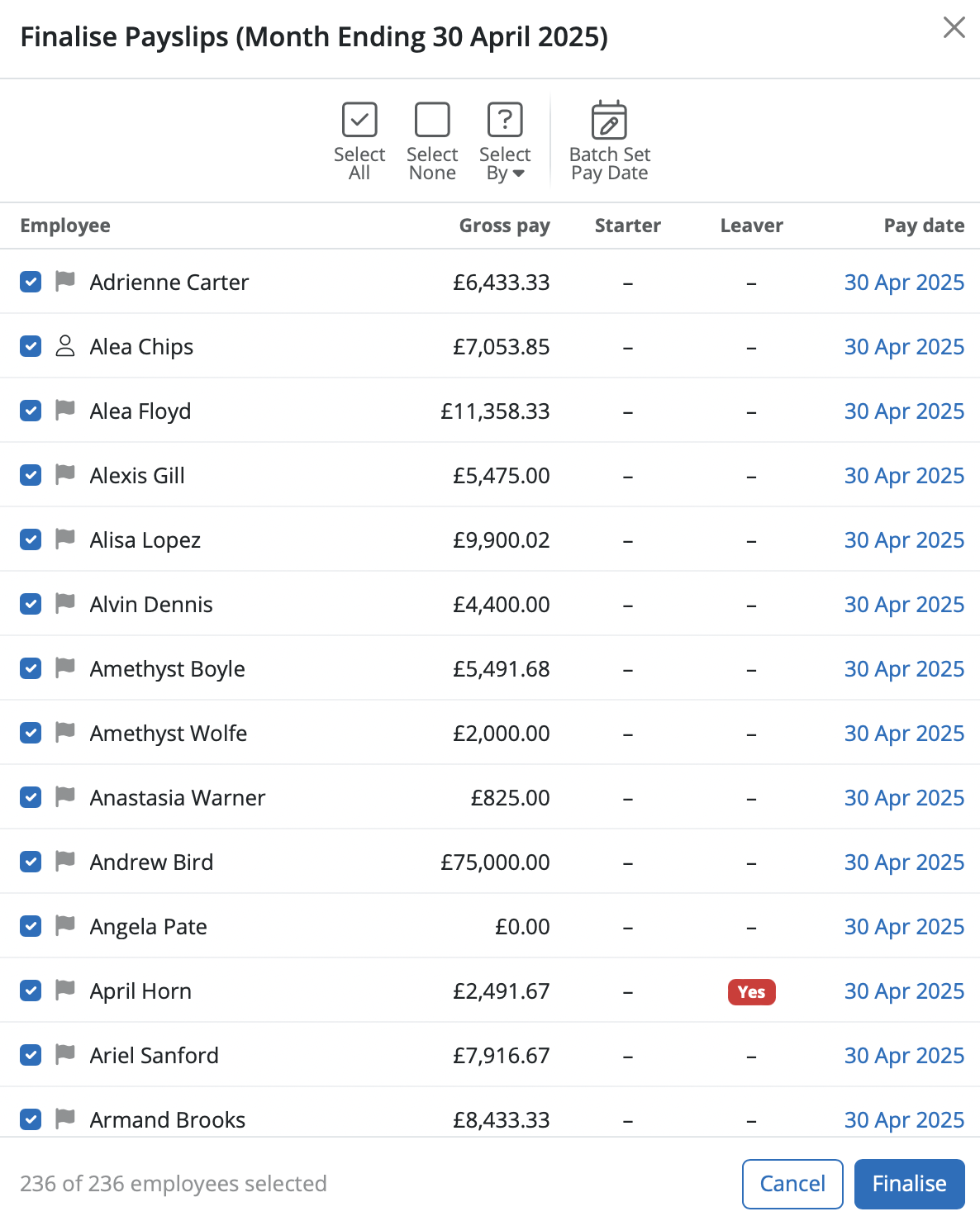
On finalising the employee’s payslip, the corresponding Full Payment Submission will notify HMRC that the employee has now left your employment. Once an employee’s leave date has been entered in BrightPay, they will no longer be included in any subsequent payroll period. The employee’s payslip history, however, will remain should this need to be viewed at any time.
Please note, as soon as an employee leaves your employment, a P45 should still be given to them for their own records.
Printing/Emailing/Exporting the Employee's P45
1) Within Employees, select the employee from the listing.
2) Select P45 on their menu toolbar.
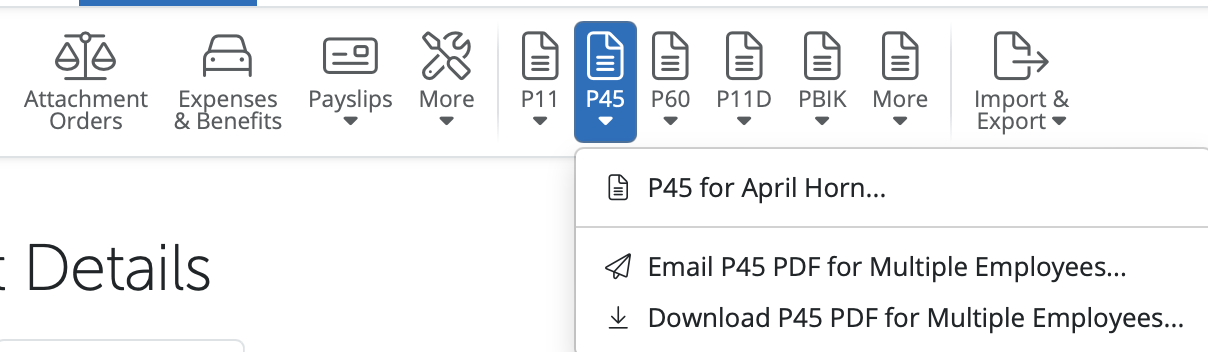
3) Select which parts of the P45 you wish to print/email/export and click Continue.
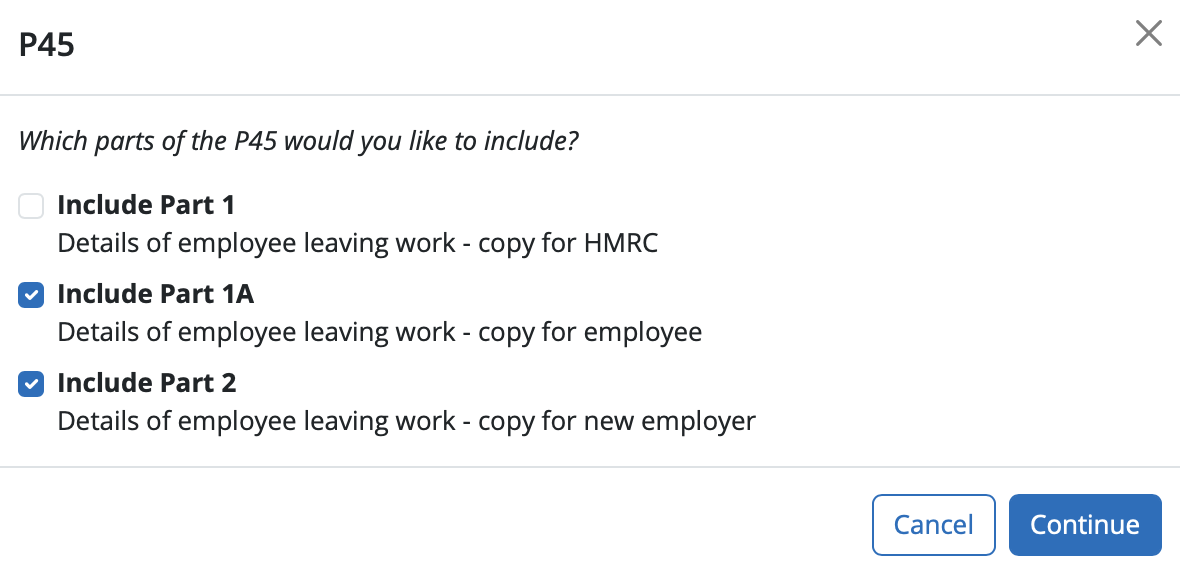
4) Select Print/Email/Export on the top right hand side of menu bar, as desired
No P45 available for the employee?
If there is no P45 available for viewing/printing within the employee's record after entering their leave date, this usually means that the pay period in which the leave date is falling is still 'open' and has yet to be finalised within the Payroll utility.
Simply check the leave date, and then within the Payroll utility, establish the pay period in which this leave date falls.
Is the payslip in which the leave date falls still open for the employee? If so, simply finalise this payslip accordingly and the employee's P45 will become available within the employee's record.
Need help? Support is available at 0345 9390019 or brightpayuksupport@brightsg.com.







