Childcare Vouchers
Childcare Vouchers are a cost-saving employee benefit, implemented through an employer's payroll.
From 6 April 2018, childcare voucher schemes will close to new applicants. In place of this, employees may be able eligible for Tax Free Childcare instead.
Employees can continue to get childcare vouchers if they have joined a scheme and have got their first voucher by 5 April 2018, as long as:
- the employee stays with the same employer and they continue to run the scheme
- the employee doesn’t take an unpaid career break of longer than a year
Childcare Vouchers work through a salary sacrifice scheme, whereby parents swap part of their salary (free of tax and National Insurance) to contribute towards their childcare costs. The amount each parent swaps is also exempt from employers' National Insurance Contributions.
The amount that can be put through as a salary sacrifice depends on the marginal tax rate of the employee. The table below demonstrates the limits for exemption:
The employer pays into the scheme the amounts deducted from the employee. The employee can then instruct the scheme to pay the approved childcare provider. Childcare Vouchers are accepted by day nurseries, childminders, holiday schemes, after-school clubs and breakfast clubs.
Further information can be found at https://www.gov.uk/help-with-childcare-costs/childcare-vouchers
To process childcare vouchers in BrightPay, go to Payroll:
- Click Add under Additions and Deductions
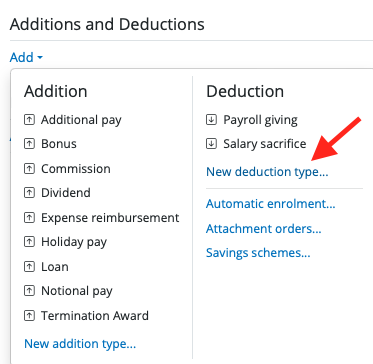
- select New Deduction Type
- Enter the description, amount and set the repetition
- Tick the relevant 'Allowed Deductions' (note: you may need to check with the scheme provider that the salary sacrifice can be deducted)
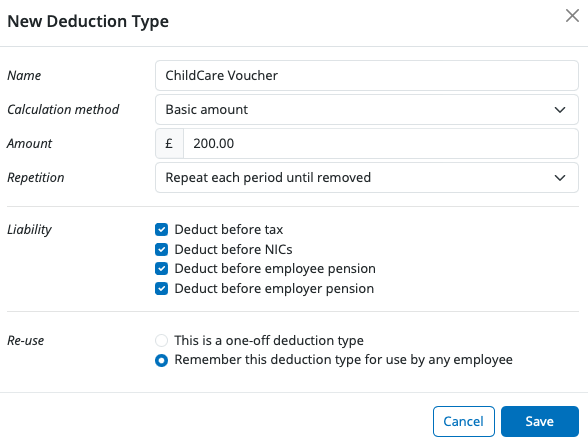
- Click Save to complete the setup.
- To instruct the software to keep making the deduction until a certain date in the future, click the spanner icon beside the deduction and select the option button below:
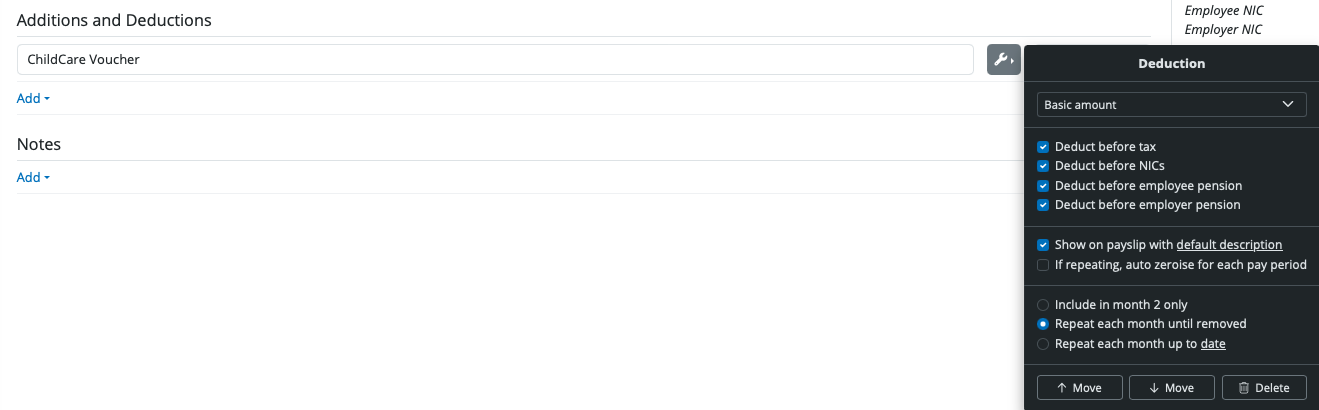
Need help? Support is available at 0345 9390019 or brightpayuksupport@brightsg.com.







