Setting a Pension AVC to repeat
If you have applied an Additional Voluntary Contribution (AVC) to a payslip and you wish this to repeat each pay period, click the 'spanner' icon next to the pension amount fields.
Tick to indicate that you wish to 'persist additional one-off contribution amounts':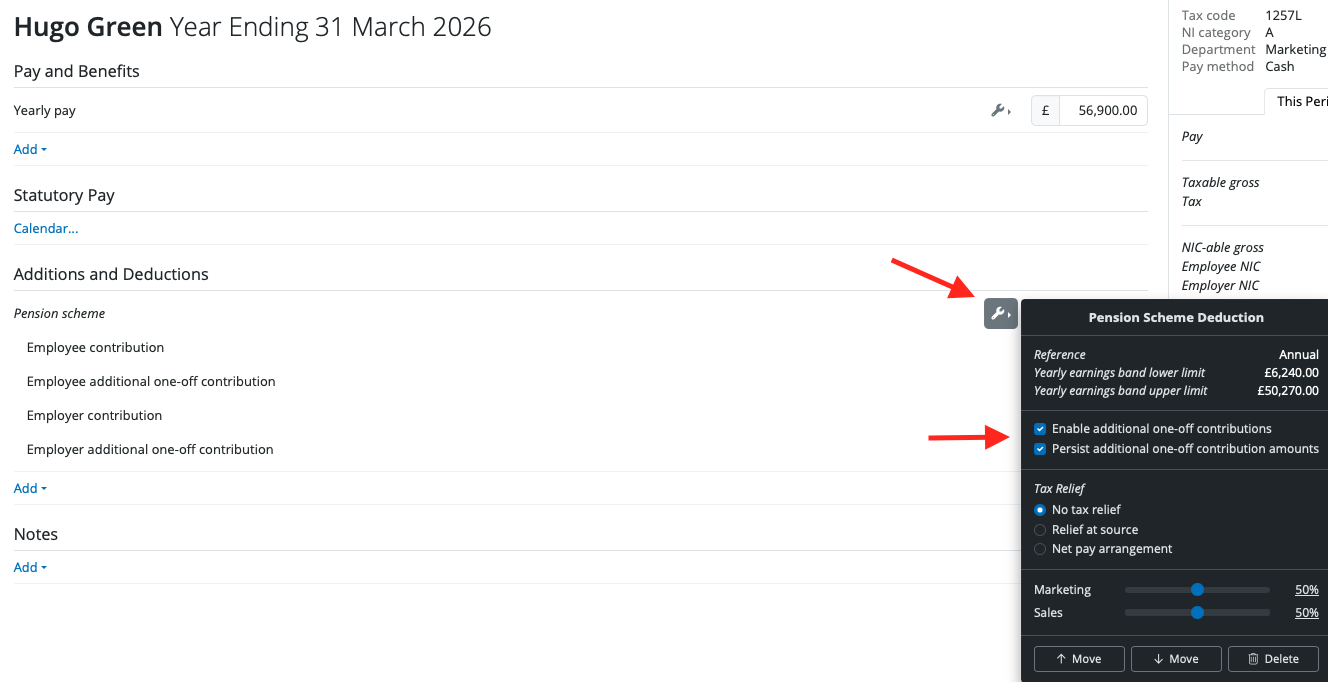
The AVC will now carry forward to every subsequent pay period until such time that you remove it.
Need help? Support is available at 0345 9390019 or brightpayuksupport@brightsg.com.







