Importing From 23-24 BrightPay
2024-25 BrightPay (effective for pay periods on or after 6th April 2024) is now available to start processing your payroll in.
Each annual version of BrightPay is separate to each previous tax year version. You will see a new 2024-25 tax year option appear on your screen for you to access BrightPay for the new tax year.
1. Please sign into BrightPay here.
2. On the top left hand corner you will see the tax year 2024-24. Please select this icon.
![]()
3. On the dropdown menu please select the 24-25 option in order to move forward to the new tax year.
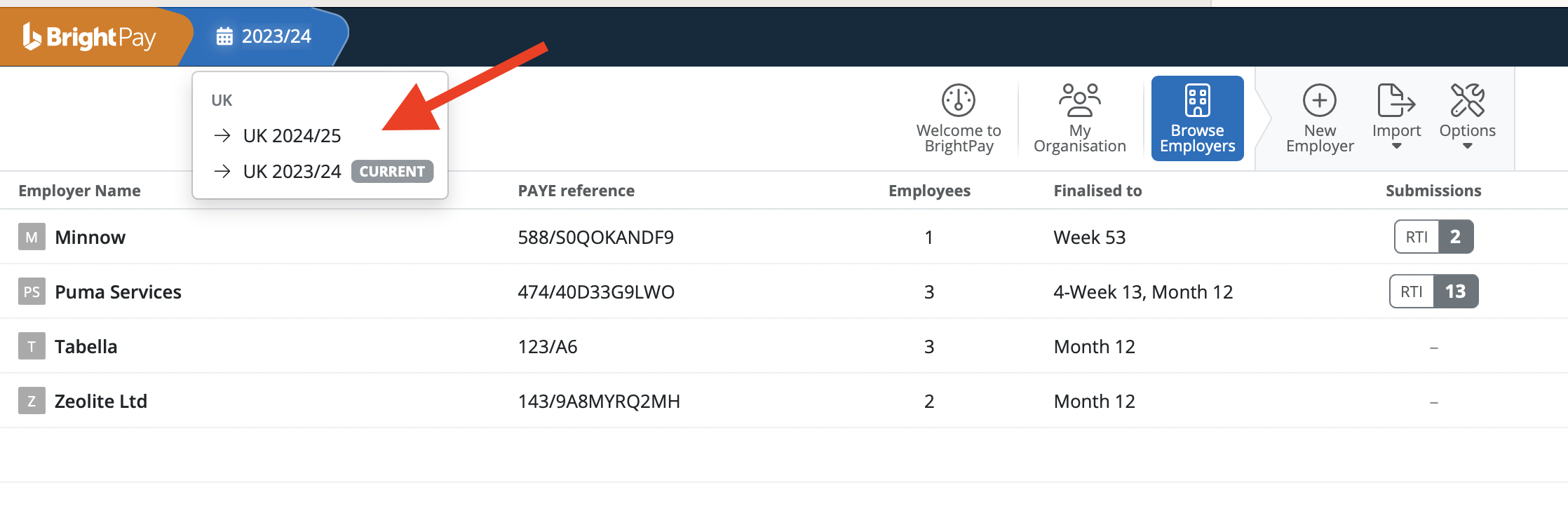
4. Once you have selected 2024-25 you will see all your employers from the previous tax year listed on the Employer Dashboard.
The icon to the left of the employer's name will have a dotted line around it. This denotes that the employer's data is not available in the current tax year and you will have to import the employer's data if you wish to access it in the current tax year.
![]() 5. There are two options to start the import process to the new tax year:
5. There are two options to start the import process to the new tax year:
- Select the employer's name to prompt the import
- Select the spanner icon opposite the employer's name and select 'Import from 2023/24'

6. Once you select either option an Import Window will appear:
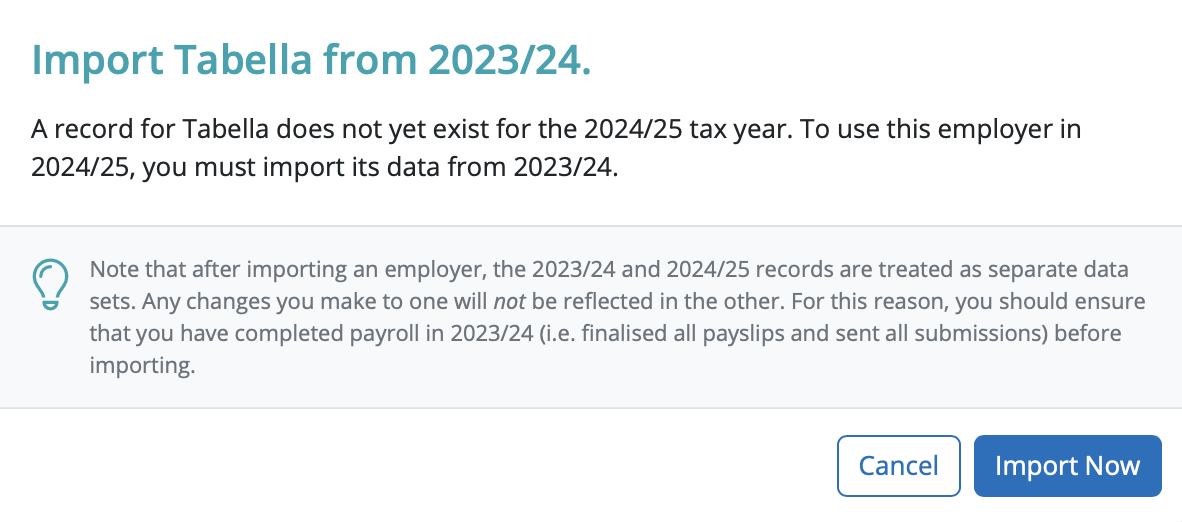
7. Select 'Import Now' and your employer will start to import into the new tax year.
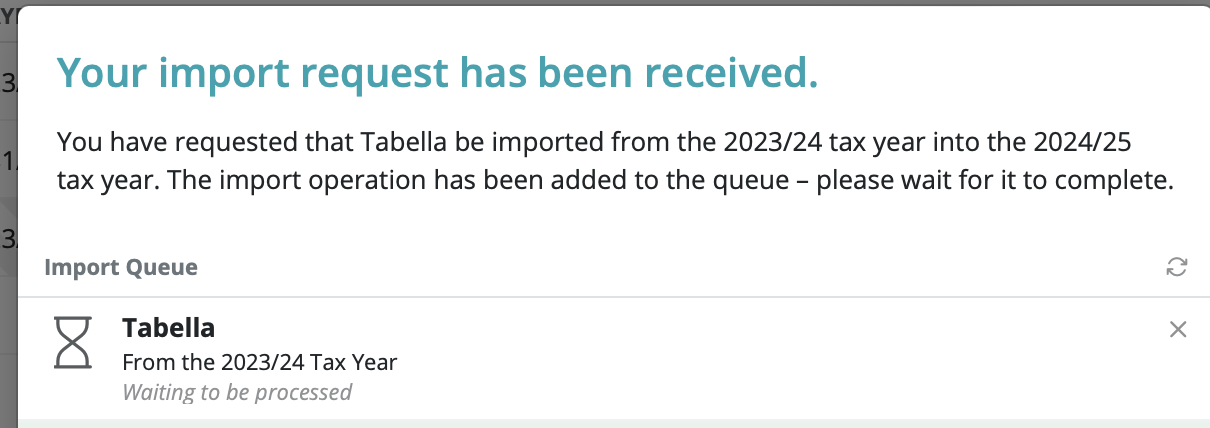
8. All your employer data will import into the new tax year excluding leavers from the previous tax year.

9. When you open the employer in the new tax year your pay schedule will automatically be set up based on the schedule settings in the previous tax year.

10 You are ready to start processing your payroll now.
Please note: All employee data records will be reset for the start of the new tax year and all associated 2024/25 budgetary changes will be applied as per HMRC instruction.
What HMRC require before commencing payroll from 6th April 2024
Employees without a new tax code
Carry forward the authorised tax code from the employee's 2023/24 payroll record to their 2024/25 payroll record.
Do not copy or carry over any ‘week 1’ or ‘month 1’ markings.
Employees with a new tax code
Keep and use the form P9(T) or other tax code notification with the most recent date on for each employee.
HMRC advises to:
• scrap any form P9(T) or other tax code notification for the same employee with an earlier date
• copy the tax code from the form P9(T) or other tax code notification onto your payroll record
• update any tax codes where you have received form P9(T) or other tax code notification after you have set up your payroll records.
Need help? Support is available at 0345 9390019 or brightpayuksupport@brightsg.com.







