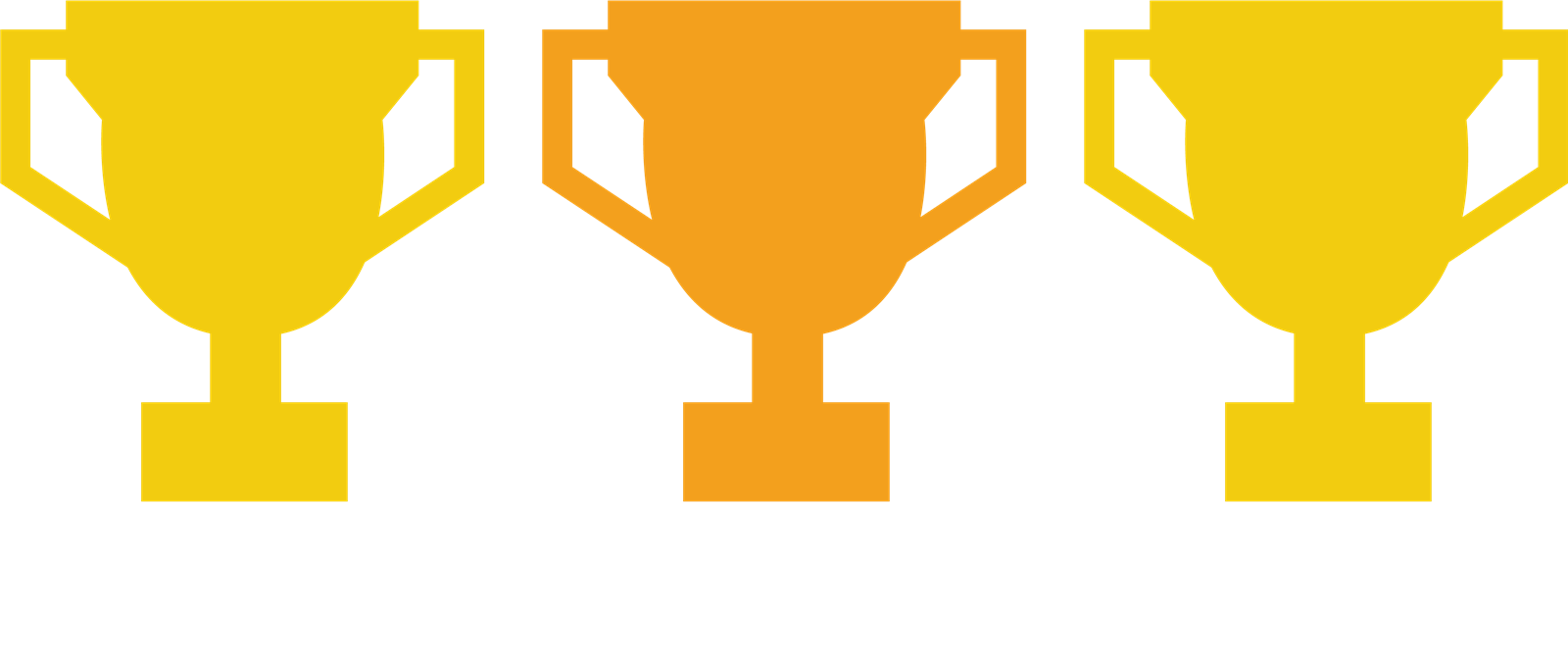Setup in NEST
Setting up your NEST automatic enrolment scheme should be relatively straightforward. NEST themselves claim the process can be completed in approximately 30 minutes. Firstly, you will need to create an employer account before starting the setup process. You will need to complete a number of steps, including entering the primary person's contact details, accepting the terms and conditions, setting up your payment source, payment date, contribution rates and more.
Click here to see more information about setting up with NEST.
Validating Setup API / Integration
Once your information is set up in NEST, you will then need to add the corresponding pension information in BrightPay. This required information must be entered EXACTLY as it is in NEST, even down to spaces and capital letters. When it comes to BrightPay customers who have chosen NEST as their pension scheme, the majority of those who run into problems do so because their information in NEST was not matched exactly in BrightPay.
BrightPay now offers an API or direct integration with NEST which allows users to check that the information entered into BrightPay matches the information entered when setting up the NEST account. This direct integration facility allows users to avoid potential problems when submitting pension files to NEST. This API makes it even easier to ensure that all corresponding details agree with each other, without having to log into the two separate systems.
Validation of Groups in NEST
When setting up a NEST pension scheme, you must set up a group to enrol your employees into. You can choose to have several groups. Each group is made up of employees who share:
- a pay period, also known as an earnings period
- a contribution rate and earnings basis.
This means that if you have an employee on more than one pay frequency, for example weekly and monthly paid employees, you will need to set up additional groups. You will need to inform NEST how often you will pay contributions for each group and the date you will pay the contributions by (payment due date). This information appears on a legal document called a ‘Payment Schedule’. NEST uses the details of each group along with your payment source(s) to generate contribution schedules.
Validation of Groups in BrightPay
Once a group has been set up in BrightPay, it is important to check that this information is aligned with the payment due date and payment frequency that is set up with NEST. It is not possible to change the information at a later date. If the information is incorrect then you will need to set up and move workers to a new group.
BrightPay now allows you to validate the group information against the information that you have entered into NEST. Our validation API integration tool allows users to confirm that the groups set up in NEST and BrightPay correspond with each other. At the click of a button, BrightPay will retrieve your information directly from NEST and check that the groups entered in BrightPay match. If this is the case, it is possible to rename your group in BrightPay to identically match with NEST.
Once the group information corresponds exactly with NEST, BrightPay will validate this with a tick mark to let you know it is correct.
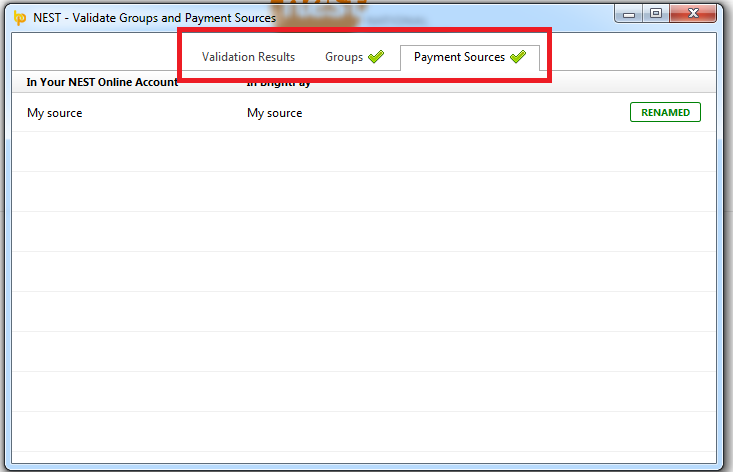
Click here to see more information on NEST Groups.
More NEST API’s
BrightPay additionally has two other NEST API’s.
- Approve Payments - This API Allows you to check and approve the payment amounts from within BrightPay which eliminates the need to log into both the payroll and NEST
- Pension file submissions - This API allows you to submit our enrolment and contributions files from BrightPay directly through to NEST
These API’s will make it faster for customers to manage their automatic enrolment duties. You can see more information on submitting your pension data file to NEST on our NEST web services page. By integrating BrightPay payroll with NEST, we have simplified the data flow between the two separate systems.