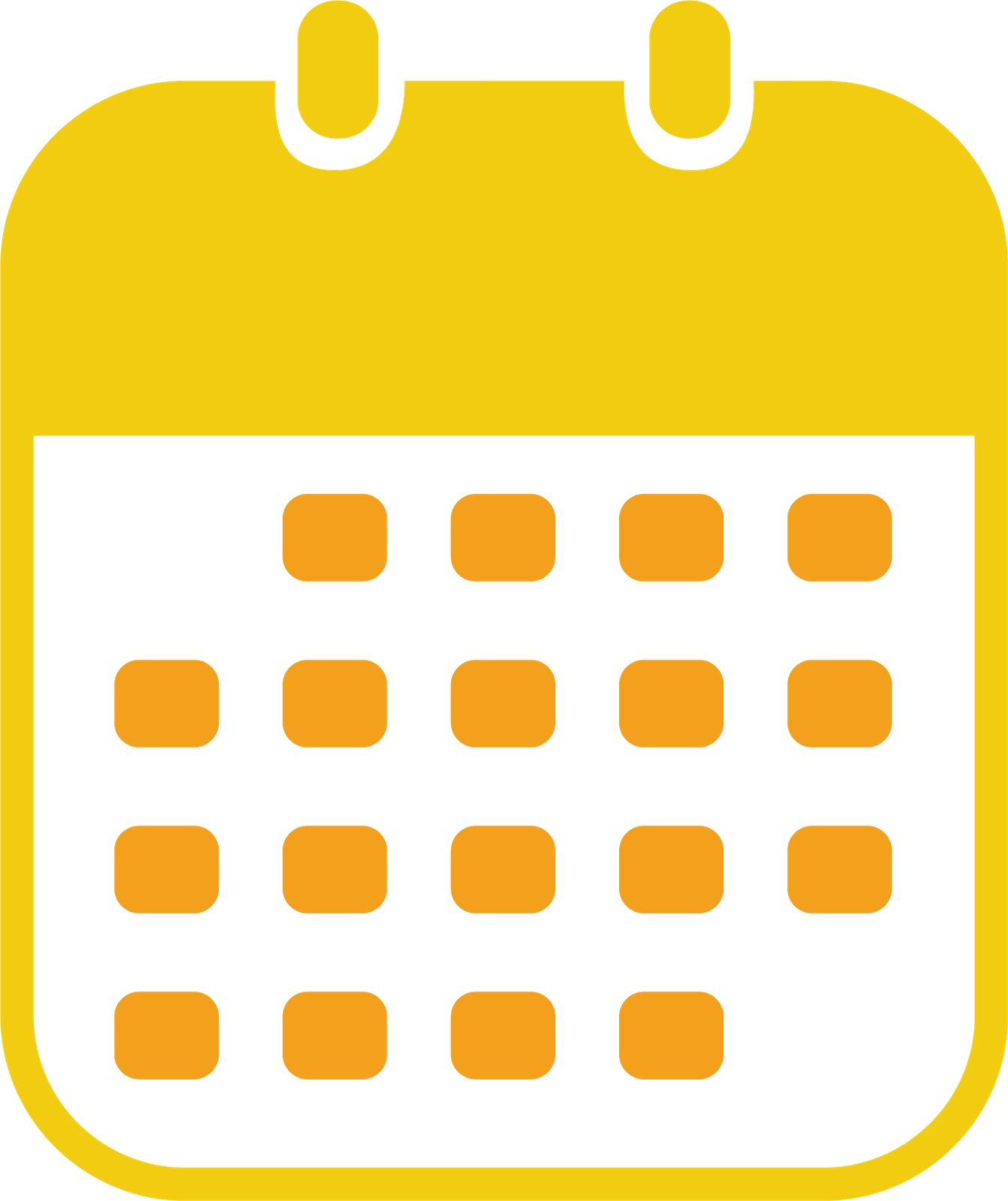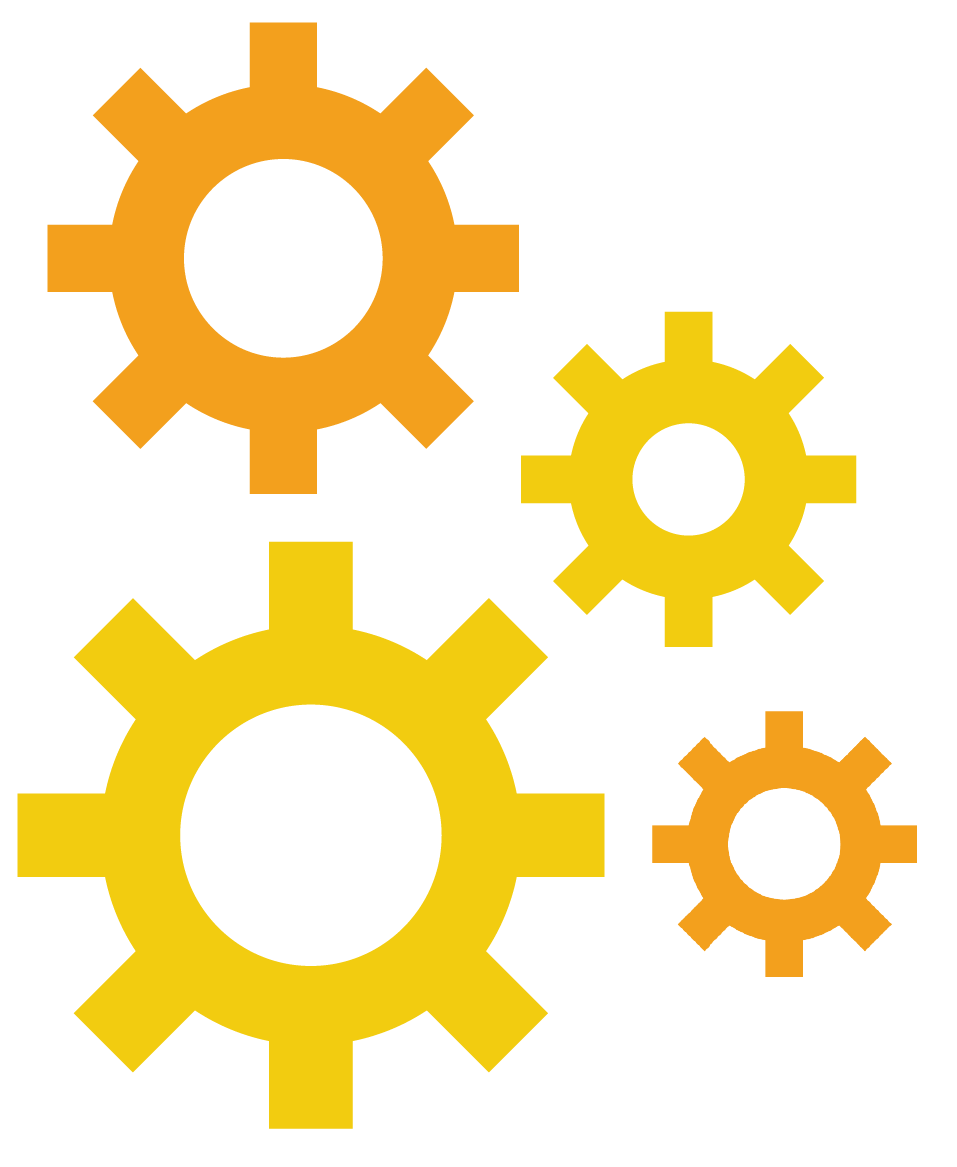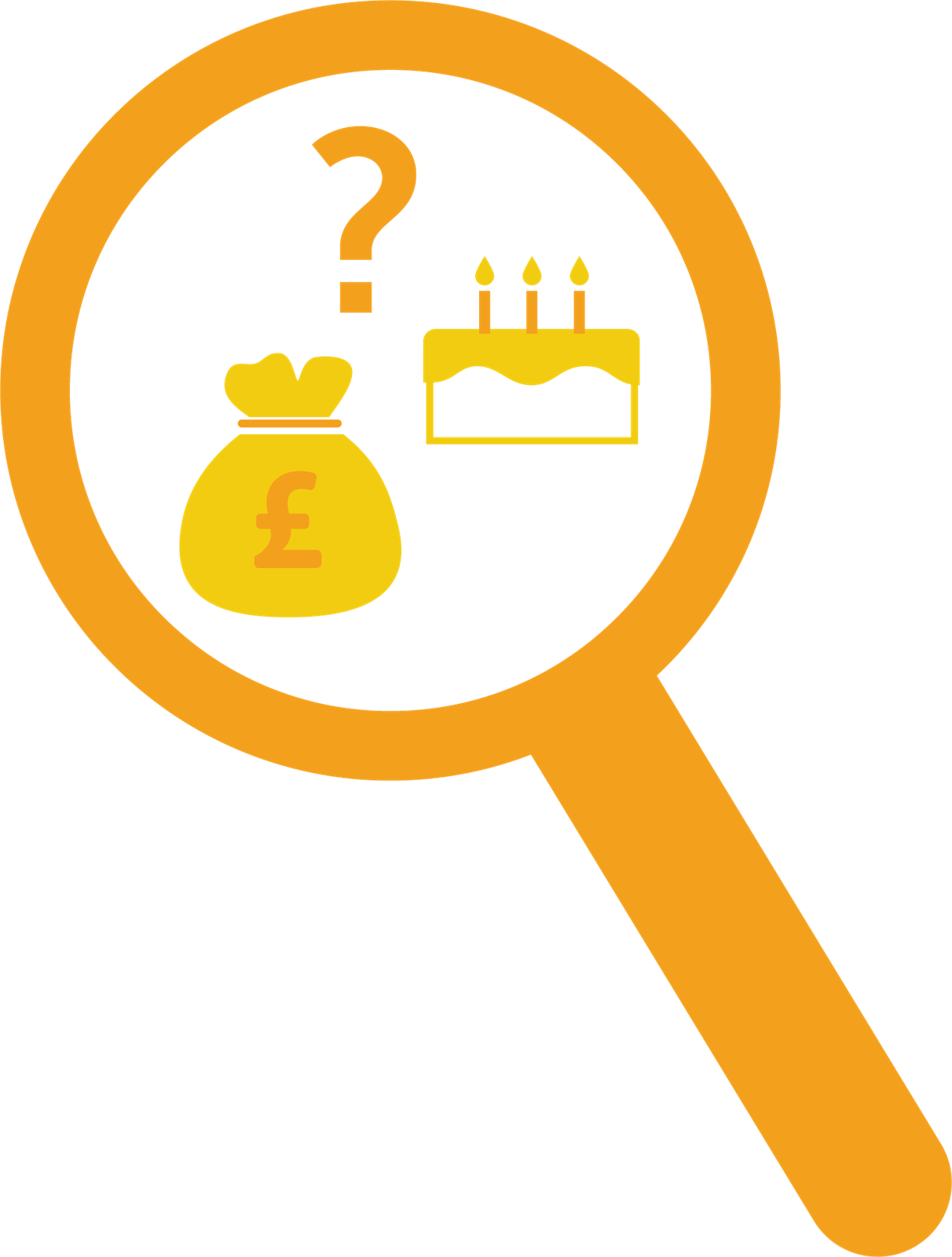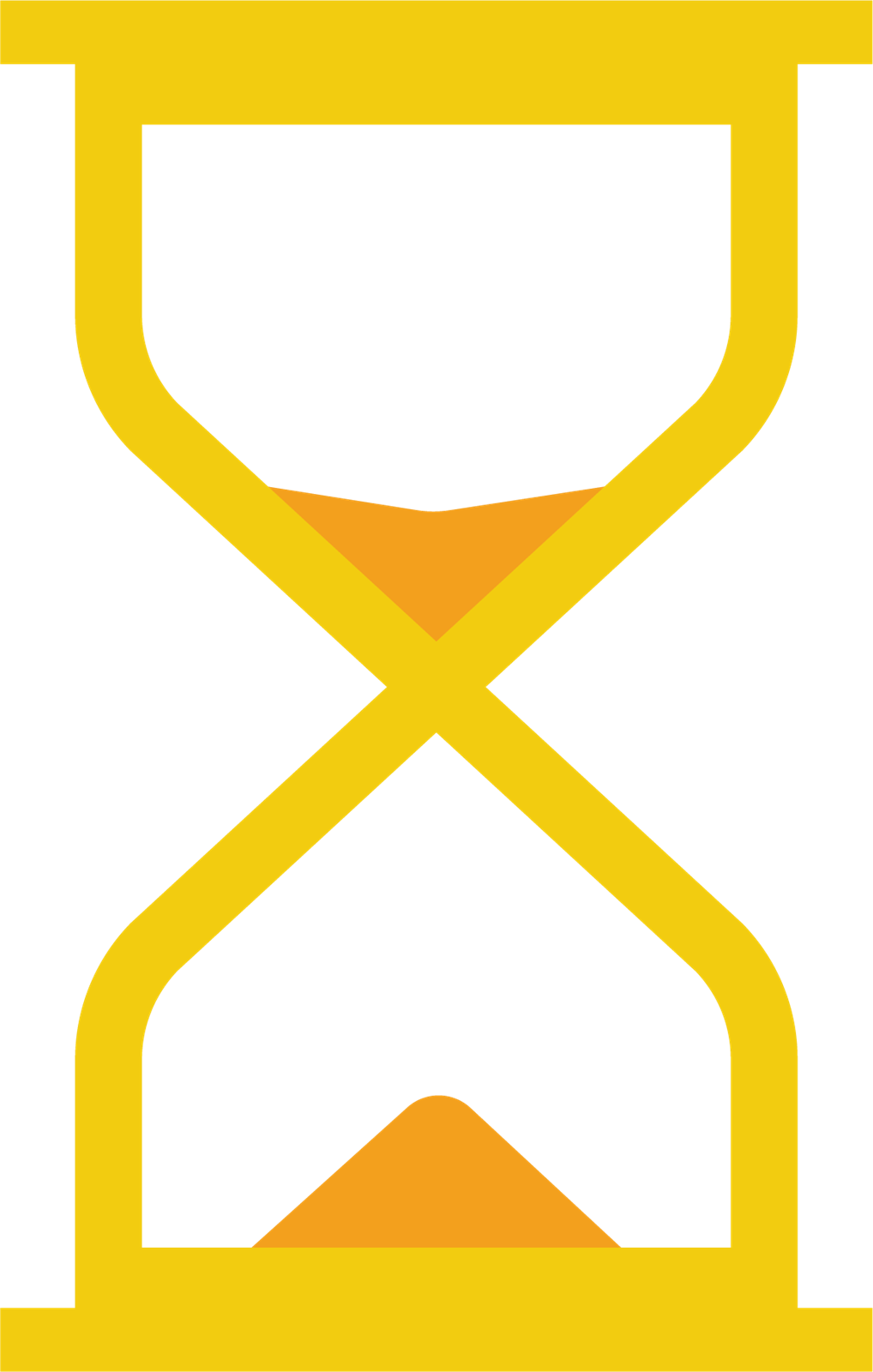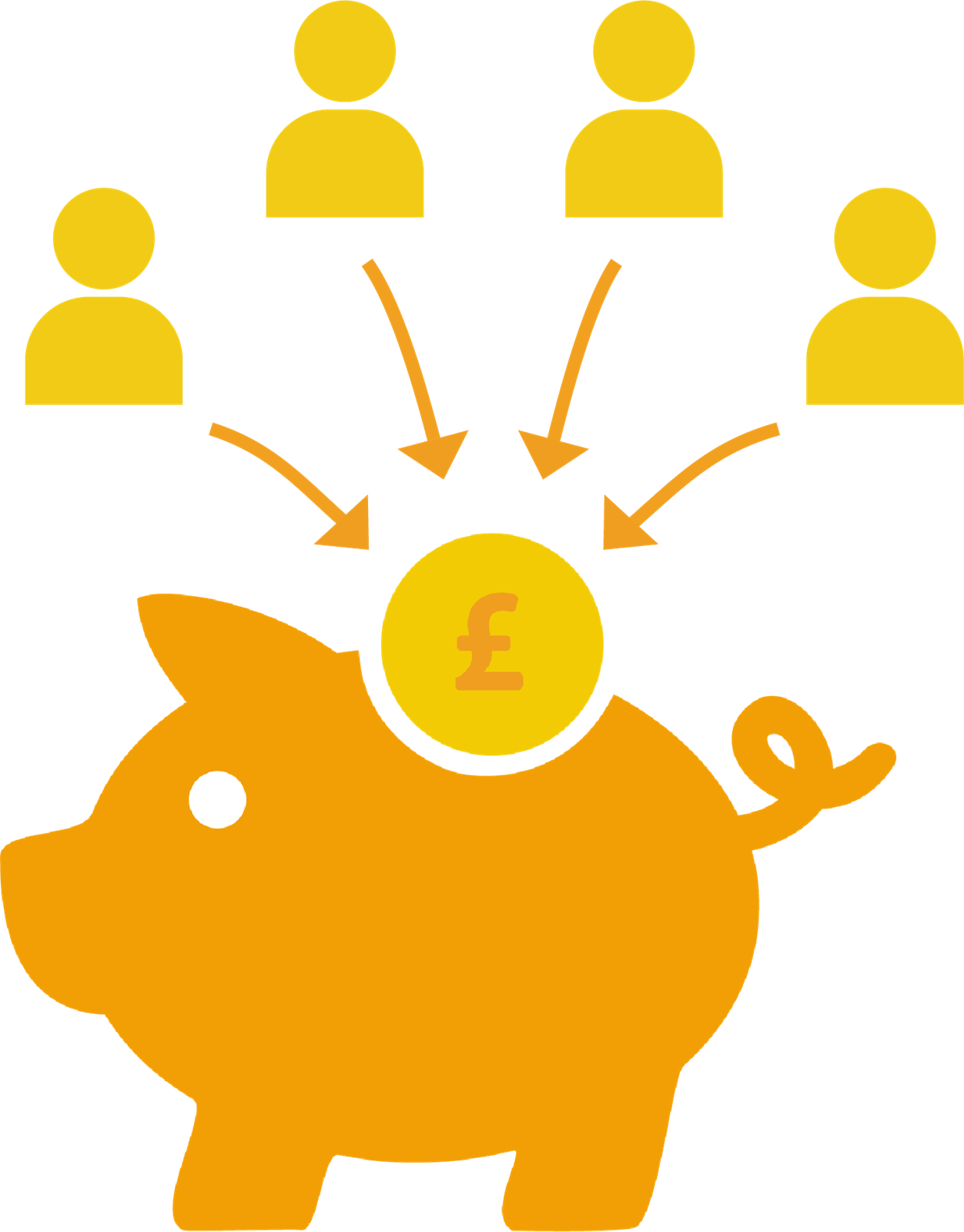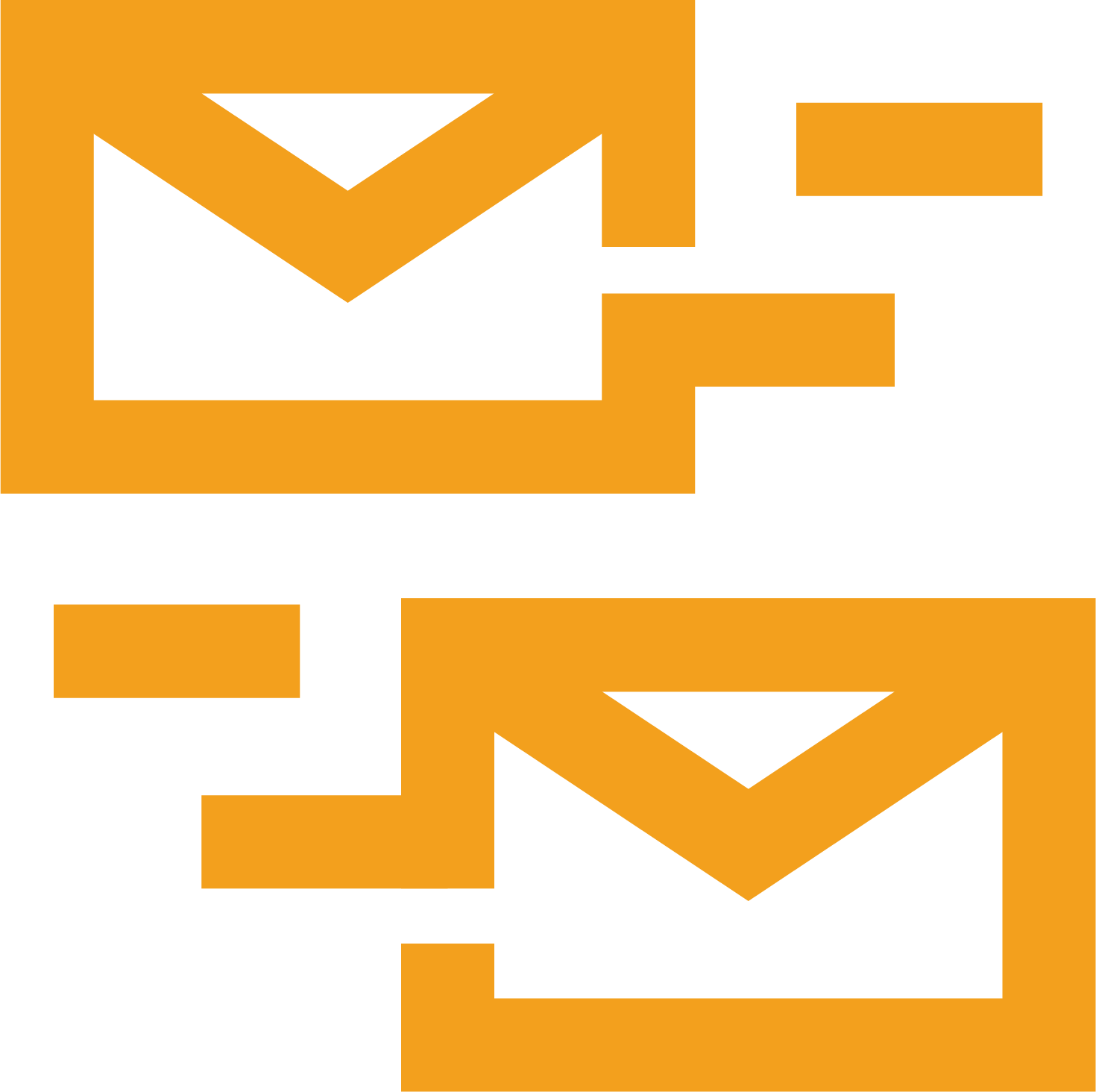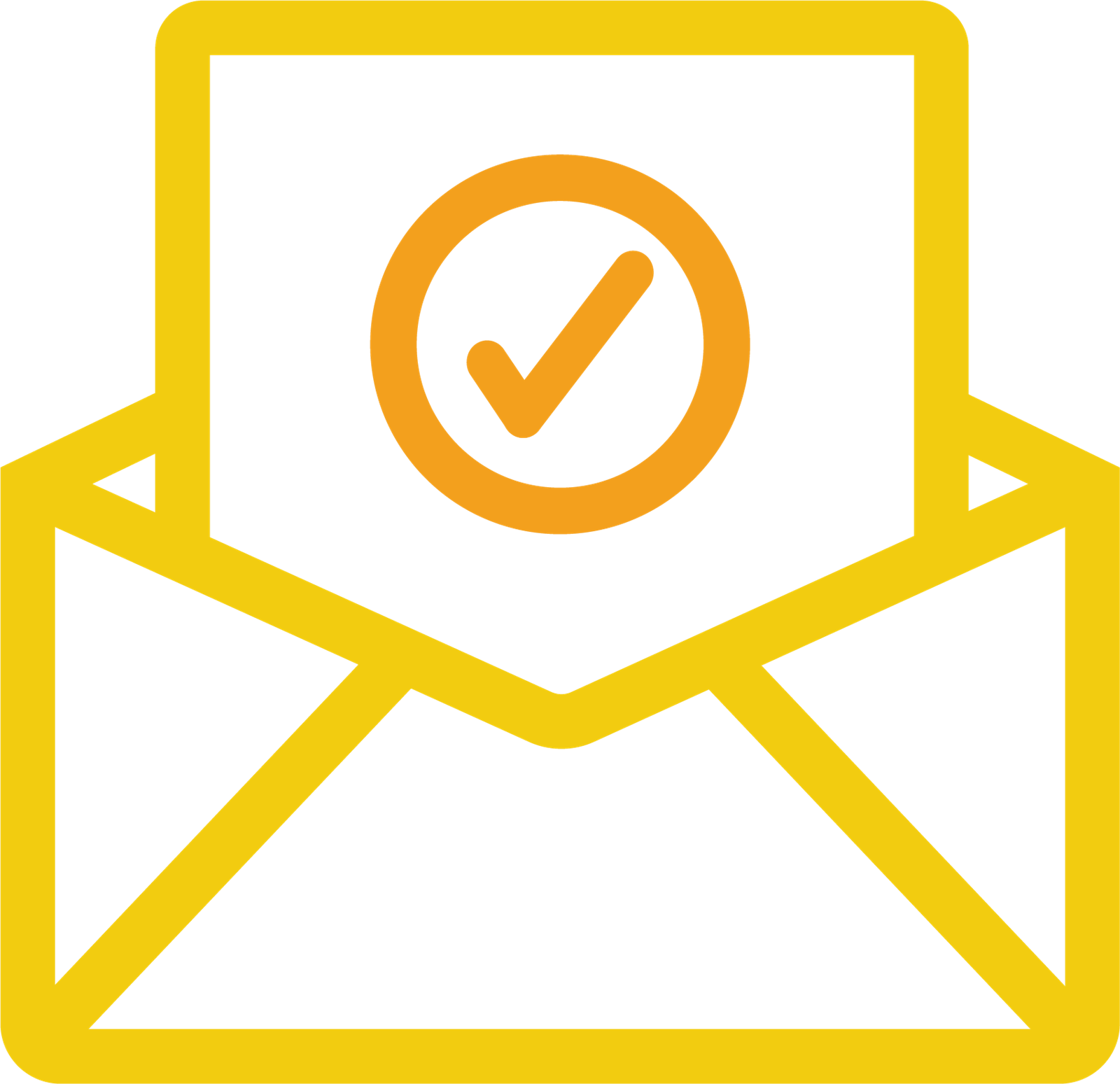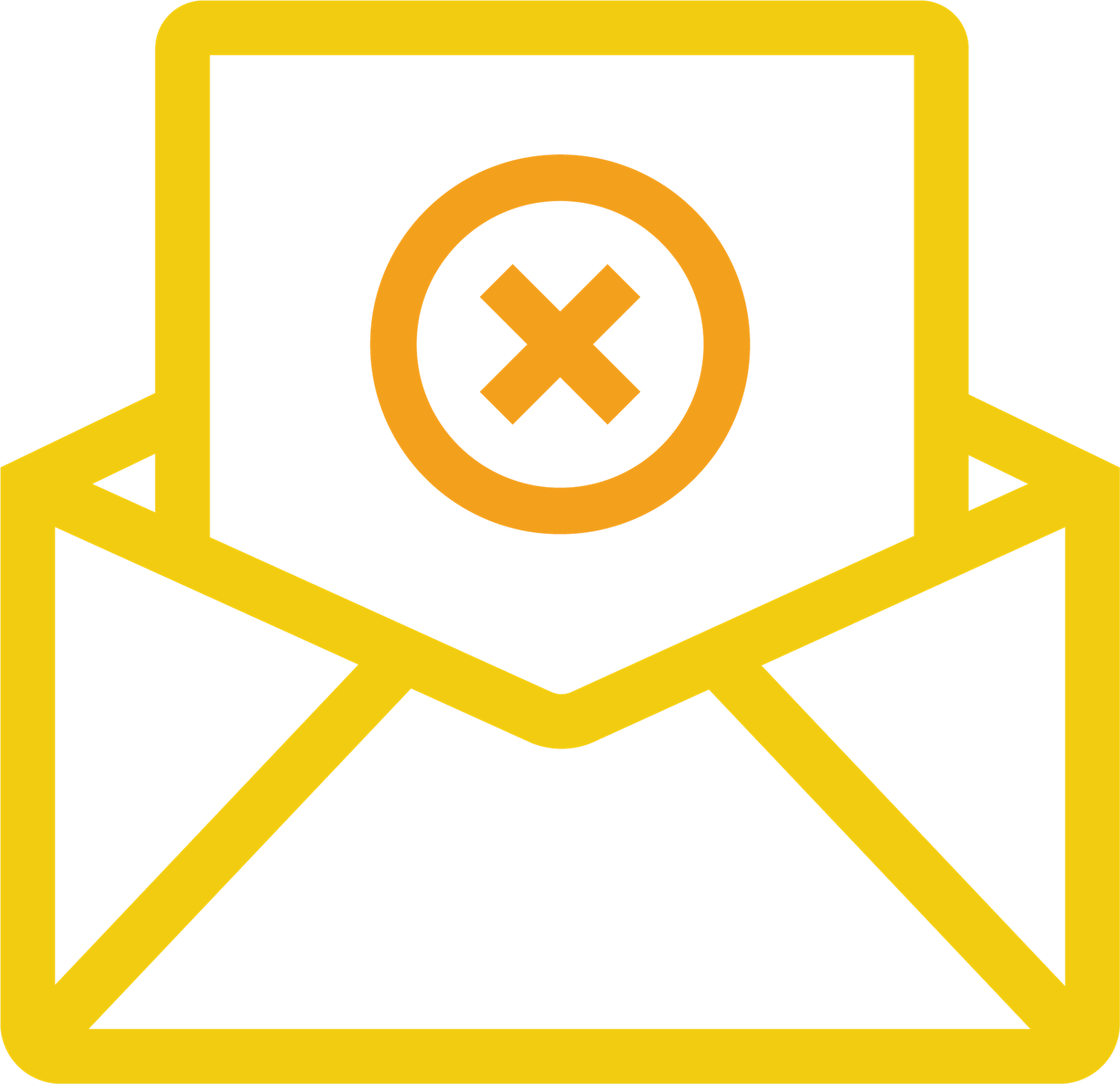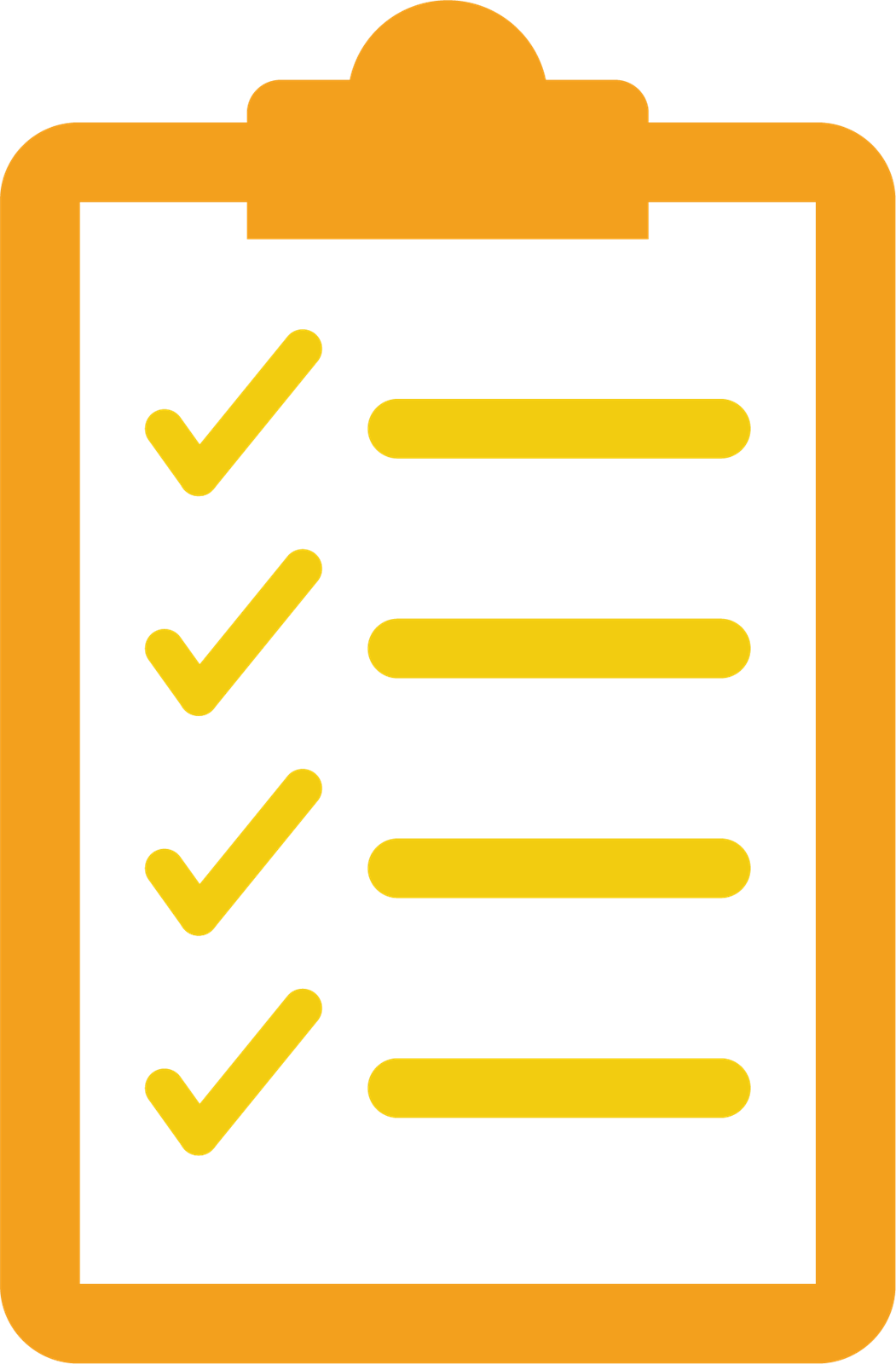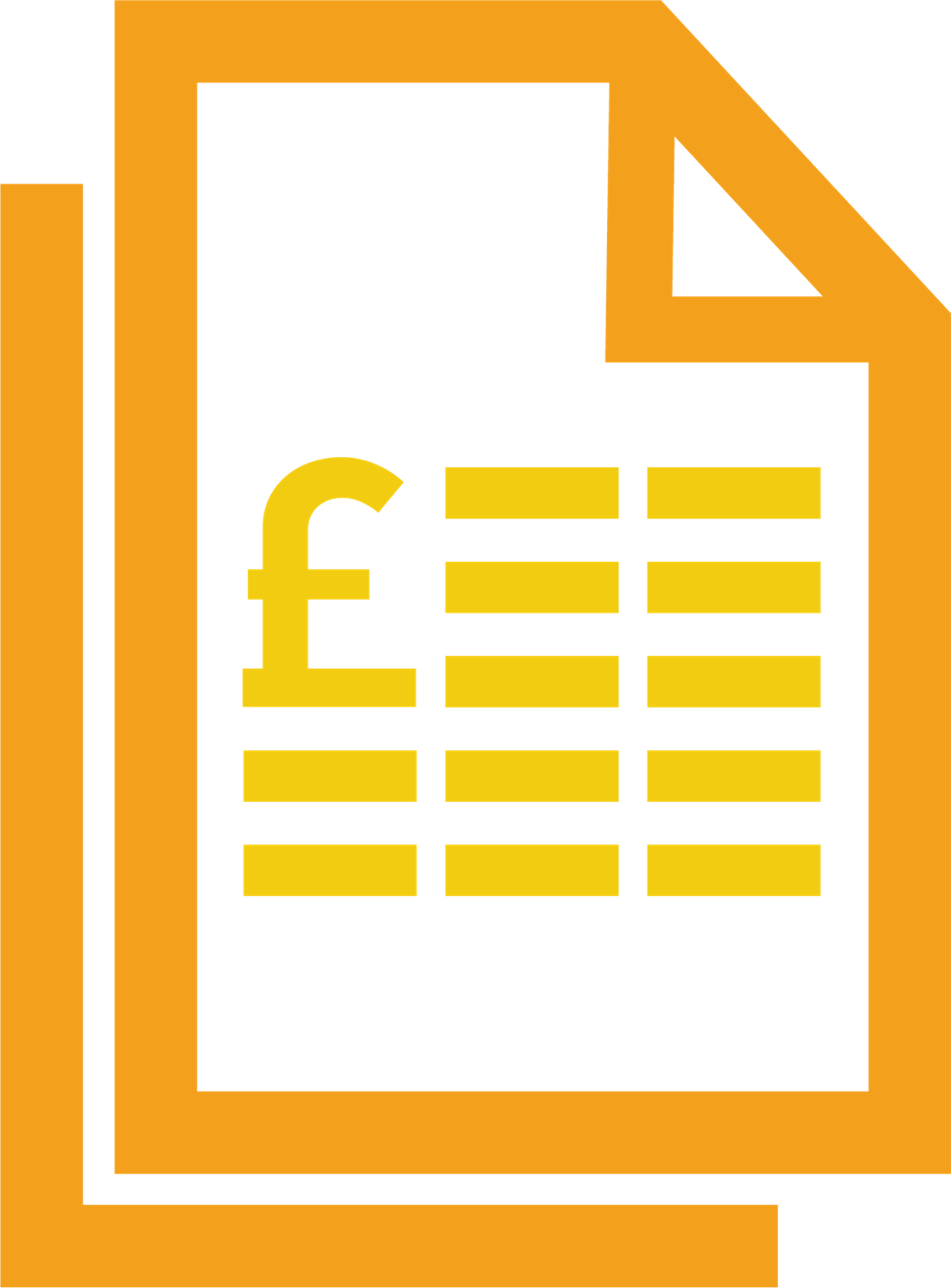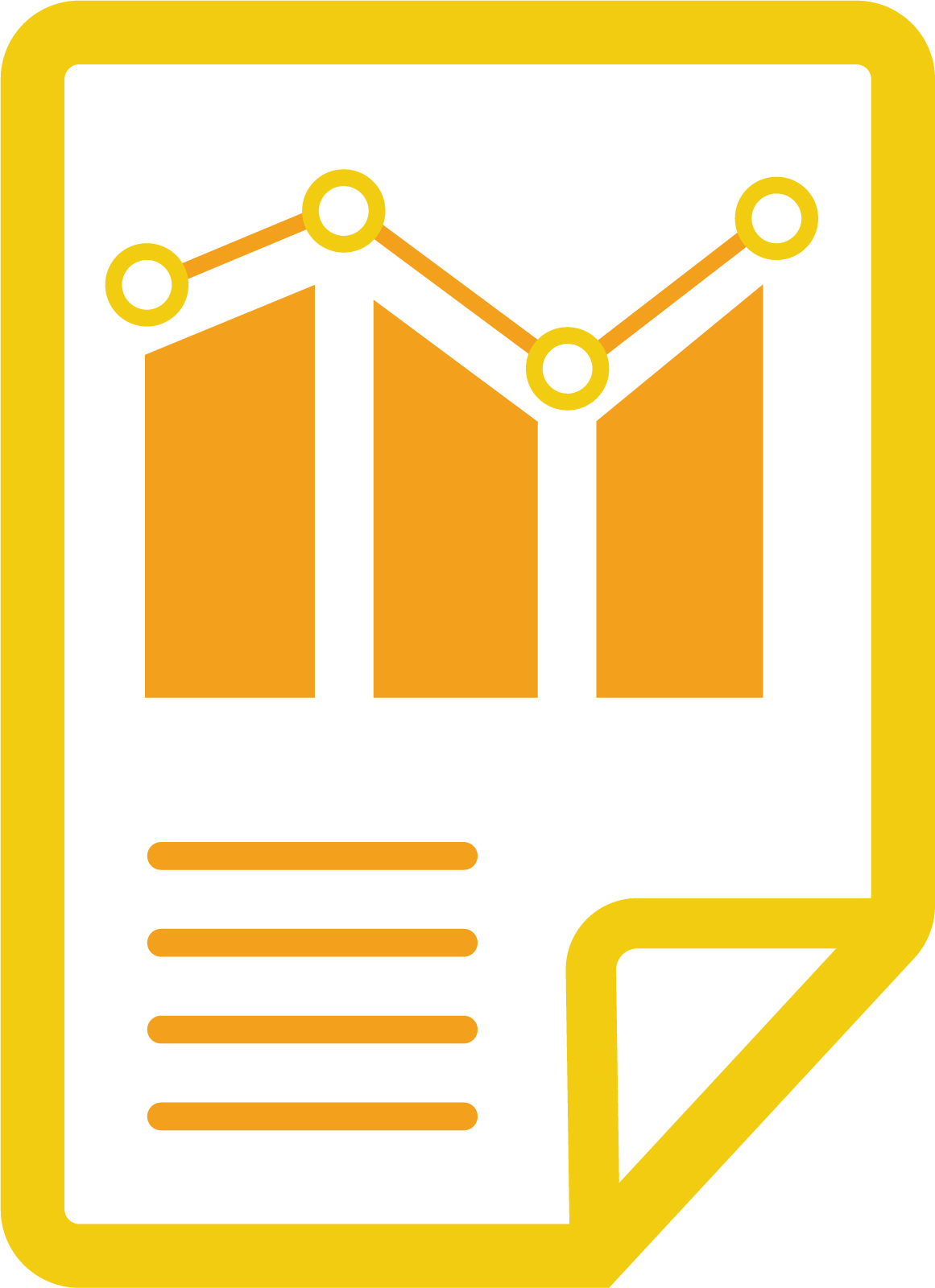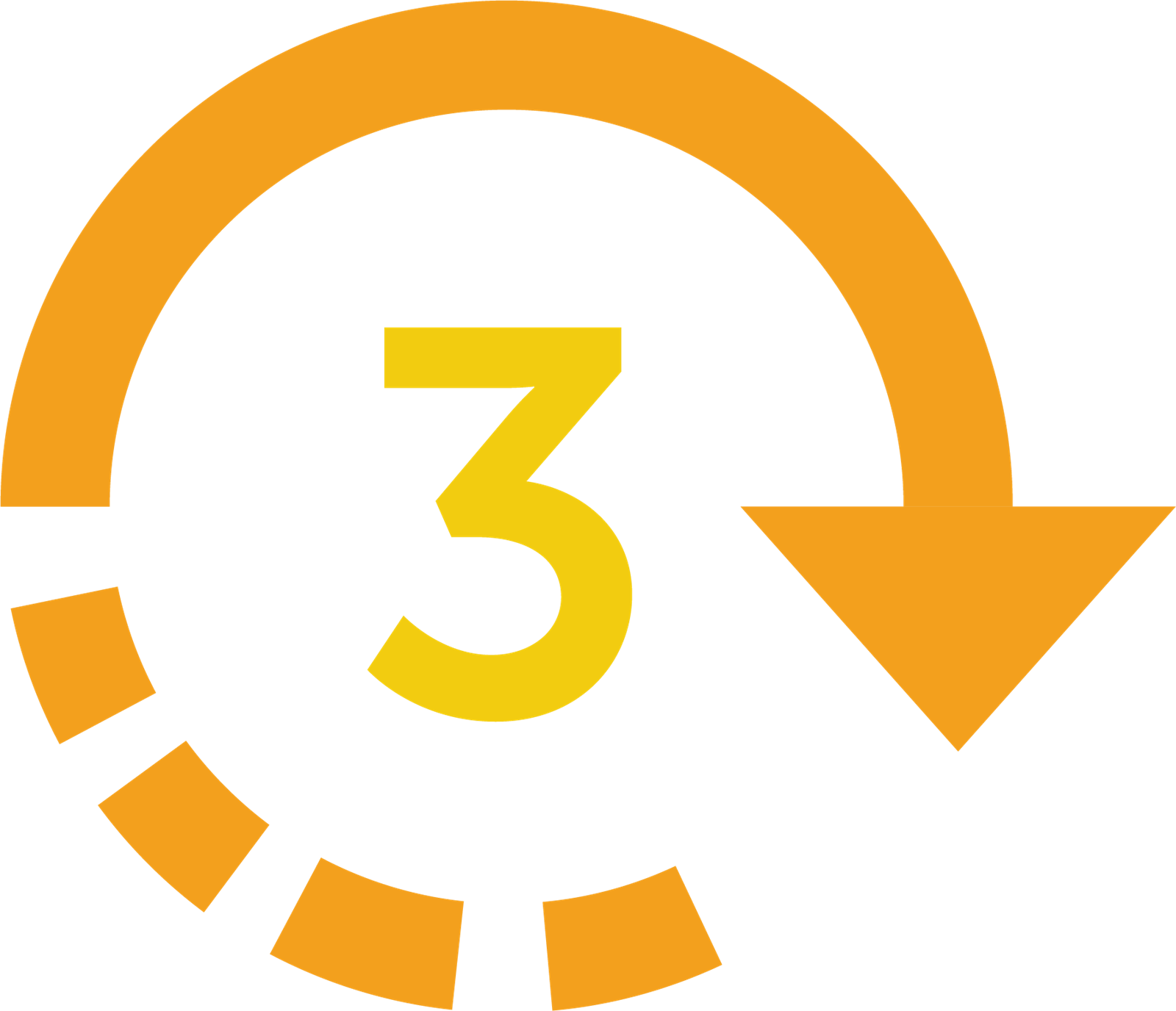Automatic Enrolment in BrightPay
Auto enrolment is automatic for employees, but it is not automatic for employers. Employers who have at least one employee have to carry out a number of mandatory duties to fully comply with automatic enrolment. The Pensions Regulator recommends that you use payroll software that will cater for and handle the auto enrolment duties.
BrightPay automates and streamlines many of the auto enrolment tasks, making it easy for employers to comply with their new pension duties. All BrightPay licences include full auto enrolment functionality at no extra cost.
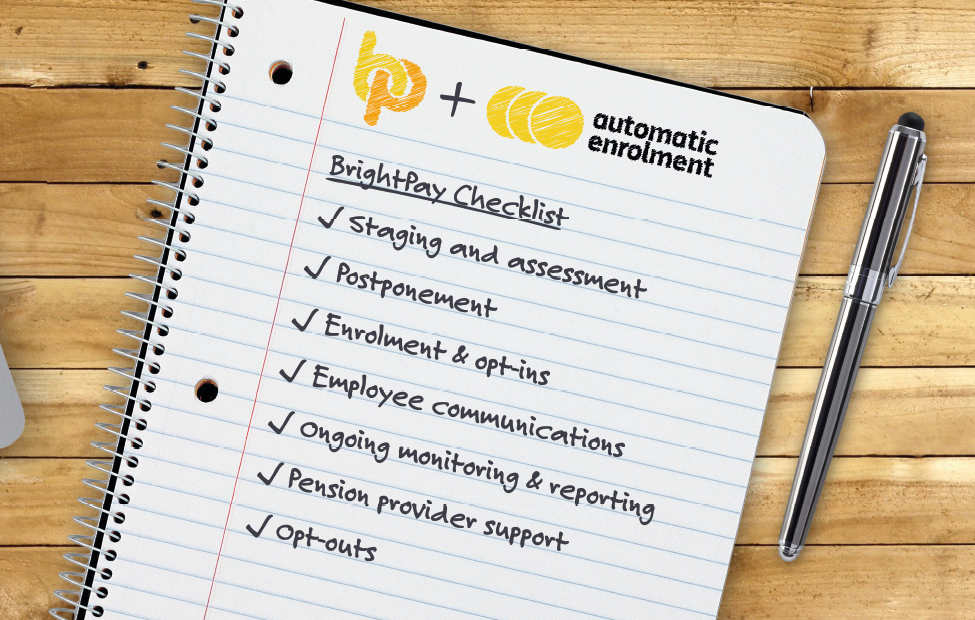
Automatic Enrolment with BrightPay