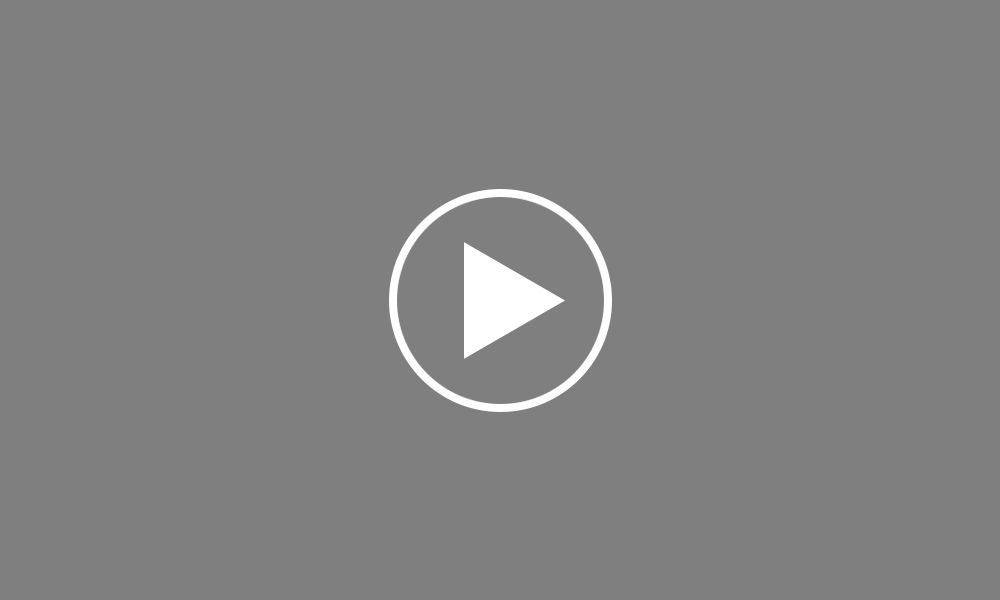Importing from IRIS
BrightPay provides a quick and seamless import utility to bring across your company and employee details from IRIS PAYE-Master payroll software. To begin the import, simply click on the ‘Import Employer’ button at the bottom of the ‘Open Employer’ screen and select 'Import from IRIS PAYE-Master...'. Choose from the options 'Start at beginning of tax year' or 'Continue Mid-Year' as required. Browse to the location of your IRIS PAYE-Master company file: The default location to browse to will normally be your Documents folder The file to select will normally be titled '<The Company name> M 11.dta'
Click 'Open' to begin the import process. Once the import process is completed, simply open your new BrightPay company file to commence payroll. Please note: if you selected the option 'Continue Mid-Year', BrightPay will automatically import your employees' midyear totals to date from the IRIS PAYE-Master file selected at time of import. These can be viewed in each employee's 'Mid-Year Totals' within each employee's record. After reviewing your employee information, simply click the 'Payroll' tab to commence processing payroll.
Order using your Bright ID
Demos
Employer
Employees
Importing into BrightPay
Processing Payroll
Payslips
Starters and Leavers
Statutory Payments
HMRC
Payroll Journals
Automatic Enrolment - API Integration
Click here for more Auto Enrolment videos.
Automatic Enrolment Features
BrightPay Connect
Click here for more information about BrightPay Connect.