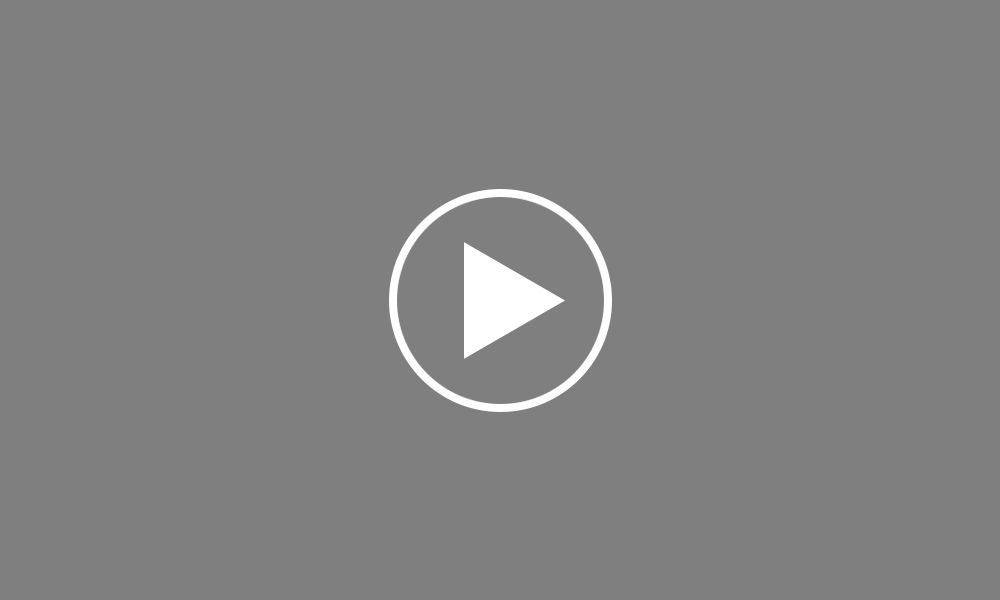Importing from Sage
In this video we will demonstrate how to import employee details and if applicable, year to date figures, from SAGE 50 Payroll into BrightPay.
First, within your SAGE software, you will be given the option to export your employee information to a CSV file. To do this, click File > Data Export > Payroll Data Export, followed by Next.
Next, select Employee Details from the listing and click Next again. Select the location where you would like to save your file to by pressing the Browse button, and click Next to proceed. Click Finish to complete the export of your employee details.
If you are migrating to BrightPay in the middle of the tax year, employees’ year to date figures can also be exported out of SAGE 50 Payroll for import into BrightPay.
To do this, click File > Data Export > Payroll Data Export, followed by Next.
Next, select Employee Year to Date Figures from the listing and click Next again. Again, select the location where you would like to save your file to by pressing the Browse button, and click Next to proceed.
Open BrightPay and 'Create New Employer' Select how you wish to use BrightPay Complete each screen accordingly with your relevant employer information. Once you have entered and saved your employer information, go to 'File > Import/Export Data > Import Employees from a CSV file' Browse to the location of your SAGE CSV file, select it and press 'Open'
BrightPay will ask you to confirm that this is a SAGE file - click Yes to confirm this. Your employee information will be displayed on screen. BrightPay will automatically match up your column information. Untick the header row as well as any rows you do not wish to be imported. Click Import to complete the import of your employee information. Following the import, further employee information can be manually entered within 'Employees', if required. After reviewing your employee information, simply click the 'Payroll' tab to commence processing payroll.
Order using your Bright ID
Demos
Employer
Employees
Importing into BrightPay
Processing Payroll
Payslips
Starters and Leavers
Statutory Payments
HMRC
Payroll Journals
Automatic Enrolment - API Integration
Click here for more Auto Enrolment videos.
Automatic Enrolment Features
BrightPay Connect
Click here for more information about BrightPay Connect.