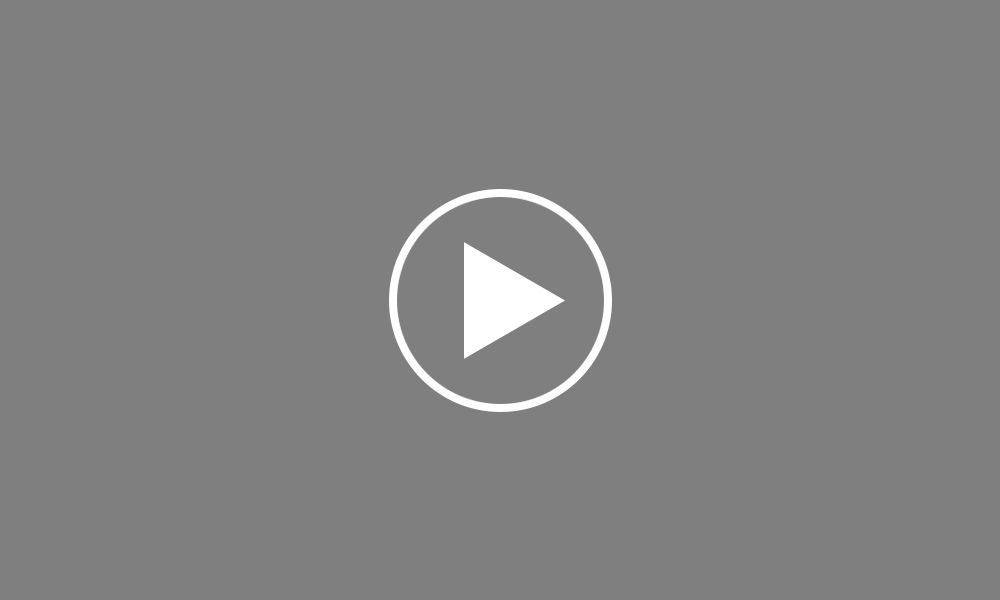Print Payslips
In this video we will demonstrate how to print your employee payslips.
After finalising the pay period, simply click the ‘Print Payslips’ button within the Payroll function.
On the left hand side select the employees for whom you wish to print payslips. Several options for selecting which payslips to print are available by clicking the ‘By’ button.
Secondly, select your payslip design from the drop down menu.
To further customise your payslips before printing, click the ‘Options’ button on the right hand side. This facility allows you to add or remove certain information on the payslip, for example add a company logo or remove the payment method details.
To preview the payslips before printing, simply select ‘Print Preview’. Then select ‘Print’ when ready.
Order using your Bright ID
Demos
Employer
Employees
Importing into BrightPay
Processing Payroll
Payslips
Starters and Leavers
Statutory Payments
HMRC
Payroll Journals
Automatic Enrolment - API Integration
Click here for more Auto Enrolment videos.
Automatic Enrolment Features
BrightPay Connect
Click here for more information about BrightPay Connect.