Importing From The Previous Tax Year
BrightPay 2020/21 (effective for pay periods on or after 6th April 2020) is now available to download.
Each annual installation of BrightPay installs separately to each previous tax year version. Therefore, once installed, you will see a new icon appear on your desktop for you to access BrightPay 2020/21:
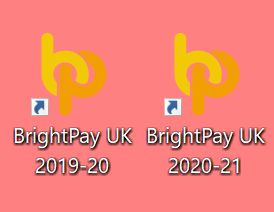
If you used BrightPay 2019/20, you will need to instruct BrightPay 2020/21 to import your employer data files and all associated employee data records from 2019/20 into 2020/21 by following the steps below:
1) First establish the location of your 2019/20 BrightPay employer data file(s). You can do this by simply hovering over an employer name on your 209/20 starting screen (as shown). The location from which the employer data file opens will be displayed on screen:
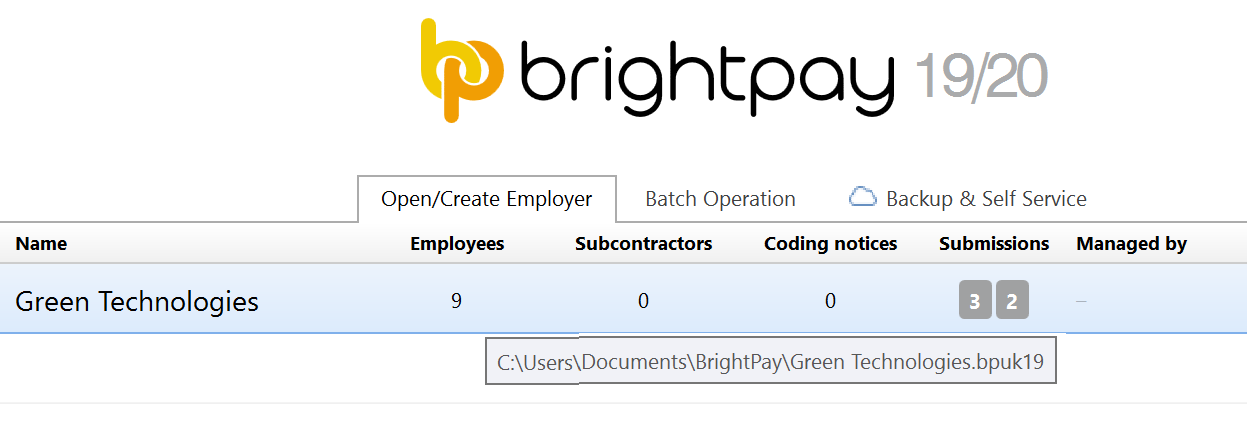
2) Open the BrightPay 2020/21 software
3) Click 'Import Employer' followed by 'Import BrightPay 2019/20 files(s)...' 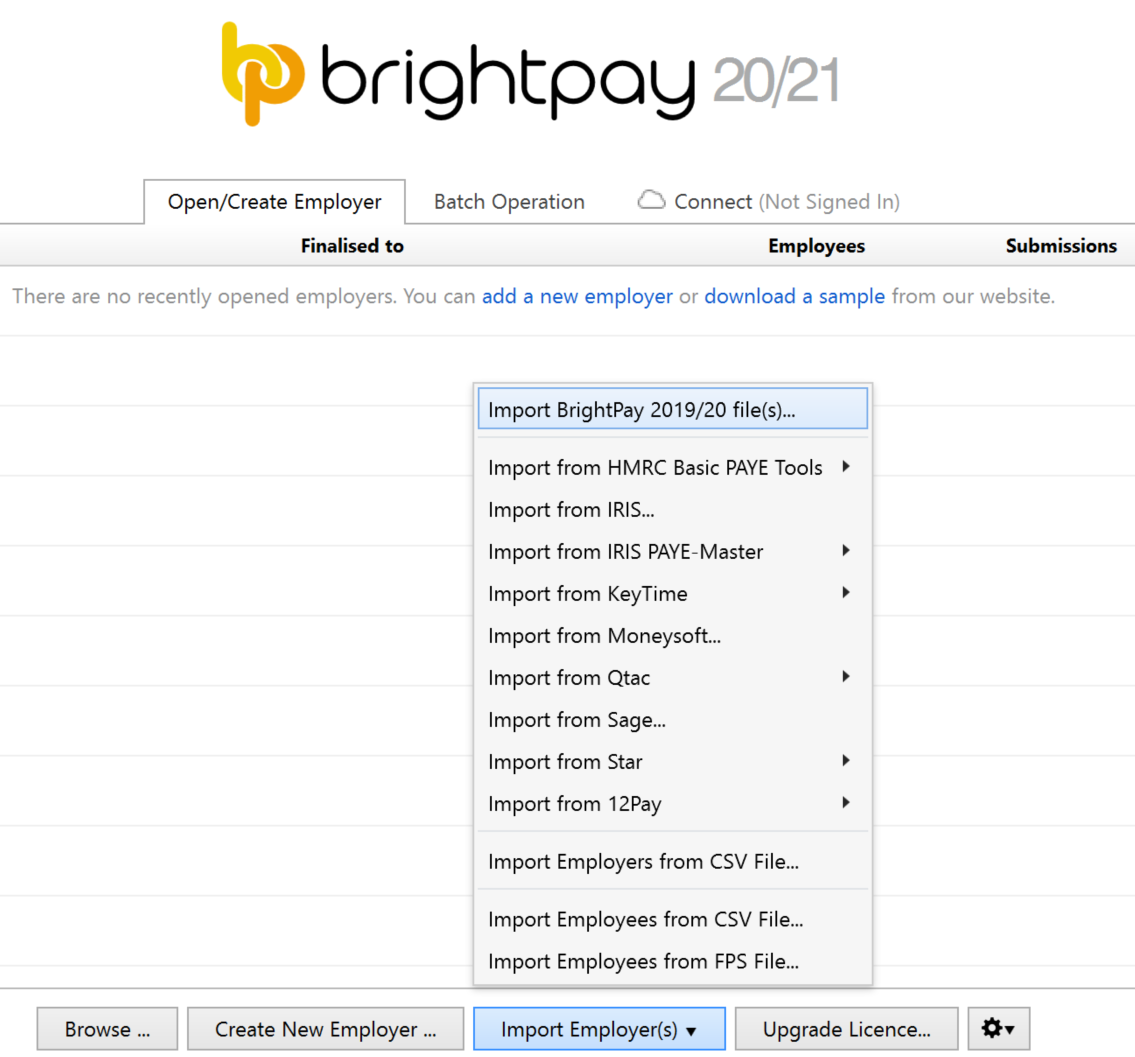
4) Browse to the location of your 2019/20 employer data files, highlight the employer data file and simply select Open.
5) If you are importing multiple employer data files:
Either:
- Hold the Shift key on your keyboard and select the first and last employer data file that you wish to import and all employer files within the start and end range will be selected.
Or:
- Hold the Ctrl key on your keyboard and individually select the employer files you wish to import.
6) Select Open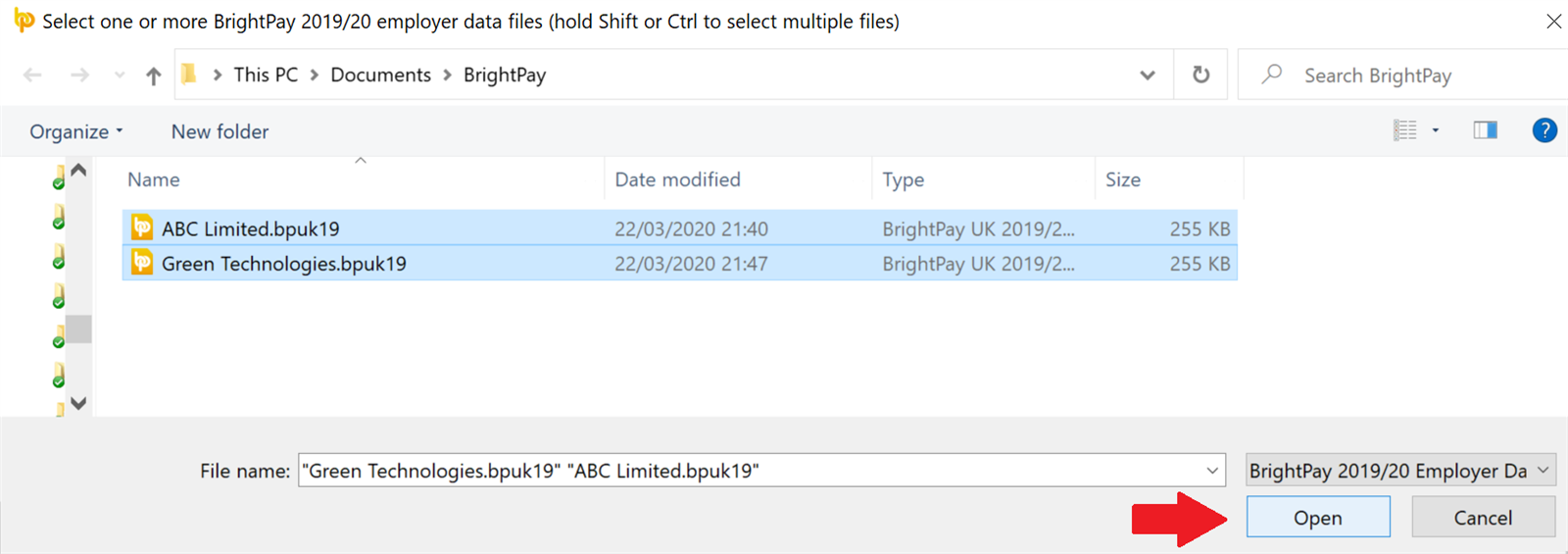
7) All selected 2019/20 employer files will now be imported into BrightPay 2020/21 and will be listed on your 2020/21 Open Company screen.
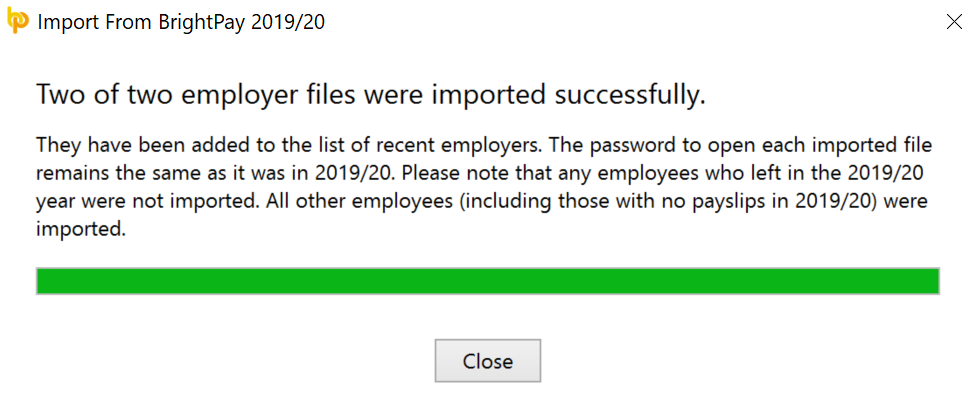
Please note: if the employer file is password protected, the password will be the same as the previous year.
Please note: All employee data records will be reset for the start of the new tax year and all associated 2019/20 budgetary changes will be applied as per HMRC instruction.
What HMRC require before commencing payroll from 6th April 2020
Employees without a new tax code
Carry forward the authorised tax code from the employee's 2019/20 payroll record to their 2020/21 payroll record.
Do not copy or carry over any ‘week 1’ or ‘month 1’ markings.
Employees with a new tax code
Keep and use the form P9(T) or other tax code notification with the most recent date on for each employee.
HMRC advises to:
• scrap any form P9(T) or other tax code notification for the same employee with an earlier date
• copy the tax code from the form P9(T) or other tax code notification onto your payroll record
• update any tax codes where you have received form P9(T) or other tax code notification after you have set up your payroll records.
Need help? Support is available at 0345 9390019 or brightpayuksupport@brightsg.com.







